Skip to end of metadata
Go to start of metadata
- Created by admin, last modified by AdrianC on Jan 24, 2017
This information applies to MYOB AccountRight version 19. For later versions, see our help centre.
https://help.myob.com/wiki/x/0ACc
ANSWER ID:6326
If you have salespeople employed on a commission basis, you may need to calculate commission based on their sales for a particular period.
A template is provided at the bottom of this support note to allow for automatic Salesperson Commission calculations in conjunction with Microsoft Excel. This template, named ZSALSP.xlt, is an excel spreadsheet which links to the Analyse Sales (Salesperson) report in AccountRight.
Its use relies on the following:
- You must be using the Salesperson field on your invoices.
- The report that you send from AccountRight to Excel must be filtered for a period CONSISTENT with the TARGET Lookup table contained on the template. For example, if your target lookup table has Sales targets for a MONTH, then you must filter the MYOB report for a month also.
1. Download the report template
- Right-click the file ZSALSP.xlt at the bottom of this page and choose Save link as or Save Target as.
Save the file to the Spredsht folder in your AccountRight program folder. Here's the default location of the Spredsht folder:
If you're using The Spredsht folder is here (v19.12 or earlier) The Spredsht folder is here (v19.13 or later, Australia only) AccountRight Standard C:\Standard19\Spredsht
N/A AccountRight Plus C:\Plus19\Spredsht
C:\PlusClassic\Spredsht
AccountRight Premier C:\Premier19\Spredsht
C:\PremierClassic\Spredsht
AccountRight Enterprise C:\Enterprise19\Spredsht
C:\EnterpriseClassic\Spredsht
- When asked if you want to overwrite the existing file, click Yes. This will replace the existing template.
- Double-click the template to open it in Excel.
- In the table below the Calculate Commission button, change the sales and commission % to suit your needs. The default table values mean a 5% commission will be calculated on sales up to $500, a 10% commission on sales up to $800, etc.
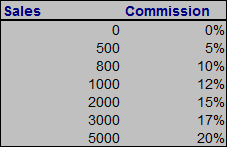
- In the table below the Target Analysis button, update the sales targets for your employees.
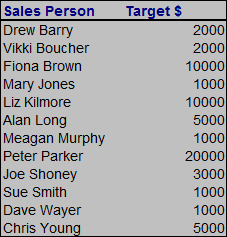
- Save your changes:
- Go to the File menu and choose Save As.
- Save the file in its original location (see the table above).
- Ensure the File name is 'ZSALSP.xlt' and the Save as type is 'Excel 97-2003 template (*.xlt)'.
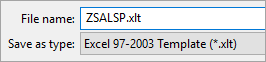
- If prompted to overwrite or replace the existing file, click Yes.
2. Using the commission template
- In your MYOB software, go to the Reports menu and choose Index to Reports.
- Click the Sales tab.
- Under the Salesperson heading, click the Analyse Sales report.
- Filter the report for the period you wish to calculate commission for.
- Click Display.
- Click Send To and choose Excel.
- When the information has filtered into the Excel worksheet, click the Calculate Commission button.
- Click the Target Analysis button. For the automation to work, you must click Calculate Commission before Target Analysis.
Attachments
Related topics


