Even if you use bank feeds to easily bring your bank account and credit card information into MYOB, you still need to reconcile your accounts. Reconciling ensures that the bank account balances in MYOB match your bank’s records.
Also find out about undoing a bank reconciliation.
See reconciliation in action
Take a closer look at how to reconcile an account:
To reconcile an account that has a bank feed
Follow this procedure for banking accounts that you receive bank feeds for.
On the Bank transactions page (Banking menu > Bank transactions), check that you have received all bank feed transactions for the period you want to reconcile, and they have been matched or allocated or entered into MYOB. For information, see Working with bank transactions.
Click Reconcile. The Reconcile account page appears.
The Account, Statement date, Closing bank statement balance and Calculated closing balance are filled in for you, based on the most recent information received in your bank feed.If your bank didn’t provide statement balance information, you will need to enter the balance and date you want to reconcile:
In the Closing bank statement balance field, type the closing balance that appears on the statement your bank sent you. If you're reconciling as at the end of the week or month, and your statement has transactions dated after that date, type the closing balance for the last day of the period you’re reconciling.
In the Statement date field, enter the closing date that appears on your bank statement and then press Tab. Only unreconciled transactions dated on or before that date will appear. If you are reconciling as at the end of a week or month, and your statement has transactions dated later, type the last day of the period you’re reconciling.
Review the list of transactions. If there are uncleared transactions, mark them as cleared (select them) if they have appeared on your bank statement. This might be the case if, for example, you are performing a monthly reconciliation but you applied for bank feeds part way through the month.
The Calculated closing balance will update to show the expected closing balance of the statement, based on the transactions you've selected as cleared.If want to save what you're doing and complete reconciliation later, click Save progress (at the top right). Any transaction selections you've made in Reconcile accounts are saved when you go to other pages.
Click Reconcile to finish (at the bottom of the page). If your account is out of balance, see Reconciliation problems.
When prompted, click Export report to export a copy if the Bank reconciliation report for your records.
To manually reconcile an account
Follow this procedure for banking accounts that you manually enter transactions into, that is, accounts that don’t have bank feeds, and accounts you don’t import bank statements for.
Go to the Banking menu and choose Reconcile accounts. The Reconcile account page appears.
In the Account field, enter the account you want to reconcile. The Last reconciled date for this account is shown.
For the Statement date, choose the closing date that appears on your bank statement. Only unreconciled transactions dated on or before that date will appear. If you're reconciling as at the end of a week or month, and your statement has transactions dated later, choose the last day of the period you’re reconciling.
In the Closing bank statement balance ($) field, type the closing balance that appears on the statement your bank sent you. If you're reconciling as at the end of the week or month, and your statement has transactions dated after that date, type the closing balance for the last day of the period you’re reconciling.
For each entry on your bank statement, select the corresponding transaction on the Reconcile accounts page. The Calculated closing balance will update to show the expected closing balance of the statement, based on the transactions marked as cleared in the list.
If a transaction on your bank statement hasn't yet been recorded in MYOB, record it now then come back and complete the reconciliation.
If want to save what you're doing and complete reconciliation later, click Save progress (at the top right). Any transaction selections you've made in Reconcile accounts are saved when you go to other pages.
When the Calculated closing balance equals the Closing bank statement balance and there is no Out of balance shown, click Reconcile.
When prompted, click Export report to export a copy if the Bank reconciliation report for your records.
Can't balance your reconciliation? See Fixing out of balance bank reconciliations.
FAQs
How do I reconcile a cash-on-hand account?
Reconciling is done to ensure the bank account balances in MYOB match your bank’s records. If your cash-on-hand account isn't associated with an actual bank account, you won't have a bank statement to reconcile to.
If your cash-on-hand account is a petty cash account, you might want to manually reconcile the MYOB transactions against the petty cash receipts.
How do I print the reconciliation report?
You're prompted to export a copy of the Bank reconciliation report each time you reconcile.
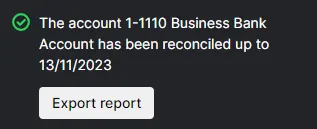
Or you can run the report via the Reporting menu > Reports > Banking reconciliation. For all the details see Banking reports.
Can I save a bank reconciliation and complete it later?
Yes, you can save a bank reconciliation and complete it later by clicking Save progress. Any transaction selections on the Reconcile accounts page are retained. So if you go to other parts of your MYOB software and return to Reconcile accounts, your selections will still be there.
How can I see what I last reconciled?
If you want to see what you last reconciled in an account, go to Banking menu > Reconcile accounts, select the MYOB account, click Export and select to save as PDF or Excel. This report will show everything you reconciled on the last date you reconciled.
If you're looking for reconciliations for more than one account, run the Banking reconciliation report (Reporting menu > Reports > Banking reconciliation). To choose the accounts that will be included, click Accounts. You can then export the report as an Excel spreadsheet or PDF by clicking Export. For all the details, see Banking reports.