You can easily filter and sort your documents to find the one you're looking for.
If you want to completely remove a document, contact your advisor to arrange for them to delete the document.
Filtering documents
Click the Documents tab for your portal.
Click Filters to display your options.
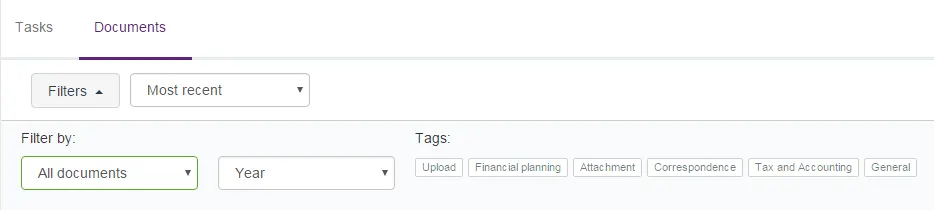
Make a selection from the drop-down options to filter by document type (all documents or specific types, e.g., pdf) and/or by year.
Select to filter by specific tag(s) that are associated with the documents.
Once a filter option is selected, it's displayed above the filter options so that you can see the filters you've selected.
Your documents are automatically filtered as a selection is made.
When you're finished, click Filters to hide the filter options.
Your selections will remain in the Filtered by list until you remove them or you close your current session.
Removing filters
Click X next to the filter you want to remove.
Sorting documents
Click the Documents tab for your portal.
Select to sort your documents by Most recent (the default) or Alphabetical order.
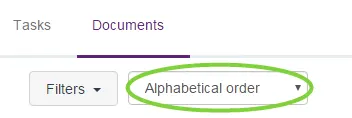
Your sorting will remain until you close your current session, then it will revert to the default of Most recent.