Skip to end of metadata
Go to start of metadata
- Created by admin, last modified by AdrianC on Dec 19, 2017
This information applies to MYOB AccountRight version 19. For later versions, see our help centre.
https://help.myob.com/wiki/x/8AKc
ANSWER ID:34112
If you've recorded a sale or purchase but need to change the customer or supplier for that transaction, here's how.
Need to change something else in a transaction? See the AccountRight help (Australia | New Zealand).
To change the customer or supplier in a transaction
- Go to the Setup menu and choose Preferences.
- Click the Security tab and ensure the preference Transactions CAN'T be Changed; They Must be Reversed is deslected, then click OK.
- Open the Sales Register (via the Sales command centre) or Purchases Register (via the Purchases command centre) to display your sales or purchases.
- Click the zoom arrow next to the transaction to be modified.
- Click Save as Recurring. The Recurring Schedule Information window appears.
- In the Frequency field, choose Never.
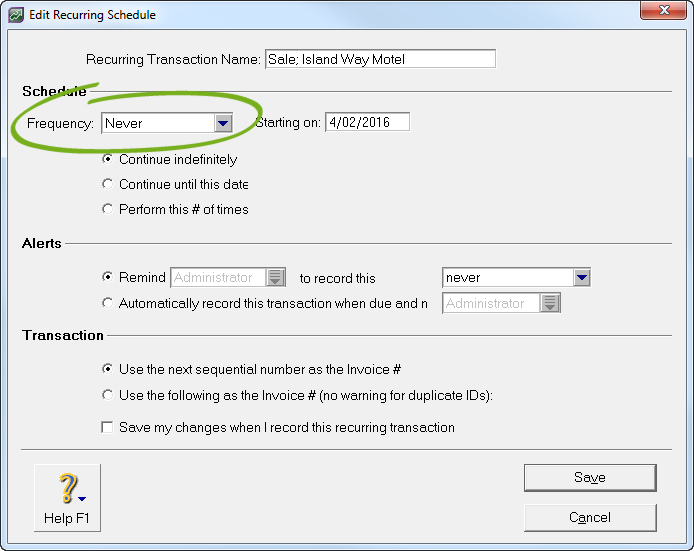
- Click OK to re-display the transaction.
- Go to the Edit menu and choose Delete Sale or Delete Purchase (as applicable).
- Go to the Lists menu and choose Recurring Transactions. The Recurring Transactions List window appears.
- Click the recurring transaction created above then click Use Recurring. A new sale or purchase is displayed (as applicable).
- In the Customer or Supplier field (as applicable), select the correct customer or supplier.
- Ensure the other details of the transaction match the original transaction (original transaction date, invoice number, etc.), then click Record.
- On the Recurring Transactions List window, click the recurring transaction created above then click Delete.
