How you delete transactions (such as invoices, quotes, credit notes, journals and purchases) is similar across all transaction types in AccountRight. You open the transaction and select Delete from the Edit menu (you can also right-click in the transaction window and select the delete option). When you delete a transaction, it's permanently removed from your records. Need to delete a pay? See Changing a recorded pay.
There are a number of restrictions when deleting transactions. Your security preferences and user role must allow deleting, the transaction can't be in a locked period and the transaction must be in your current financial year. There are also some restrictions depending on the type of transaction you're deleting, these are explained below.
Also, you can only delete a transaction if your security preferences allow transactions to be changed. A changeable transaction is identified by a blue zoom arrow next to it.
Follow the procedure below to:
delete sales, including invoices, orders, quotes and credit notes
delete purchases, including bills, orders, received items, quotes and debit notes
delete spend money and receive money transactions
delete journals, including general journals and account transfers.
If there's a payment applied to a sale or purchase, you'll first need to delete the payment before deleting the sale or purchase. See the FAQs below for details.
To allow transactions to be deleted
Preferences option greyed-out?
Your user role needs to be set up with permission to set preferences. If you need to regularly change preferences, ask your administrator to add this permission to your user role.
If your user role allows you to change preferences, you can change this option at any time.
Go to the Setup menu and select Preferences.
Select the Security tab,
Deselect the Transactions CAN'T be Changed; They Must be reversed option.
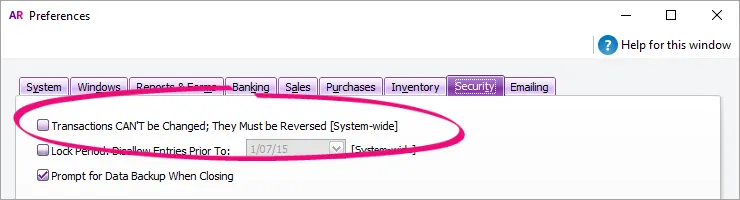
To delete a transaction
Find and display the transaction in its original transaction window.
Go to the Edit menu and choose Delete [...]. For example, if you want to delete a sale, choose Delete Sale. The transaction will be removed permanently from your record. If you only have the option to Reverse the transaction, change the preference as described above.
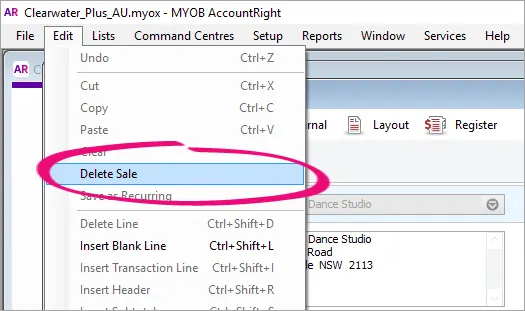
Delete [...] greyed-out?
Your user role needs to be set up with permission to delete transactions. If you need to regularly change transactions, ask your administrator to add this permission to your user role.
Important information about different transaction types
Sales transactions
You can only delete a sale that does not have a payment applied to it. If you have recorded a payment for a sale, you must first delete the payment and then delete the transaction (see the FAQ below about deleting payments). Any discounts that have been given must also be deleted before the transaction can be deleted.
If you applied a credit note towards a sale, you must delete the credit before you can delete the sale.
If you want to delete a line or other information from an invoice you've recorded, see Add headers, subtotals and lines to sales.
If you need to delete a deposit which has been applied to a sales order, see Customer deposits.
Purchase transactions (Not Basics)
You can only delete a purchase that does not have a payment applied to it. If you have recorded a payment for a purchase, you must first delete the payment and then delete the transaction (see the FAQ below about deleting payments). Any discounts that have been given must also be deleted before the transaction can be deleted.
If you applied a supplier debit towards a purchase, you must delete the debit before you can delete the purchase.
If you want to delete a line or other information from a purchase you've recorded, see Add headers, subtotals and lines to purchases.
If you need to delete a deposit which has been applied to a purchase order, see Supplier deposits.
Grouped receipts that have been deposited
If you want to delete an individual receipt that was recorded as part of a bank deposit of receipts grouped in the undeposited funds account, you must first delete the bank deposit. When you delete a bank deposit, all of the cash receipts included in that bank deposit are returned to the Prepare Bank Deposit window. You can then delete the required receipt from this window.
Reconciled transactions
If you delete a reconciled transaction, your bank reconciliation will be out of balance. If you want to delete a reconciled transaction, you need to undo the bank reconciliation first, then delete the entry and re-reconcile the account. See Reconciliation problems.
GST and activity statement reporting (Australia)
If you delete a transaction that must be reported on an activity statement, the transaction details will not be included in your GST reports or in an activity statement prepared using BASlink. Also, if you delete a transaction from a prior GST reporting period, your GST reported for that period may be affected.
Insufficient on-hand item quantities (Not Basics)
You cannot delete a purchase that will result in negative inventory on-hand. If you need to delete a transaction, you'll first need to do an inventory adjustment. See Error: Non-zero value or Error: Not enough items on hand to record this transaction for more information
General journals
You delete general journals in the same way that you delete other transactions. Find the general journal entry (open the Transaction Journal window, select the General tab and set the filters to find it), open it and select Delete from the Edit menu.
FAQs
Why is a transaction's zoom arrow shaded?
A transaction's zoom arrow will be shaded if:
you've set the security preference in AccountRight which prevents transactions from being deleted (they can only be reversed) Tell me more
the transaction is from a previous (closed) financial year Tell me more
the transaction is part of a processed Prepare Electronic Payment Tell me more
the transaction is part of a Prepare Bank Deposit transaction Tell me more
(Australia only) the transaction is a Pay Liabilities transaction Tell me more
(Australia only) the transaction is a Pay Super transaction Tell me more
I want to remove transactions from my print or email list
Got a long list of transactions that's clogging up your print or email queue? Read this topic.
I can't delete a purchase as there's insufficient stock on-hand
You cannot delete a purchase that will result in negative inventory on-hand. If you need to delete a transaction, you'll first need to do an inventory adjustment. See Error: Non-zero value or Error: Not enough items on hand to record this transaction for more information.
How do I delete a payment applied to a sale or purchase?
To delete a payment applied to a sale or purchase:
Open the sale or purchase the payment was applied to.
Click History.
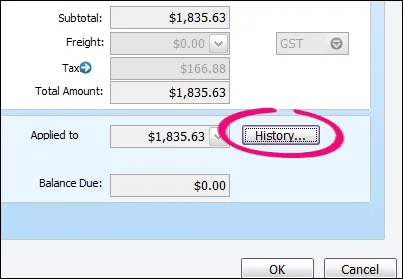
You'll see the payment transaction listed - like this example: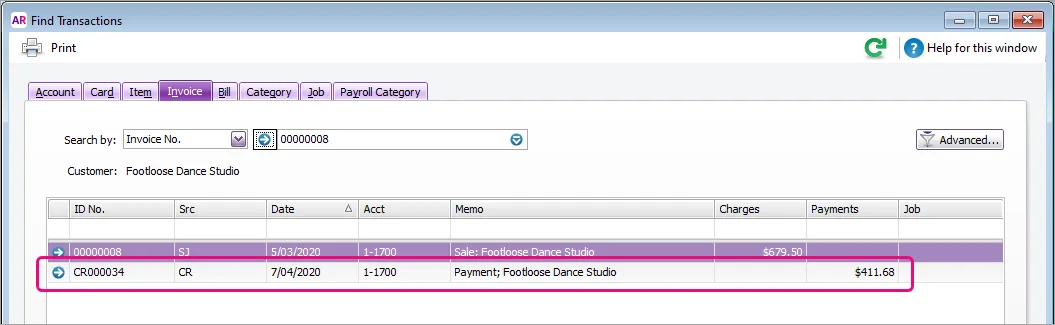
Click the zoom arrow for the payment transaction. The payment transaction will be displayed.
Go to the Edit menu and choose Delete Payment. If you only have the option to Reverse Payment, you'll need to change your security preference as described above.