Deleting a recurring transaction only removes it from your list of recurring transaction templates. Transactions recorded previously, using this recurring transaction as a template, are not affected.
You can only delete one recurring transaction at a time - here's how:
To delete a recurring transaction
Go to the Lists menu and choose Recurring Transactions. The Recurring Transactions List window appears.
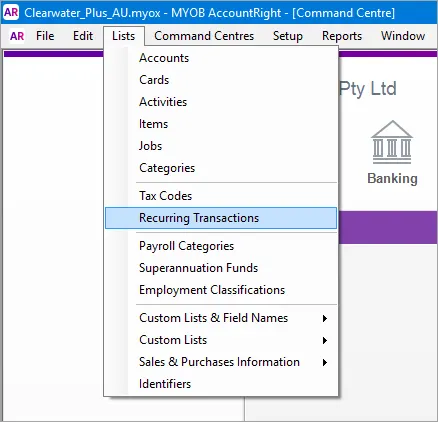
Select the recurring transaction you want to delete and click Delete. An information message appears explaining that this action will not delete any recorded transactions based on this transaction template.
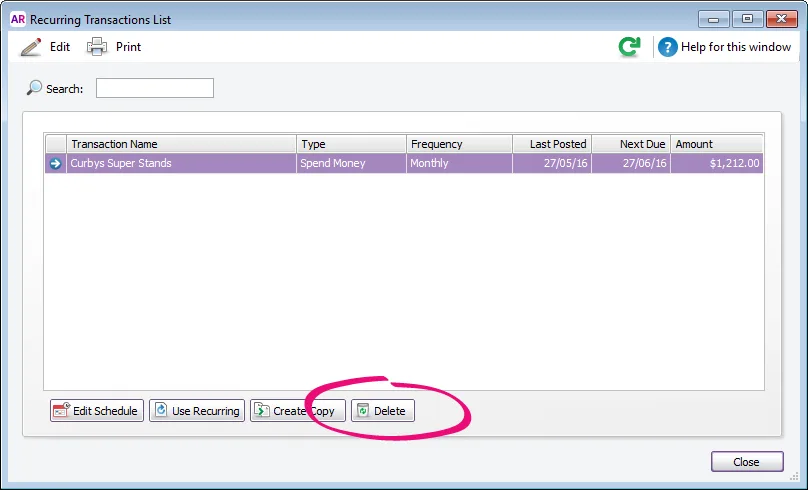
Click OK to delete the recurring transaction.
FAQs
Why am I getting the message "You may not enter transactions before the beginning of your financial year"?
The message "You may not enter transactions before the beginning of your financial year" can occur if the Next Due date in the recurring transaction is in the previous financial year.
To be able to delete the recurring transaction you'll need to change the Next Due date.
Click the recurring transaction and click Edit Schedule.
Change the Next Due date to a date in the current financial year.
Click OK. Here's an example:
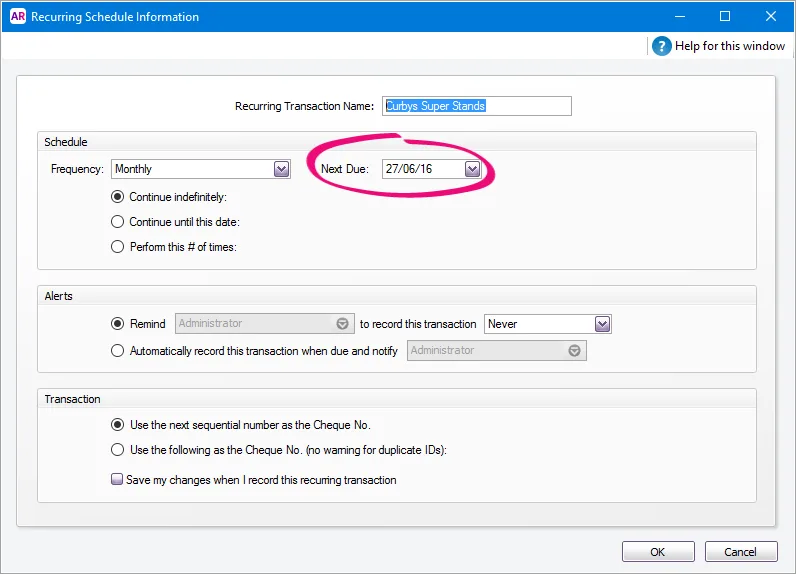
You will now be able to delete the recurring transaction.
If the issue persists, you might be using an older AccountRight version. See Getting the latest version.