Not available in AccountRight Basics
You can use the Count Inventory window to adjust item quantities and to record the results of your regular inventory counts.
The value of any inventory adjustment must be allocated to an account so that your records accurately reflect the reasons for the adjustment. For example, you can use an expense account called ‘Shrinkage and Spoilage’ to track loss or theft of items.
To record a stocktake
Count the actual items in your inventory.
You can use the Inventory Count Sheet report, which lists all your inventory items, to manually record your actual quantities. To print the report, click Print in the Count Inventory window or, if you want to set filters or export the report to Excel, access it from the Index to Reports window.
Go to the Inventory command centre and click Count Inventory. The Count Inventory window appears.
In the Counted column, type the actual quantities of the items. Any discrepancy between the counted quantity and the on-hand quantity appears in the Difference column.
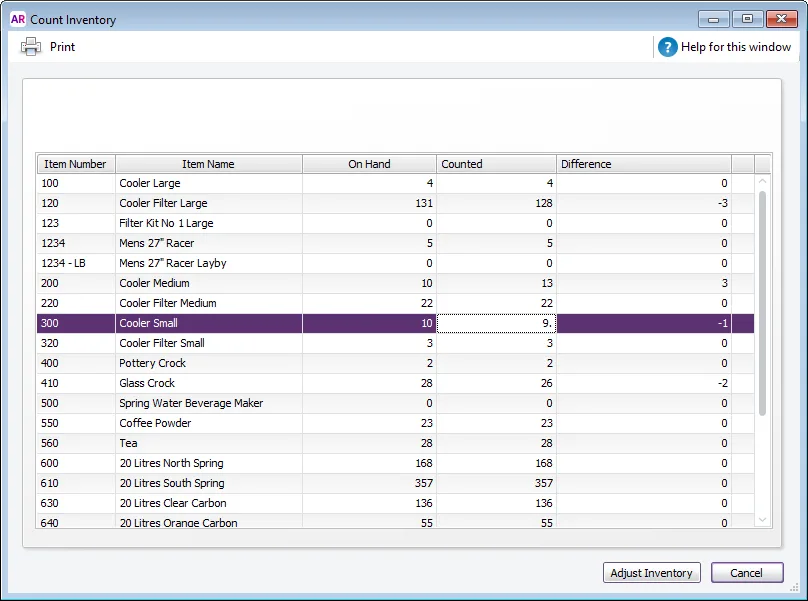
Click Adjust Inventory. If there are differences between on-hand and counted values, the Adjustment Information window appears. In this window you can select an expense account, (for example, ‘Shrinkage and Spoilage’) to which all necessary inventory adjustments will be allocated. It should not be your inventory asset account. Selecting a default account saves you having to enter an account on every line of the inventory adjustment. If you need to use different accounts, don’t enter a default account.
Click Continue. The Adjust Inventory window appears, displaying a line item for each required adjustment. If you entered a default adjustment account in step 4, that account appears in the Account column for each line item. If you didn’t enter a default adjustment account, enter the accounts you want to use to track the adjustment in the Account column for each line item.
[Optional] Enter a reason for the adjustment in the Memo column (for example, ‘End of year stocktake’).
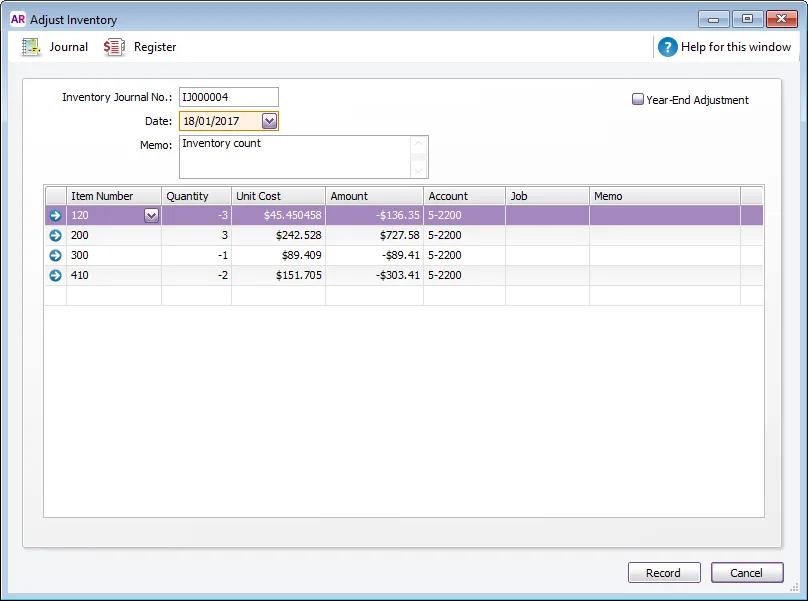
If the count is an end of financial year stocktake, select the Year-End Adjustment option.
Click Record to update your inventory.