Emailing is great—unless it's not working.
Let's help you get to the bottom of your emailing issue.
"Error sending Email"
If you get this error, make sure you are using the latest version of AccountRight.
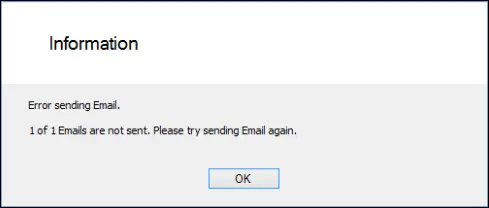
If you're emailing a contact who has multiple email addresses, make sure the email addresses are separated by a semi-colon (;). The above message can occur if email addresses are separated by a comma.
You could also try closing and reopening AccountRight and sending the email again.
This message can also appear when other software or your system settings stop the email being transferred from AccountRight to Outlook. This includes:
Windows permissions
Outlook security settings
Third party security software, such as antivirus
User Access Control settings
As the issue is outside AccountRight, it's difficult to know the exact cause. We recommend seeking help from an IT specialist or the MYOB community to find an appropriate fix.
I need to remove emails from the To Be Emailed tab
See Removing transactions from the print or email queue.
I get a message that an email address is invalid
If sending emails to multiple addresses, make sure the addresses are separated by a semicolon without spaces.
My sent emails include an attachment called "Winmail.dat"
If Outlook is set up to compose emails in Rich Text Format, Outlook will sometimes attach a file called "Winmail.dat" to your emails.
To stop this, ensure Outlook is set up to compose emails in HTML or Plain Text. This setting is usually under the Mail settings in Outlook.
In Outlook 2010 and later: File > Options > Mail > Compose messages
The wrong attachment has been emailed (Outlook only)
Sometimes when sending emails with attachments via Outlook, e.g. an invoice or a pay slip, the incorrect attachment will be sent. This issue relates to a known Microsoft Outlook problem with a temporary folder used by Outlook when two files with the same name are opened from an email message.
To prevent this issue, you can either:
delete the contents of the Content.Outlook folder before sending emails.
To delete the contents of the Content.Outlook folder:
Open File Explorer on your computer (simultaneously press the Windows and E keys on your keyboard).
Paste the following into the address bar of File Explorer and press Enter:
%localappdata%\Temporary Internet Files\Content.OutlookDelete all files and folders from the Content.Outlook folder.
I'm prompted to click Allow or Deny every time I send emails
A message requiring you to "Allow" or "Deny" when emailing from AccountRight means Microsoft Outlook incorrectly thinks the email is suspicious. Here's an example:
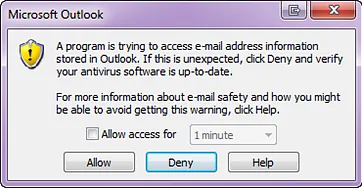
You know the email isn't suspicious, so it's fine to click Allow to send it.
To prevent this warning
To permanently stop this message, you'll need to repair Microsoft Outlook to ensure it works smoothly with AccountRight. This is the preferred solution which will permanently fix the issue without affecting the security of Microsoft Outlook. You might need help from an IT person to complete the repair. See this Microsoft support article for more info.
I'm getting a "MAPI" error
You're likely using AccountRight Classic (v19) - see Fixing email issues for a solution.
If you're using AccountRight 2017, you'll need to repair Microsoft Outlook to fix this issue. You might need help from an IT person to complete the repair. See this Microsoft support article for more info.
Sent emails are not being received
There could be several reasons why emails you've sent are not being received, including:
you're sending emails via Outlook but Outlook is closed when you send the email from AccountRight
your recipients could have settings on their firewalls that block the email from arriving
your recipients have set exclusions to ignore emails from myob
or they could be going to junk.
Try to send some emails to yourself or a colleague. You can create some dummy invoices to email and then delete them afterwards. If these arrive without issue next thing to check would be the email addresses of your customers.
Check the format of the email addresses to ensure there's no characters such as apostrophes and slashes. The only characters that are allowed in an email address are underscores, hyphens and the @ symbol.
I want to switch back to using Microsoft Outlook for sending emails
To switch back to using Outlook, go to the Setup menu > Preferences > Emailing tab and deselect the Send Emails Using AccountRight option.
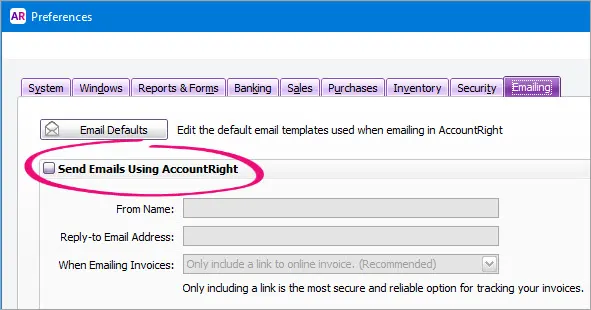
For details on setting up Outlook, see Sending emails using Microsoft Outlook.
Sent emails are not showing under Sent Emails
(direct emailing only, not applicable for emails sent through Outlook)
Check that the form you're using, e.g. the invoice template, doesn't contain a special character in the name. This includes characters like "[ ] ! # $ % * ; = @ <>\ _ { } ^~`"
For example, if a form is named "ServiceInvoice#4", the # character can cause problems.
To change the form name, open the form (Setup menu > Customise Forms > click the form > Customise) and resave it with a different name.
Learn more about Personalising forms and how to Save a personalised form.
Still having trouble?
Contact us and we'll be happy to iron out your emailing issue.