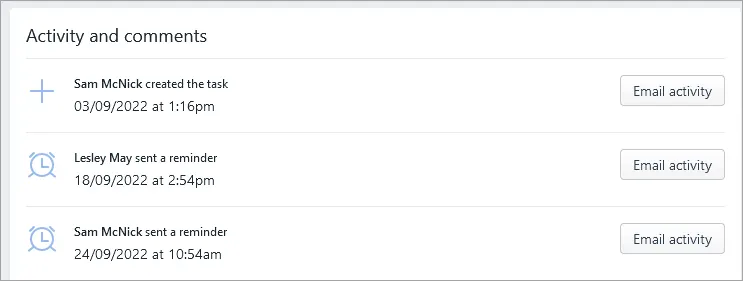If you've assigned a task to a client, but you haven't heard back from them, try sending a reminder. You can send a reminder at any time, even when the task is overdue. You can also send a reminder more than once.
Sending a task reminder
Click Tasks in the top menu bar.
Select the task.

Click the Send reminder button. An email will be sent to the assignees who haven't completed the task or approved the documents. The buttons will be greyed out briefly while the reminder is sent by the system.

Don't worry if you accidentally double-click the Resend task button - it won't send multiple reminders to the same person in one go.
Checking previous task reminders
To see how many reminders have been sent for a task, go to the Tasks page and check Reminders sent:

To see the time and date a reminder was sent, open the task and go to the Activity and comments section.