If you haven't set up bank feeds to automatically bring your bank transactions into AccountRight, you can import bank statements downloaded from your bank. It's a bit slower than using bank feeds, but the end result is the same.
To import a bank statement
Download the statement file from your bank. Your bank’s website should provide instructions on how to download this file, or speak to your bank. The following file formats are supported: OFX, QFX, QIF and OFC. Take note of where you save the downloaded statement.
Go to the Banking command centre and click Reconcile Accounts. The Reconcile Accounts window appears.
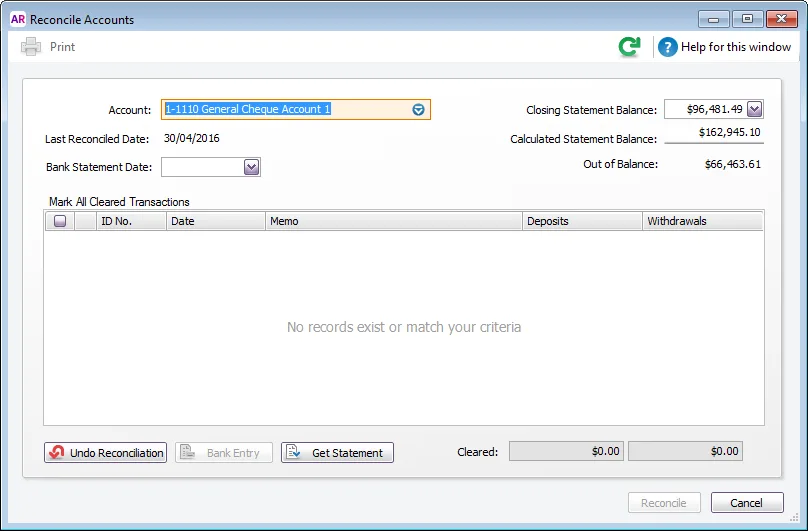
In the Account field, enter the account you want to reconcile.
In the Closing Statement Balance field, type the closing balance that appears on the statement your bank sent you.
In the Bank Statement Date field, enter the closing date that appears on your bank statement and then press Tab. Only unreconciled transactions dated on or before that date will appear.
Click Get Statement. The Select a Bank Statement file window appears.
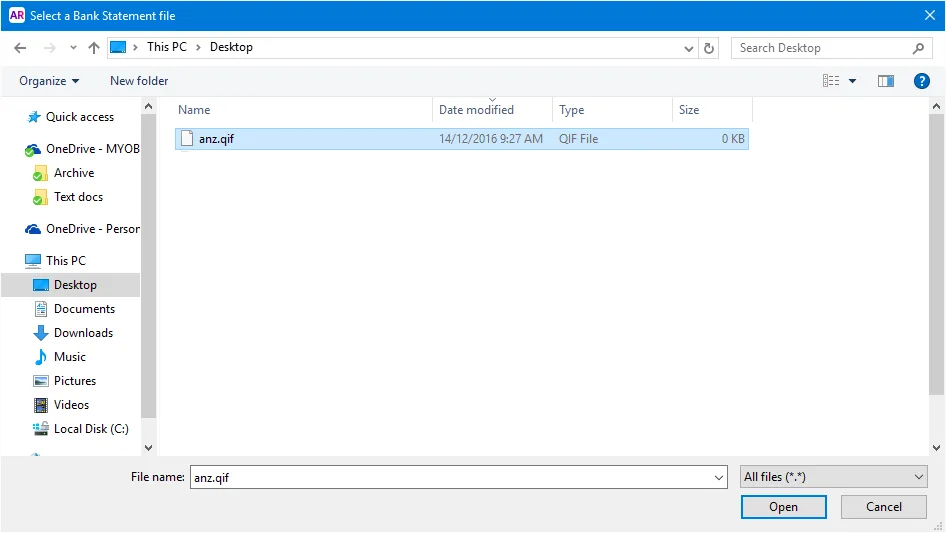
Locate and select the statement file you downloaded in step 1.
Click Open. The Get Statement window appears.
Click OK. The statement transactions are automatically matched with the transactions in your company file using the cheque number, date and amount as the criteria for matching withdrawals and deposits.
If the Unmatched Statement Transactions window appears, choose what you want to do for each unmatched transaction:
Match: If you've already entered a transaction that matches a statement transaction, select the statement transaction and click Match Transaction. In the Match Transaction window, select the transaction that you want to match and click Match.
Add: If you want to add the statement transaction to your company file (spend money or receive money only), select it and click Add Transaction. The Spend Money window or the Receive Money window (depending on the type of transaction you're adding) appears. Enter the details of the transaction and record it.
When you have finished matching and adding all statement transactions, click Done. The Reconcile Accounts window appears.
Need to enter a different transaction type?
If you need to add a different type of transaction, such as a receive payment or pay bills, right-click anywhere on the Unmatched Statement Transactions window and choose Enter Transactions then choose the type of transaction you want to enter. Once you've recorded the transaction, you can then Match it on the Unmatched Statement Transactions window.