These features are available only in AccountRight 2016.3 and later.
There’s lots of information you can view right from your Cards List, without having to open the cards. You can view full address details, phone numbers, email addresses and even the last sale date in the Cards List window.
Click Customise and a list of columns you can choose from appears.
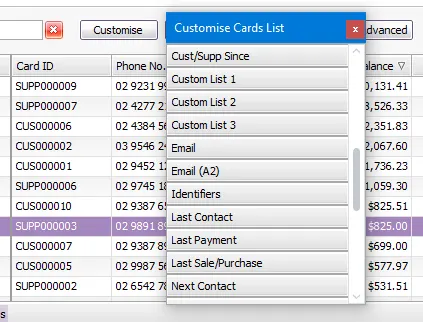
To add a column
You can either:
double-click the column name to add it to the end of the card list.
drag a column to your desired position in the list.
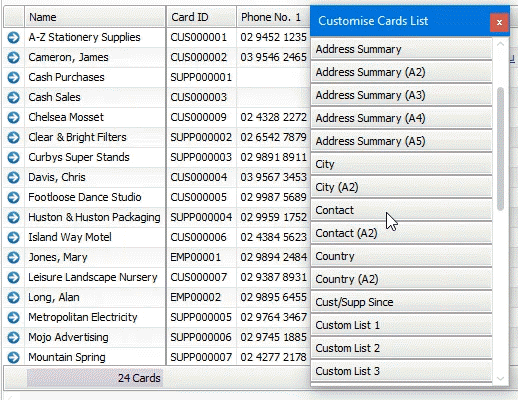
Double-click the right border of a column header to resize it to best fit its contents.
If you add lots of columns, you can resize them all at once to best suit the content. Right-click a column header and choose Best Fit (all columns).
To remove a column
You can either:
right-click a column header and choose Remove This Column.
drag the column header out of the list until the X icon appears.
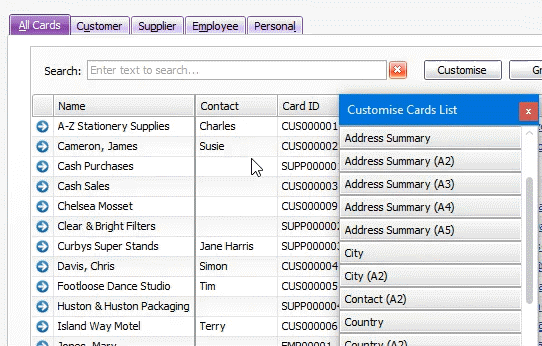
Columns you can add
Here's a list of columns you can add to the tabs in the Cards List window. Note that some columns won't show information if they're not relevant to the card type.
Column Name | Description |
|---|---|
ABN (Customer) | (Australia only) The customer's ABN |
ABN (Supplier) | (Australia only) The supplier's ABN |
Address | The Address 1 street. |
Address (A2) | The Address 2 street. |
Address Summary | Address 1, including city, state, postcode and country. |
Address Summary (A2) | Address 2, including city, state, postcode and country. |
Address Summary (A3) | Address 3, including city, state, postcode and country. |
Address Summary (A4) | Address 4, including city, state, postcode and country. |
Address Summary (A5) | Address 5, including city, state, postcode and country. |
Card ID | The ID assigned to each card. |
City | The Address 1 city. |
City (A2) | The Address 2 city. |
Contact | The contact name for Address 1. |
Contact (A2) | The contact name for Address 2. |
Country | The Address 1 country. |
Country (A2) | The Address 2 country. |
Currency | If using multi-currency (AccountRight Premier only), the default currency set for the customer or supplier |
Current Balance | The current outstanding balance of each customer and supplier card. |
Cust/Supp Since | The date of the first sale to a customer, or purchase from a supplier. This is based on the date entered in the Card Information - History tab. |
Custom Field 1 | The Custom Field 1 entry assigned in the Card Information - Card Details tab. |
Custom Field 2 | The Custom Field 2 entry assigned in the Card Information - Card Details tab. |
Custom Field 3 | The Custom Field 3 entry assigned in the Card Information - Card Details tab. |
Custom List 1 | The Custom List 1 entry assigned in the Card Information - Card Details tab. |
Custom List 2 | The Custom List 2 entry assigned in the Card Information - Card Details tab. |
Custom List 3 | The Custom List 3 entry assigned in the Card Information - Card Details tab. |
The email address for Address 1. Click the link to send an email. | |
Email (A2) | The email address for Address 2. Click the link to send an email. |
GST No. (Customer) | (NZ only) The customer's GST ID |
GST No. (Supplier) | (NZ only) The supplier's GST ID |
Identifiers | The identifier codes assigned in the Card Information - Card Details tab. |
Last Contact | The most recent contact log entry recorded for the card. |
Last Payment | The date of the most recent payment by a customer, or to a supplier. |
Last Sale/Purchase | The date of the most recent sale to a customer, or purchase from a supplier. |
Next Contact | The next recontact date recorded in the card's contact log. |
On Credit Hold | An icon is displayed for each customer who is on credit hold. |
Overdue | The amount overdue for each customer or supplier. |
Phone No. 1 | Phone number 1 for Address 1. |
Phone No. 1 (A2) | Phone number 1 for Address 2. |
Phone No. 2 | Phone number 2 for Address 1. |
Phone No. 2 (A2) | Phone number 2 for Address 2. |
Phone No. 3 | Phone number 3 for Address 1. |
Phone No. 3 (A2) | Phone number 3 for Address 2. |
Phone Summary | All phone numbers for Address 1. |
Phone Summary (A2) | All phone numbers for Address 2. |
Postcode | The Address 1 postcode. |
Postcode (A2) | The Address 2 postcode. |
State | The Address 1 state. |
State (A2) | The Address 2 state. |
Termination Date | The date an employee was terminated. |
Type | The type of card - Customer, Supplier, Employee, Personal. |
Website | The website for Address 1. Click the link to view the website. |
Website (A2) | The website for Address 2. Click the link to view the website. |
If a column isn't available
Not all card fields can be added as columns. In these cases, try running a cards report or exporting the card information you need.
Print the Cards List
Once you've customised the Cards List, right-click it and choose Copy List to Clipboard. You can then paste the list into a spreadsheet or any document you like, ready for printing.