AccountRight Plus and Premier, Australia only
Every time you process an employee’s pay, the amounts from that payment are recorded in the employee’s pay history (as well as the employee's pay slips).
The Pay History section of an employee’s card is used to:
enter an employee’s pay history when you are setting up payroll part-way through the year, and
review a history of what the employee has been paid for a specified period.
Looking for info on entitlement balances? See Viewing an employee's entitlement balances. If you're after pay history for last year, see Viewing pay history for the current and last year.
Don't tamper with history
If you've made a mistake in a pay, don't try to fix it by changing the Pay History in an employee's card. Instead, fix it by adjusting the employee's next pay. See Changing a recorded pay and Adjusting leave entitlements for all the details.
Changing the Pay History in an employee's card will cause a few headaches, including:
it won't fix an incorrect pay
the amounts won't be posted to your payroll accounts
payroll calculations, such as superannuation, will be affected
the change will only be reflected on the Payroll Register report, not the Payroll Activity report (this report is based on what's been entered through Process Payroll). So if your payroll register and payroll activity reports don't match, it usually means an employee's Pay History has been changed.
To view an employee’s pay history
Go to the Card File command centre and click Cards List. The Cards List window appears.
Click the Employee tab and select the employee whose pay history you want to view.
Click Edit. The Card Information window appears.
Click the Payroll Details tab.
Click Pay History. The Pay History section displays the totals of each payroll category for the specified month, quarter, or year to date.
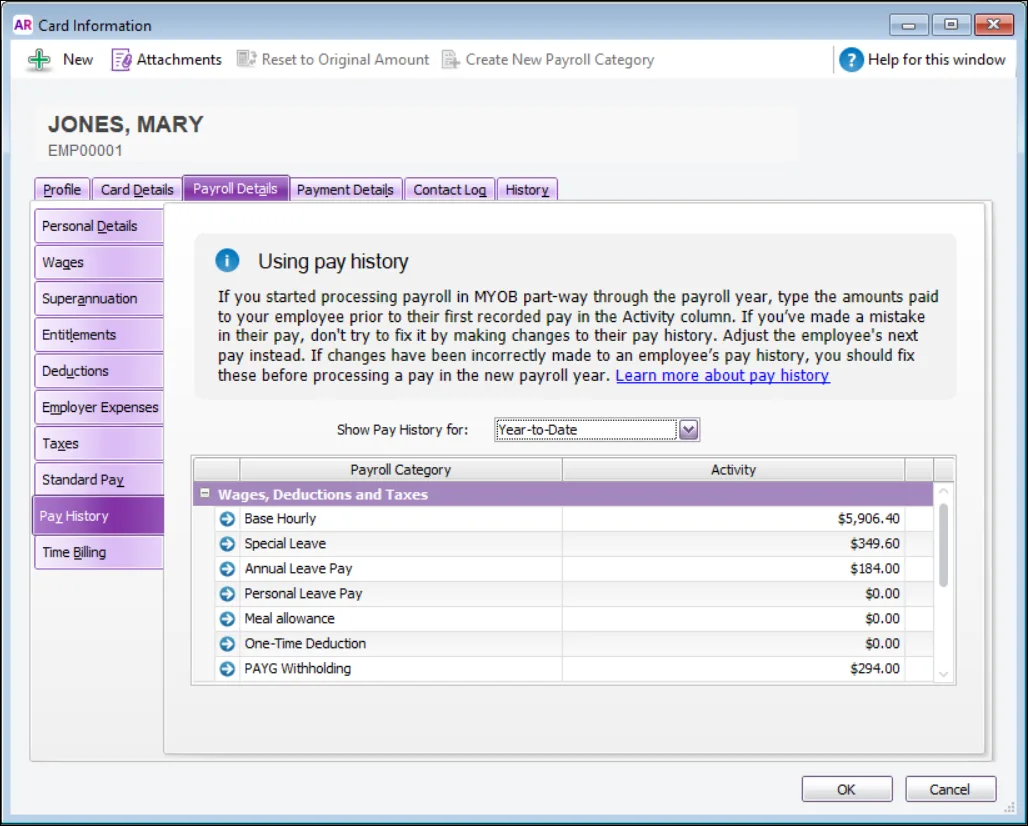
To find information about specific employee pays, such as pay dates, go to the Transaction Journal > Payroll tab.
Select a pay history period from the Show Pay History for list.