Whether it's an invoice, quote or order, deleting a sale is easy—open the sale, go to the Edit menu and choose Delete Sale. You can also open a sale, then right-click the sale window and choose the delete option.
When a sale is deleted, it's permanently removed from your records. If you'd prefer to retain a record of the sale, you can reverse it instead.
Having trouble deleting a sale? Check the following:
User role—Your user role must allow deleting.
Security preference—AccountRight's security preference must be set to allow transactions to be deleted. See To allow transactions to be deleted below for details.
Locked period—A sale being deleted can't be in a locked period
Financial year—A sale being deleted must be in your current financial year.
Payments—If a sale has a payment applied to it, you must first delete the payment. See To delete a payment applied to a sale below for details.
Deposits—If a sales order has a deposit applied to it, you must first delete the deposit. See Customer deposits for details.
Credit notes—If you applied a credit note towards a sale, you must first delete the credit.
To allow transactions to be deleted
If your user role allows you to change preferences, you can change this option at any time.
Go to the Setup menu and choose Preferences.
Preferences option greyed-out?
Your user role needs to be set up with permission to set preferences. If you need to regularly change preferences, ask your administrator to add this permission to your user role.
Click the Security tab.
Deselect the option Transactions CAN'T be Changed; They Must be reversed.
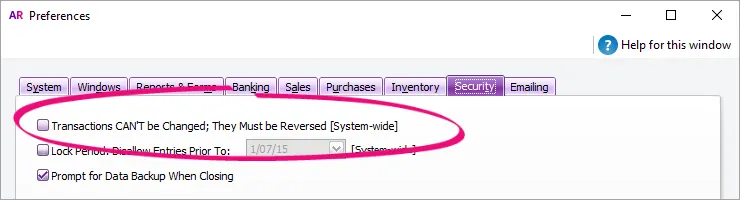
To delete an invoice, quote or order
Go to the Sales command centre and click Sales Register.
Click the applicable tab depending on the sale you want to delete, e.g. Quotes, Orders or Open Invoices.
(Optional) Filter the list of transactions by choosing a customer in the Search By field, or changing the date range.
Click the zoom arrow to open the sale to be deleted.
Go to the Edit menu and choose Delete Sale. The transaction will be removed permanently from your company file. If you only see the option to Reverse Sale, make sure you've set the security preference to allow transactions to be deleted (see above).
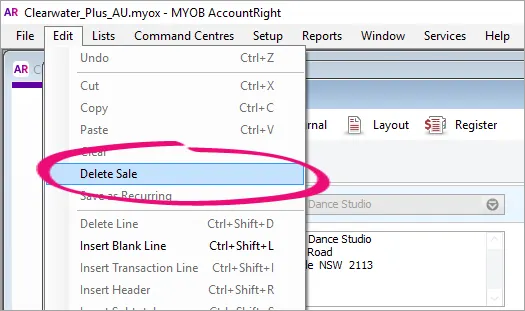
Delete Sale greyed-out?
Your user role needs to be set up with permission to delete transactions. If you need to regularly change transactions, ask your administrator to add this permission to your user role.
To delete a payment applied to a sale
To delete a payment applied to a sale:
Open the sale the payment was applied to.
Click History.
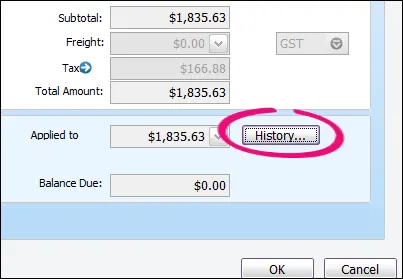
You'll see the payment transaction listed - like this example:
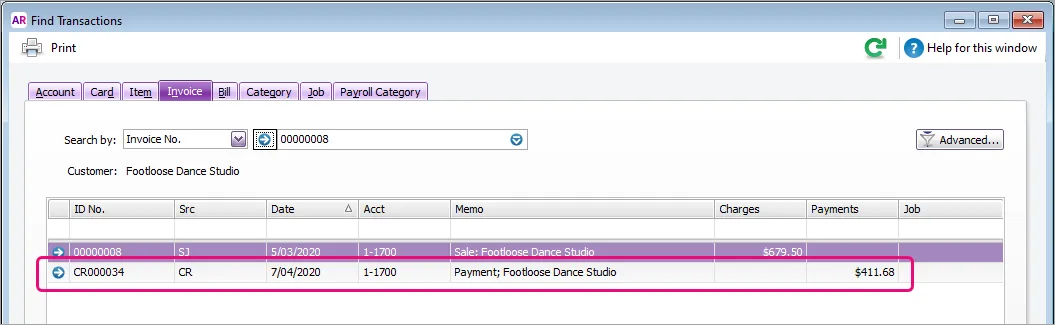
Click the zoom arrow for the payment transaction. The payment transaction will be displayed.
Go to the Edit menu and choose Delete Payment.
If you only have the option to Reverse Payment, you'll need to change your security preference as described above.
If you don't have the Delete Payment or Reverse Payment options, it means the payment was a deposit applied to an order. See Customer deposits for how to deal with this situation.
If a discount was applied to a sale when the payment was made, you'll also need to delete the discount before the sale can be deleted.
To delete a discount applied to a sale:
Open the sale the payment was applied to.
Click History.
Click the zoom arrow for the discount transaction. The discount (credit) transaction will be displayed.
Go to the Edit menu and choose Delete Credit.
FAQs
Why is a sale's zoom arrow shaded?
A sale's zoom arrow will be shaded if:
you've set the security preference in AccountRight which prevents transactions from being deleted (they can only be reversed) Tell me more
the transaction is from a previous (closed) financial year Tell me more
the transaction is part of a processed Prepare Electronic Payment Tell me more
the transaction is part of a Prepare Bank Deposit transaction Tell me more
I've deleted the payment but still can't delete the sale - why?
The sale may have had a discount applied when the payment was made. See To delete a payment applied to a sale above for details on deleting the discount.