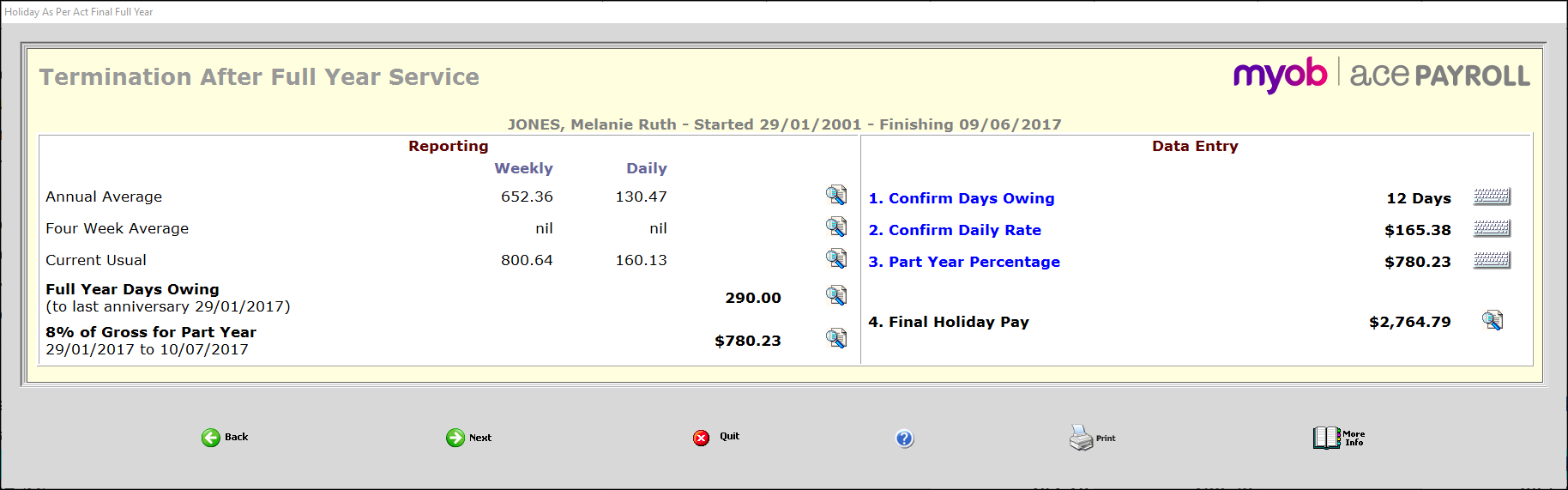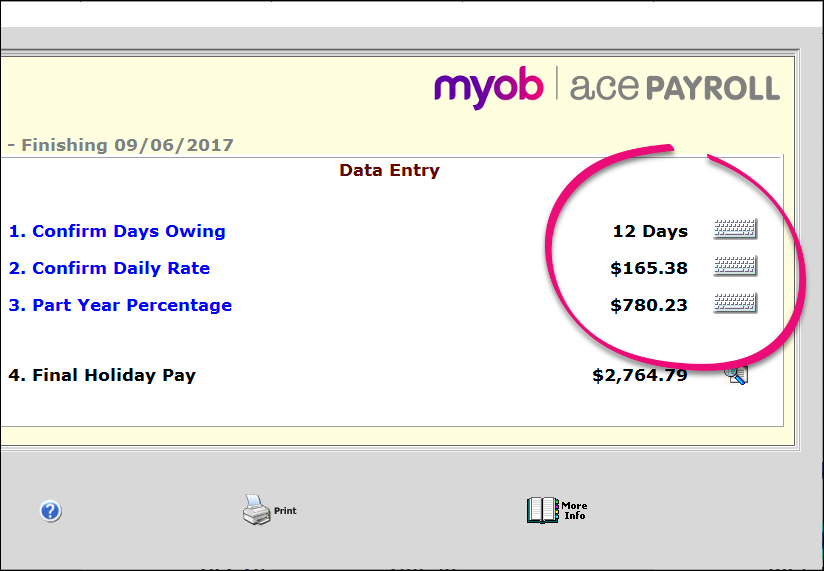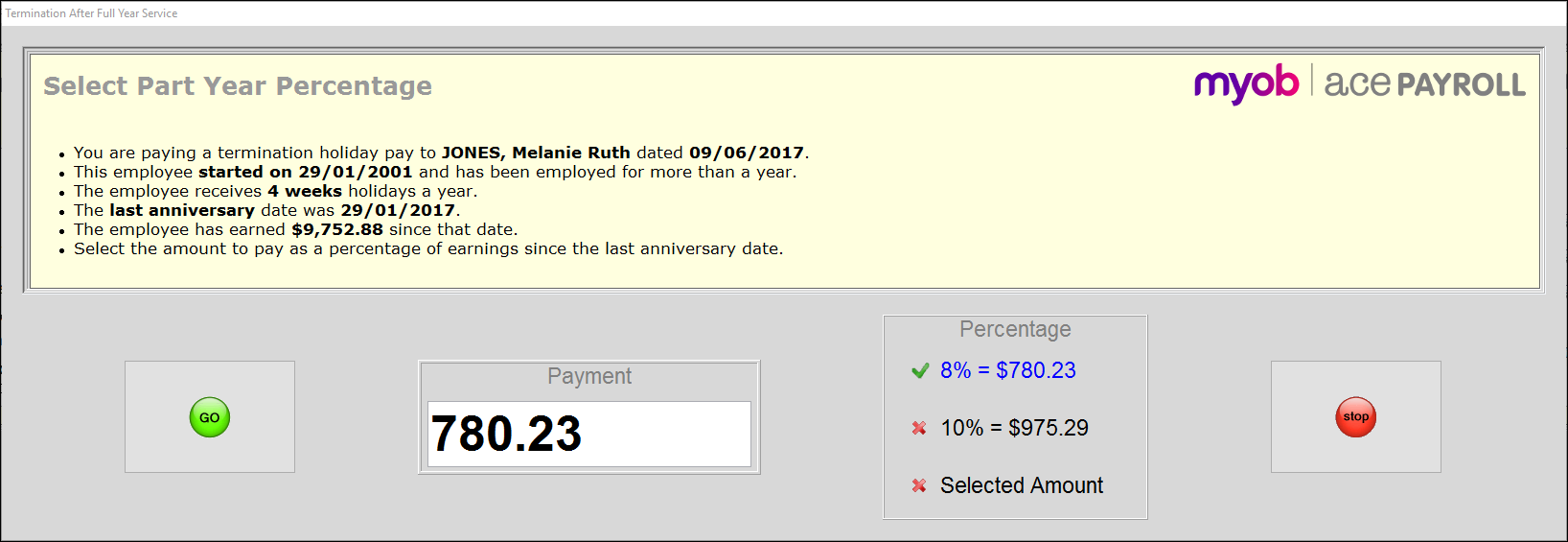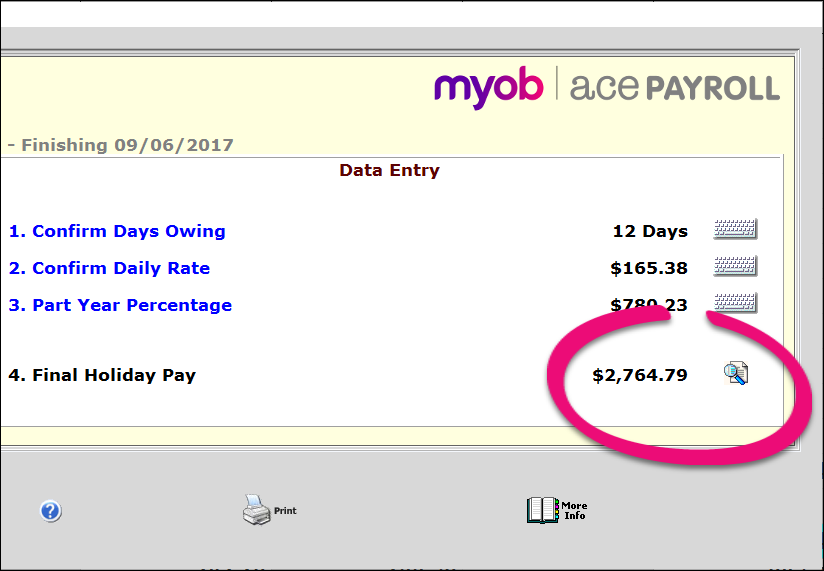Pay annual leave in a termination pay
There are two types of annual leave to pay a final pay: Full Year Days Owing (entitled leave), 8% of Gross for Part Year (payment for accrued leave).
Full Year Days Owing (entitled leave) is any annual leave they became entitled to in their last full year of work, and have not taken yet.
8% of Gross for Part Year (payment for accrued leave) is an additional 8% of their total pay since their last anniversary (or since they started work, if they have worked for less than a year). This is essentially holiday pay for the leave they have been accruing and would have become entitled to at their next anniversary.
When an employee leaves you must pay them for any entitled leave plus any holiday pay they have accrued during their employment. You can do this when you pay their final pay.
Ace payroll keeps track of leave and calculates what is owed to your employees, so you don't have to. But if you want to know more, we've written a guide to Understanding Termination Accruals.
This method only applies to employees whose annual leave entitlement is calculated using the annual leave entitlement method.