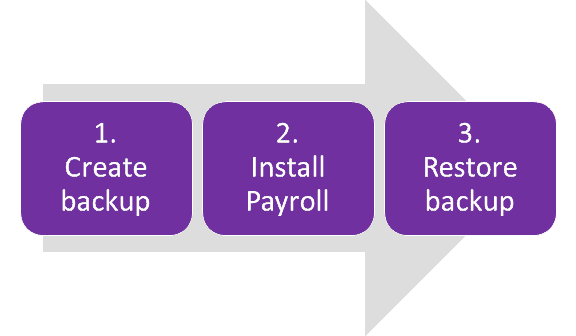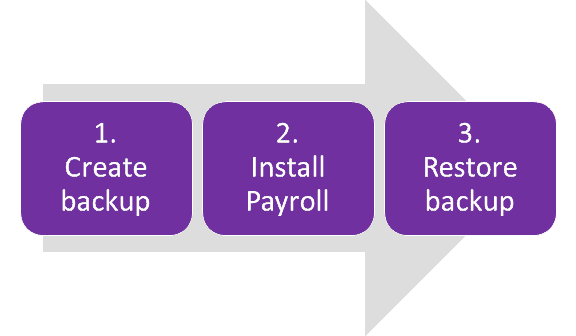By creating a backup, all your Payroll data will be in a single file which you can copy to a portable storage device, such as a USB stick.
Here's how:
Create a backup of your company file
- Go to the File menu and choose Backup.
- Click on the ellipsis (...) button and choose where you want to save the backup. To make it easier to find, save it to your desktop.
- Click OK to create the backup.
- Click OK to the "backup successful" message.
Copy the backup file to a portable storage device
A portable storage device, such as a USB stick, allows you to take files from one computer to another. So you need to copy the backup file from the old computer onto your portable storage device. If you need help doing this, refer to the device's help documentation.