After you've completed your month-end tasks, you should lock that period using the Lock Periods feature. This will prevent anyone from inadvertently making an entry in a period in which you don’t want new entries.
To lock a period
Go to the Setup menu and choose Preferences.
Click the Security tab.
Select the Lock Periods: Disallow Entries Prior to option, and choose the relevant date.
This selection places a lock on all transactions prior to the date selected.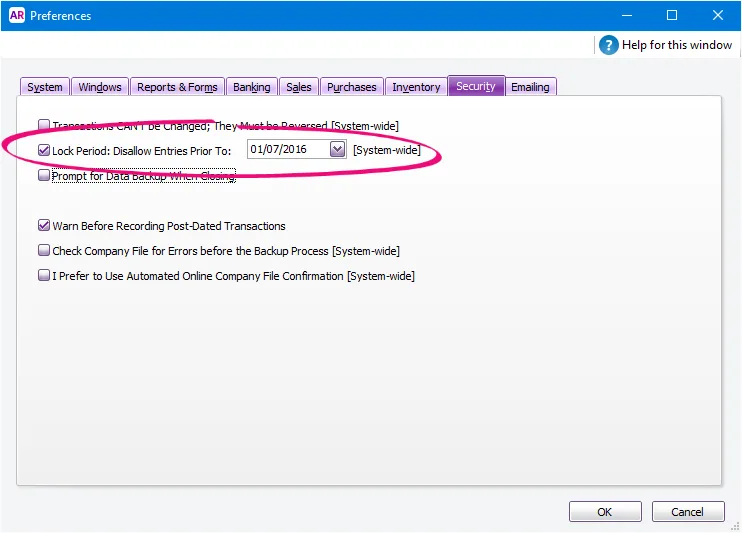
Click OK.
Need to make a change in a locked period? If you need to make an entry in a locked period at a later time—for example, you locked 31st of May, and now want to make an entry in April— you can unlock that date in the Preferences window by deselecting the preference. Note that your user role needs to be have the permission to change preferences.
Also see Transacting in closed financial years.