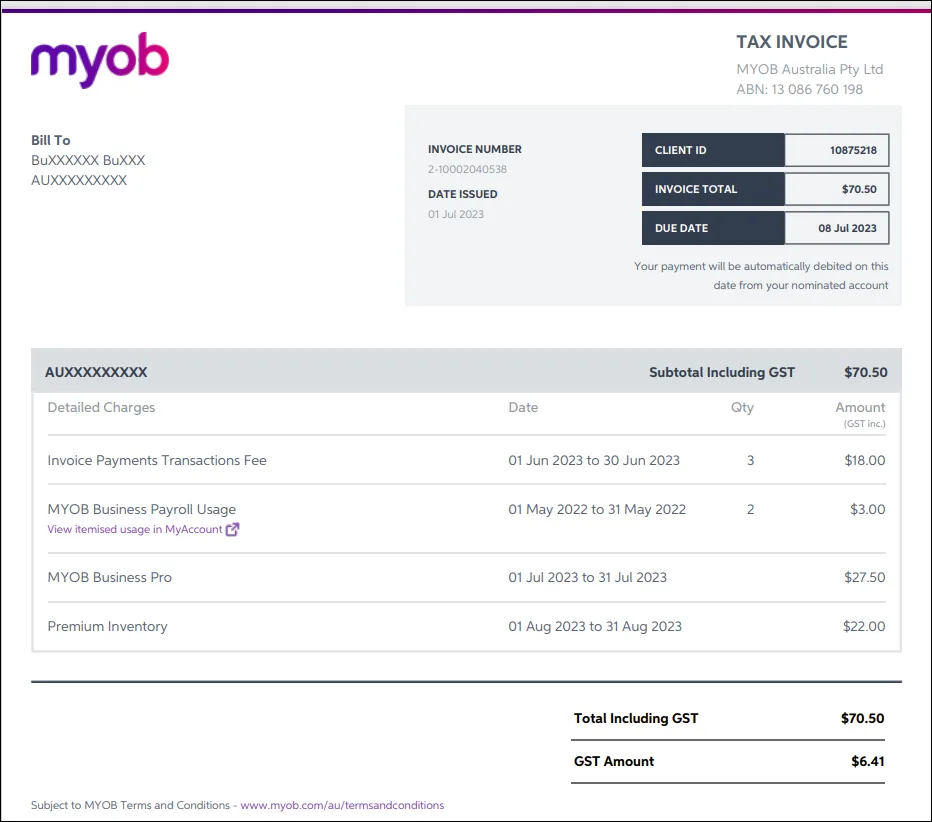This help topic explains how included inventory works in MYOB Business and how to add Premium Inventory so that you can have an unlimited number of inventory items.
Included inventory versus Premium Inventory
The difference between the included inventory in MYOB Business and Premium Inventory is how many inventoried items you can create:
with the included inventory, you can track up to 10 inventoried items
with Premium Inventory, you can track an unlimited number of inventoried items.
This is based on the number of active items that have the I track stock for this item option selected:
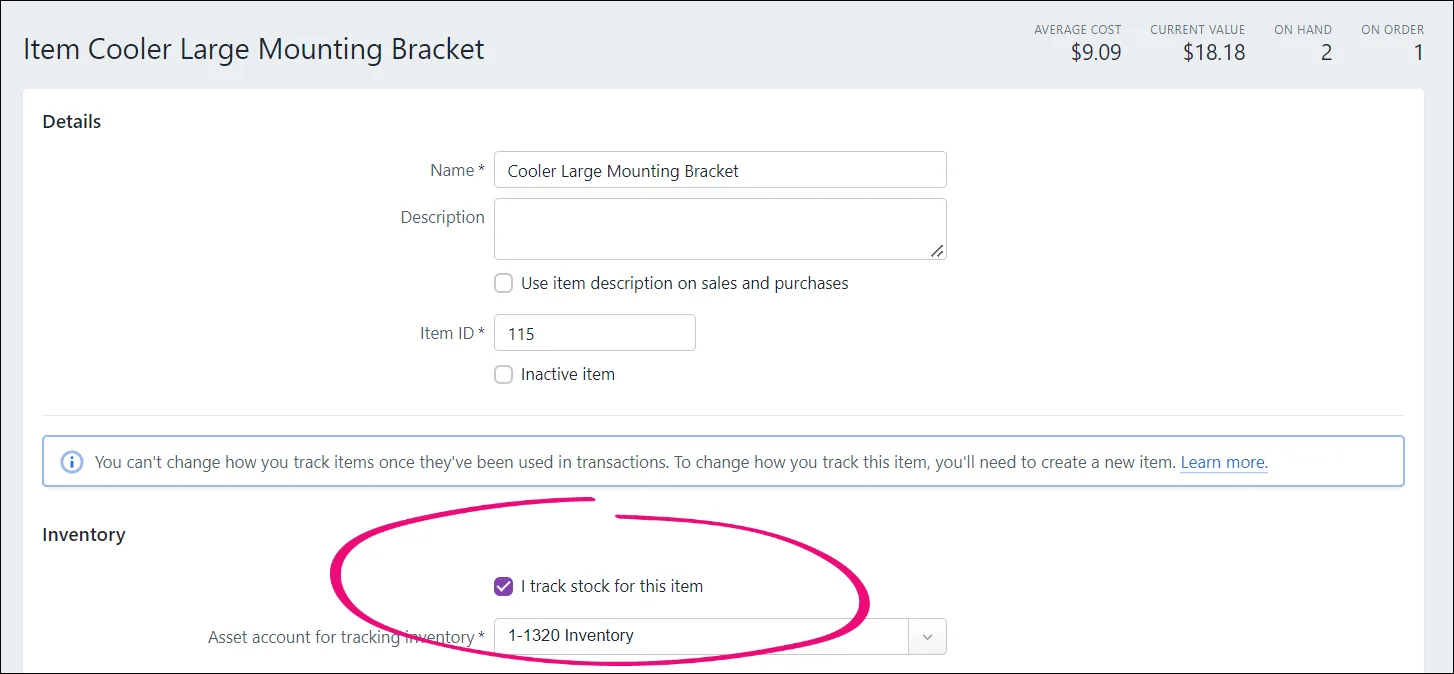
An active item is an item that has the Inactive item option deselected. When Inactive item is selected, the item no longer appears in reports and some selection lists and is no longer counted as part of the number of inventoried items you're using. For more information, see Deactivating and reactivating items.
Selecting I track stock for this item unlocks the ability to track the quantity of you have on hand of the item, to automatically update that on-hand quantity whenever you buy or sell the item and to use inventory reporting.
If you want to track more than 10 inventoried items, you have to add Premium Inventory to your MYOB subscription and pay an additional fee.Example
You're using the included inventory features in MYOB Business and you use 10 inventoried items. This means that each of these items have the I track stock for this item option selected.
You have other items in your business that don't have this option selected. They're not counted towards the number of inventoried items you're using. If you wanted to track the on-hand quantities of these additional items, you would need to add Premium Inventory.
How to check what inventory you're using
To check what inventory features you're signed up for:
Access My Account at myaccount.myob.com/account
If prompted, sign in using your MYOB account email address and password.
Click Manage my product. You'll see the list of available products, including your current product subscription.
In the example below, the account has the included inventory in MYOB Business: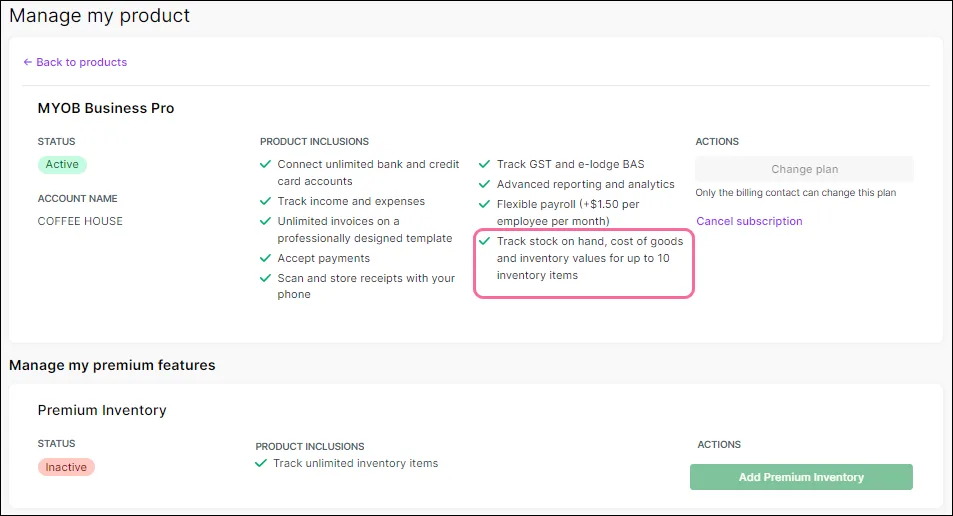
If you're using the included inventory and want to know how close you are to your limit of tracking 10 items, go to the Inventory menu > Items
How to add Premium Inventory to your subscription
You can add Premium Inventory straight from MYOB Business or from My Account:
How to add Premium Inventory to your subscription
Go to the Items page (Inventory menu > Items). When you've reached your limit of 10 inventoried items included in your MYOB Business subscription, you'll see a Get unlimited inventory items link:
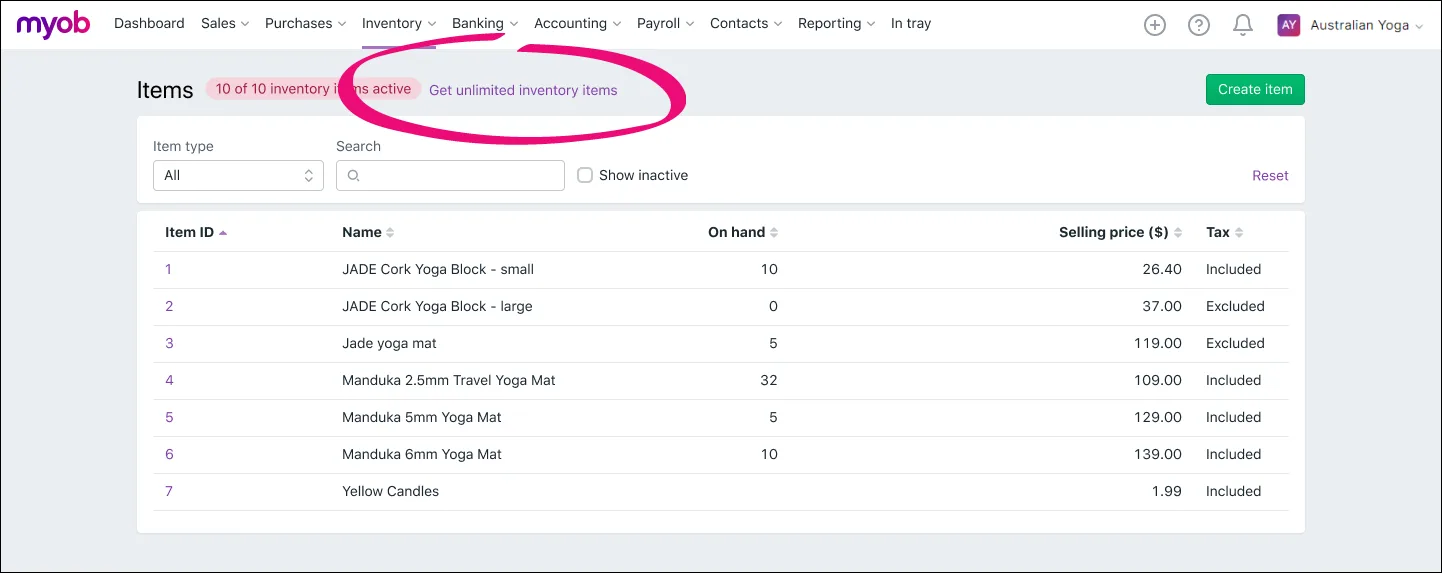
Click the link.
On the message that appears, click Go to My Account to open the Manage my product page of My Account.
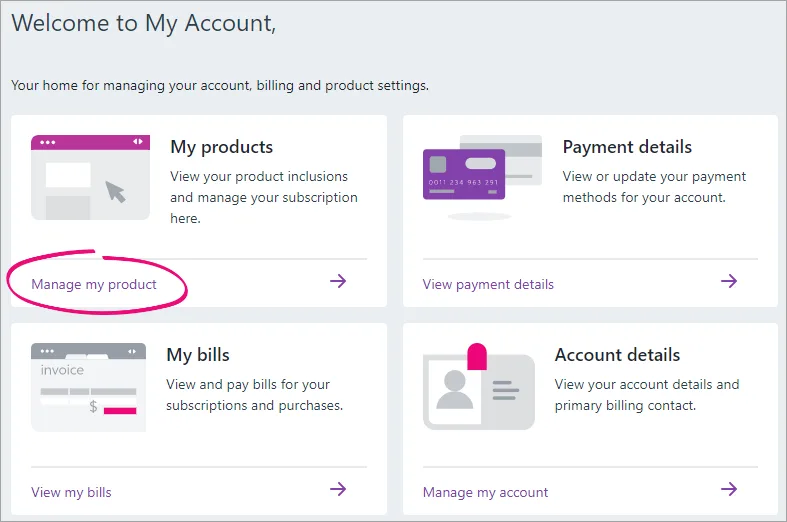
In the Premium features section, click Add Premium Inventory.
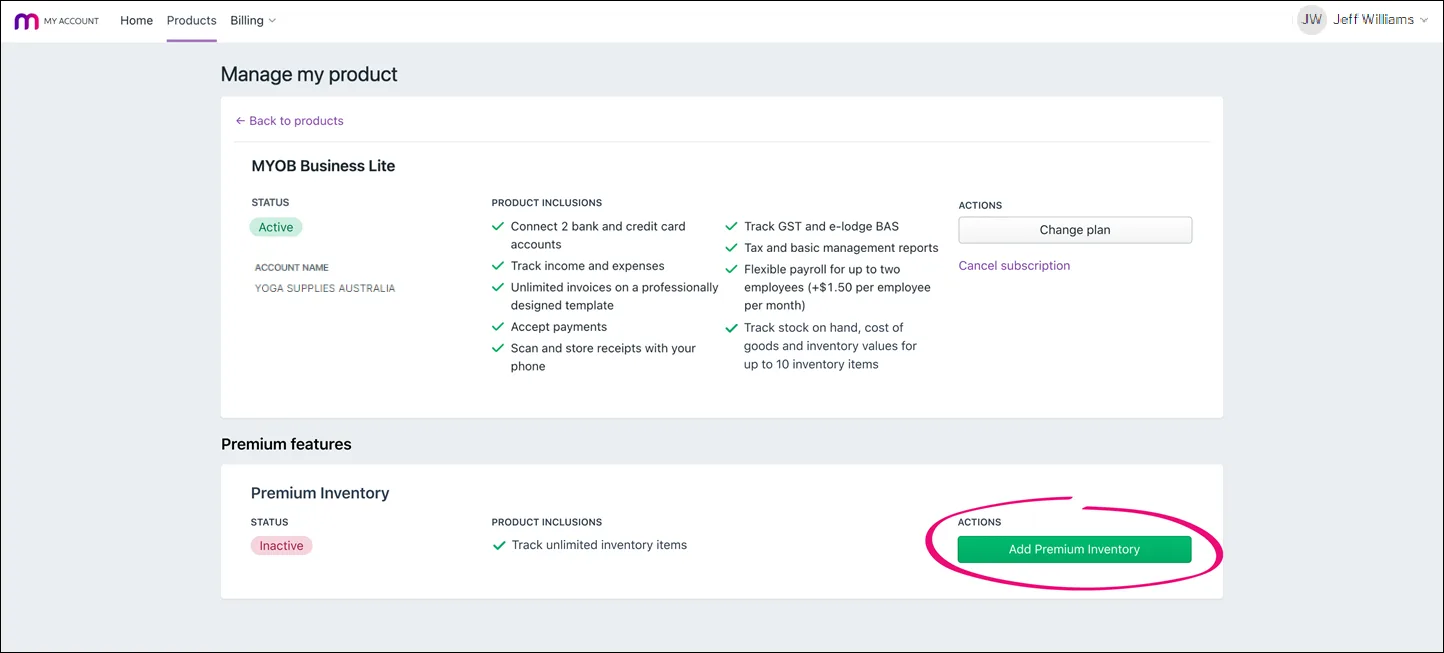
In the message that appears, review the fees and billing information for Premium Inventory.
Click Add Premium Inventory to subscription. A confirmation message appears on the Manage my product page. You can now track unlimited items in your inventory.
From My Account
Log in to MyAccount.
If prompted, choose the account you would like to access.
In the Products section, click Manage my product.
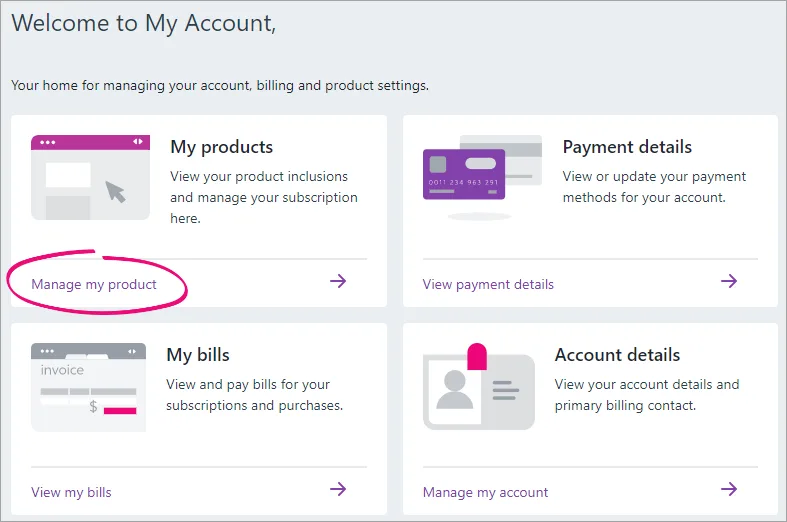
In the Premium features section, click Add Premium Inventory.

In the message that appears, review the fees and billing information for Premium Inventory.
Click Add Premium Inventory to subscription. A confirmation message appears on the Manage my product page. You can now track unlimited items in your inventory.
Fee for Premium Inventory
If you add Premium Inventory, you'll pay an additional fee on top of your subscription, allowing you to track an unlimited number of inventoried items per month.
The fee is added to your MYOB monthly subscription invoice.
To see the fee for Premium Inventory, visit the MYOB website: (Australia | New Zealand). For general legal info about MYOB Business, see the MYOB Business terms of use: (Australia | New Zealand).
To view your bills from MYOB, go to My Account > View my bills.
FAQs
Does Premium Inventory have more features than included inventory?
When you add Premium Inventory to MYOB Business, you still get the same features, such as automatic tracking of on-hand quantities and reporting, but you get to track an unlimited number of items.
Who is able to add or cancel Premium Inventory?
Only billing contacts can change the subscription plan and add or cancel Premium Inventory, by going to My Account > Manage my product. Admin users can only view the current product.
When am I charged for using Premium Inventory?
You'll be billed for Premium Inventory at the same time as you're billed for using MYOB Business.
If I add Premium Inventory part way through a month, how much will I be charged?
You'll only be billed a pro-rata amount. You'll start paying the full amount the following month.
Can I cancel Premium Inventory?
Yes:
Make your inventory items inactive (you can retain 10 active inventory items if you want).
Log into My Account (myaccount.myob.com).
Click Manage my product.

You'll see the list of your products.Click Go to product.
In the Premium features section, click Cancel Premium Inventory. The cancellation will apply from the beginning of the next calendar month. Your new monthly payment will start from your next bill.
If I cancel Premium Inventory, am I still be able to see all of my items?
Yes, however once you cancel Premium Inventory, you can only have a maximum of 10 active inventoried items in MYOB Business.
After I cancel Premium Inventory, am I able to add it again?
Yes, just repeat the steps in Adding Premium Inventory, above.
Are inactive items counted towards my inventory limit?
No. If you select the Inactive item option in an item it is not counted as part of the number of items you're tracking the on-hand quantity of. The item also no longer appears in reports and some selection lists. For more information, see Deactivating and reactivating items.
Can importing items affect my inventory limit?
Yes. If you import items that have the Inventory flag set to indicate that you will track the on-hand quantity of an item, this counts towards your inventory limit. If you're using the included inventory and you've reached your limit, you'll see an indication when you try to import more items:

If you want to increase your inventory limit, click Need to track more items? and follow the prompts to add Premium Inventory.
How does Premium Inventory appear on my MYOB invoice?
Premium Inventory is listed as a separate line item on your MYOB invoice, along with your subscription and any other Premium features: