Keep your system up to date
AccountRight runs best when:
your computer meets the minimum system requirements
you keep AccountRight up to date–AccountRight updates include speed and performance improvements.
Improve your computer's performance
There's some Windows maintenance tasks which can improve computer performance–see this Microsoft support article for more info.
Consider upgrading your computer's hard drive to a Solid State Drive (SSD). This type of drive has much faster speeds when accessing data. This means programs can run significantly faster, especially those which access large amounts of data like Windows and AccountRight.
Working online? Check your upload speed
Depending on your internet connection and upload / download speeds, AccountRight might seem slower when working online compared to working offline. Working online requires a minimum upload speed of 0.5MBps. You can get an indication of your upload speed using an online speed test (Australia | New Zealand).
For help with internet speed and connection issues, check with your internet service provider or an IT person.
Online storage tools like Google Drive, OneDrive, and Dropbox can affect online performance if they're always connected. If you have intermittent connection issues when working online with AccountRight, try disconnecting the online storage tools. This can help reduce potential AccountRight connection issues. Most online storage tools can also be configured to limit their bandwidth usage or to schedule when syncing will occur.
Exclude AccountRight from antivirus software
Antivirus software looks for files on your computer which it thinks shouldn't be there. If your antivirus software doesn't recognise AccountRight or some of its components, it can affect how AccountRight performs. To avoid this, you can exclude some AccountRight files and folders from being scanned.
Before adding exclusions, try temporarily disabling your antivirus software to see if it makes a difference to AccountRight's performance. If there's no difference, it's not worth setting up exclusions.
If you want to set up exclusions:
Talk to an IT professional who can evaluate your system performance and any potential security implications of adding exclusions.
Use the information provided below to set up the exclusions. You'll also need to refer to the help in your antivirus software for instructions on adding exclusions. Here are instructions for some popular antivirus software: AVG, Norton360, Kaspersky, Trend Micro, Symantec, McAfee.
Exclude folders
Exclude folders
If your antivirus software allows folders to be excluded, here are the folders you can exclude.
In the file paths below, <user.name> refers to the specific Windows user. You will need to add an exclusion to these folders for each person who logs into Windows to use AccountRight.
If you use | Exclude these folders |
|---|---|
AccountRight PC Edition | C:\Users\<user.name>\My Documents\MYOB\ C:\Users\<user.name>\AppData\Local\MYOB\ C:\Users\<user.name>\AppData\Local\Programs\MYOB\ |
AccountRight Server Edition | C:\Users\Public\Public Documents\MYOB\ C:\Users\<user.name>\AppData\Local\MYOB\ (32-bit Windows): C:\Program Files\MYOB\AccountRight\ (64-bit Windows): C:\Program Files (x86)\MYOB\AccountRight\ |
Exclude programs
Exclude program files
If your antivirus program allows program files to be excluded, exclude the files listed below.
In the file paths below:
<user.name> refers to the specific Windows user. You will need to add an exclusion to these files for each person who logs into Windows to use AccountRight.
201x.x refers to your AccountRight version, e.g. 2020.4.
If you use | Exclude these files |
|---|---|
AccountRight PC Edition (v2020.4 and earlier) | C:\Users\<user.name>\AppData\Local\Programs\MYOB\MYOB AccountRight 20xx.x\Huxley.Application.exe |
AccountRight PC Edition (v2021.1 and later) | C:\Users\<user.name>\AppData\Local\Programs\MYOB\AccountRight\Huxley.Application.exe |
AccountRight Server Edition (32-bit Windows) | C:\ProgramFiles\MYOB\AccountRight\201x.x\SE\Huxley.Application.exe C:\Program Files\MYOB\AccountRight\Servers\Huxley.Library.WindowsService.exe |
AccountRight Server Edition (64-bit Windows) | C:\Program Files (x86)\MYOB\AccountRight\20xx.x\SE\Huxley.Application.exe C:\Program Files (x86)\MYOB\AccountRight\Servers\Huxley.Library.WindowsService.exe |
The AccountRight add-on connector (v2020.4 and earlier) | C:\Users\<user.name>\AppData\Local\Programs\MYOB\AddOnConnector\<latest version>\AccountRight.API.AddOnConnector.exe
|
The AccountRight add-on connector (v2021.1 and later) | C:\Users\<user.name>\AppData\Local\Programs\MYOB\AccountRight\app-<latest version>\AccountRight.API.AddOnConnector.exe |
Save time by setting up online services
AccountRight is designed to connect with a range online services that save you having to manually key information into your software, such as the ability to automatically receive bank transactions directly into your software (learn about bank feeds).
The new AccountRight is not a manual data entry based application like AccountRight v19–online services are meant to do a lot of the data entry drudge for you. That's where you get the real benefit from being online.
Setting up bank feeds alone will more than compensate for any speed issues you may experience in AccountRight.
Learn more about online services.
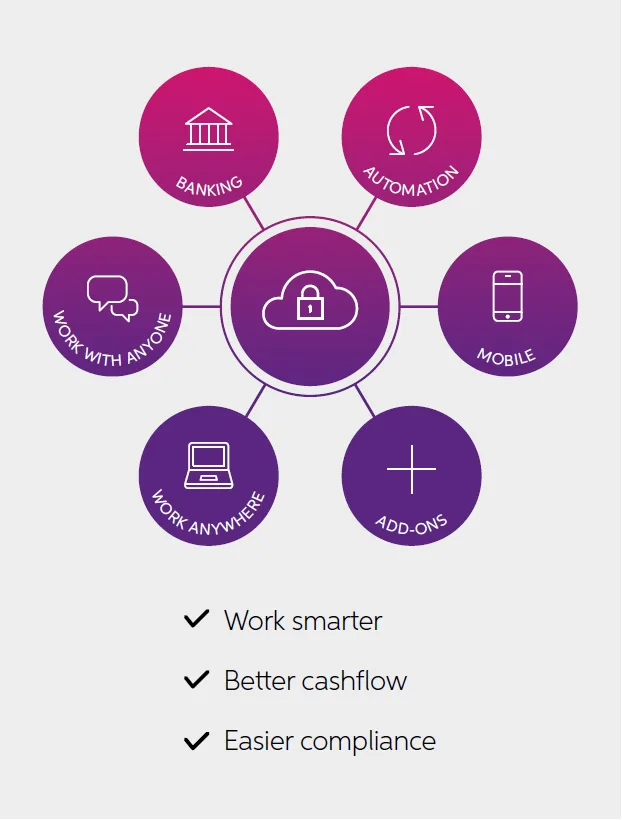
How other users are saving time with online services
The automatic banking reconciliations are great for us. They save me about an hour month as I don’t have to search where money is coming from..
Jan Benton, Benton General BuildersI’ve been using bankfeeds right from the start and love them – they are a huge time saver and make reconciliations so much easier
Mandy Watson, Gondwana EcologyThe bank feeds are an absolute time saver and a must. Anyone who doesn’t use them is mad!
Coralie Hurley, Commercial Passion
FAQs
Which ports does AccountRight use?
Firewall software can be configured to prevent specific ports from being blocked. Refer to the help in your firewall software for more information on this, or talk to an IT professional.
AccountRight uses ports 6962 and 6963. The AccountRight Server Edition also uses an additional port:
This AccountRight version | uses this port |
|---|---|
2024.3 | 17036 |
2024.2 | 17035 |
2024.1 | 17034 |
2023.11 | 17033 |
2023.10 | 17032 |
2023.9 | 17031 |
2023.8 | 17030 |
2023.7 | 17029 |
2023.6 | 17028 |
2023.5 | 17027 |
2023.4 | 17026 |
2023.3 | 17025 |
2023.2 | 17024 |
2023.1 | 17023 |
2022.11 | 17022 |
2022.10 | 17021 |
2022.9 | 17020 |
2022.8 | 17019 |
2022.7 | 17018 |
2022.6 | 17017 |
2022.5 | 17016 |
2022.4 | 17015 |
2022.3 | 17014 |
2022.2 | 17013 |
2022.1 | 17012 |
2021.8 | 17011 |
2021.7 | 17010 |
2021.6 | 17009 |
2021.5 | 17008 |
2021.4 | 17007 |
2021.3 | 17006 |
2021.2 | 17005 |
2021.1 | 17004 |
2020.4 | 17003 |
2020.3 | 17002 |
2020.2 | 17001 |
2020.1 | 17000 |
2019.4 | 16998 |
2019.3 | 16997 |
2019.2 | 16996 |
2019.1 | 16995 or 56668 |
2018.4 | 16994 or 56667 |
2018.3 | 16993 or 56666 |
2018.2 | 16992 or 56665 |
2018.1 | 16991 |
2017.2 | 16990 |
2017.1 | 16989 |
2016.3 | 16988 |
2016.2 | 16987 |
2016.1 | 16986 |
2015.4 | 16985 |
2015.3 | 16984 |
2015.2 | 16983 |
2015.1 | 16982 |
2014.4 | 16981 |
2014.3 | 16980 |
2014.2 | 16979 |
2014.1 | 16978 |