You'll be prompted to generate pay slips when you do a pay run, but you can reprint or resend them at any time.
If you need to change default pay slip email details, like the reply-to address, subject line or message, you need to change these in Payroll settings (click your business name > Payroll settings > Pay slip email defaults tab).
To reprint or resend pay slips
You can access pay slips for a single employee, or the pay slips from any pay run.
Access the pay slips for an employee
Go to the Payroll menu and choose Employees.
Click the employee.
Click the Pay slips tab.
Use the Payment from and Payment to fields to find pay slips that fall within a specific date range.
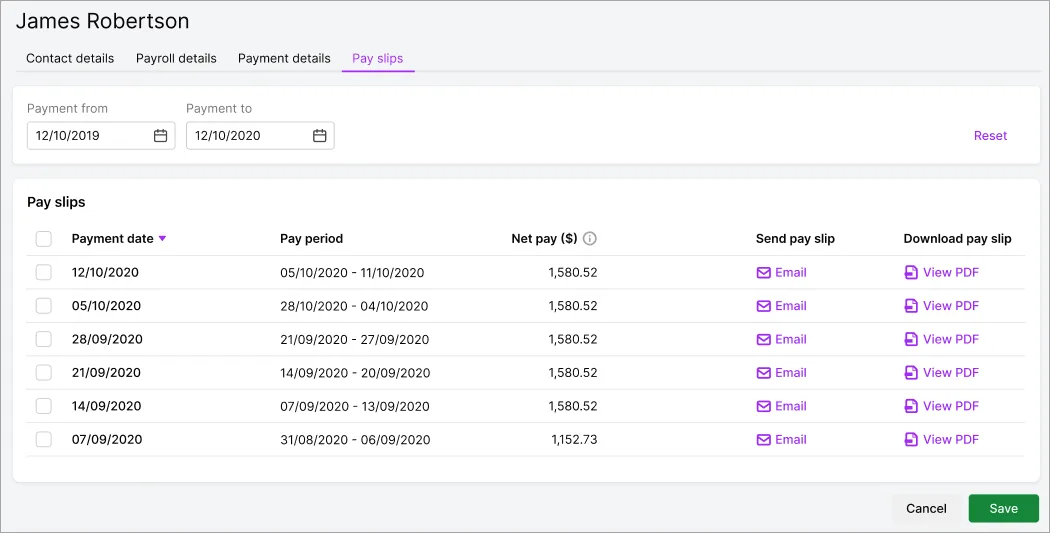
To view, save or print a pay slip | Click View PDF to display the pay slip in a new browser tab. From here you can print or download (save) the pay slip. |
To email a pay slip | Click Email for that pay slip. |
To email multiple pay slips | Select the pay slips you want to email, then click the Email button that appears. At the confirmation message, click Email pay slips to send each pay slip in a separate email. Then click Done. |
Access the pay slips from any pay run
Go to the Payroll menu and choose Pay runs. Your past pay runs are listed, sorted by payment date. The number of employees paid in the pay run is also shown.
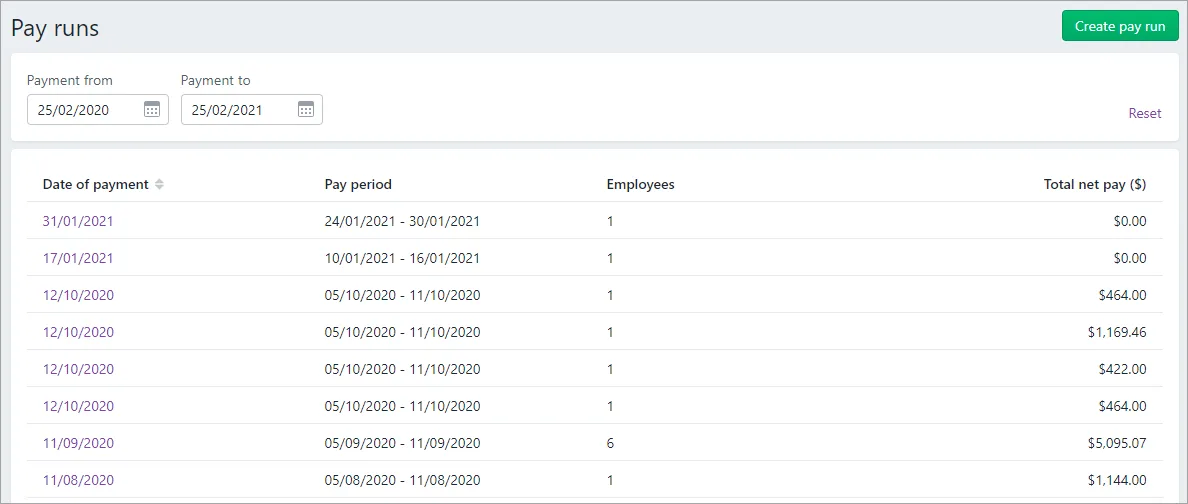
Can't find a pay run?
Change the date range using the Payment from and Payment to fields.
Click a pay run's Date of payment to see its details.
Employee pays are listed on either the Email pay slips or Print pay slips tab based on the Default pay slip delivery you specified when you added the employee.
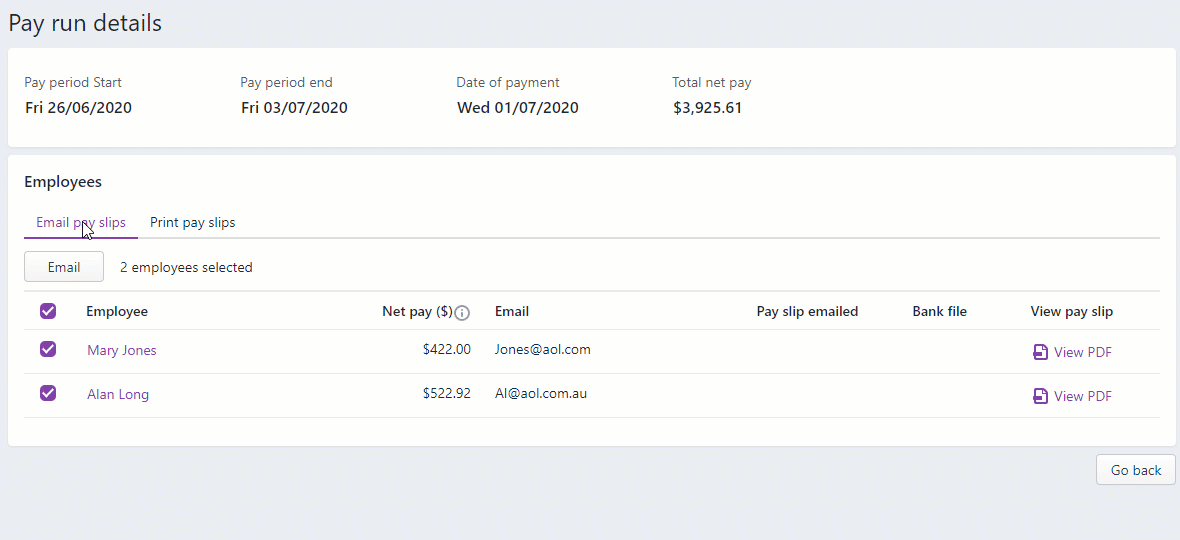
To view, save or print a pay slip | Click View PDF to display the pay slip in a new browser tab. From here you can print or download (save) the pay slip. |
To email a pay slip | On the Email pay slips tab, select the employee then click Email. |