After adding an employee and assigning their pay items, you should review their standard pay. This lists the parts which make up an employee's pay, such as their wage and salary amounts, deductions, taxes and leave entitlements.
To see an employee’s standard pay, go to the Payroll menu > Employees > click an employee > Payroll Details tab > Standard Pay tab.
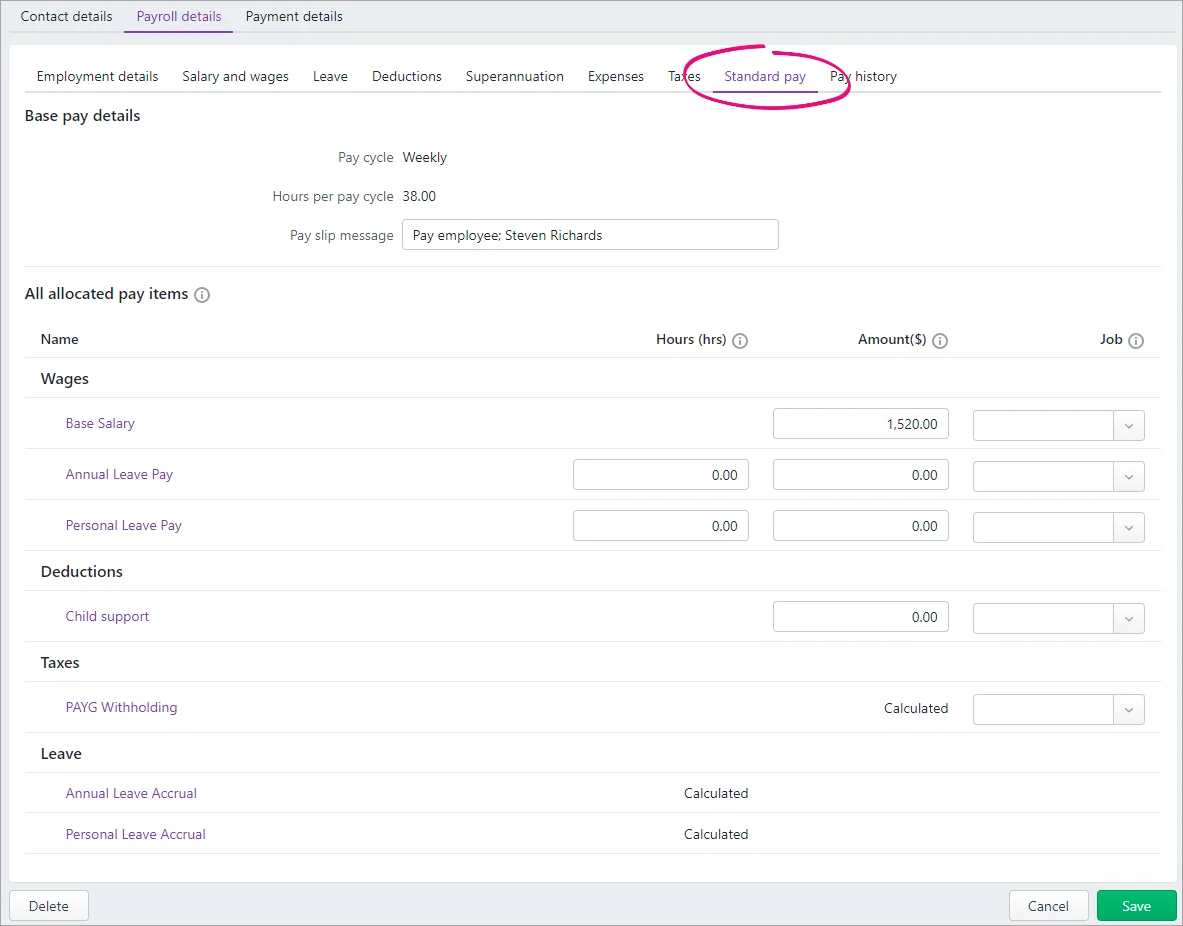
To review the standard pay
Here are a few things to check in an employee's standard pay. If you change anything, remember to click Save.
Review the employee’s payroll details | The standard pay takes into account payroll details you've entered for the employee, such as their pay cycle, and all the pay items you've assigned to them, such as their wages, deductions and leave accruals. You can click a pay item to review its setup. |
Add or remove pay items | While you’re viewing the employee’s details, you can add or remove a category by viewing the relevant tab of the Payroll Details tab. So if you want to add or remove a wage pay item, click the Salary and wages tab at the top of the page then add or remove the required pay items. |
Review pay item calculation settings | Some standard pay items are automatically calculated when you do a pay run for the employee. You'll see Calculated on the Standard Pay tab for these items, which includes things like PAYG Withholding and leave accruals. The amounts for these items will be calculated based on the pay item setup. Click a pay item to review its setup and how it calculates. If you change details in a pay item, the change will apply to all employees who have been linked to that pay item, not just the employee you're viewing. If an employee has different payroll conditions, you might need to create an additional pay item just for them. |
Enter standard payroll hours and amounts | For pay items that aren't automatically calculated, such as Base Salary or Base Hourly enter the amounts that will apply for all or most pays you record for the employee in the Hours or Amount column. You can changes these details when doing a pay run, for example if an employee's hours vary each pay. |
Add a message for the employee's pay slips | If you want a default message on this employee's pay slips, enter it in the Pay slip message field (at the top). If needed, you can change or remove the message each time you do a pay run. |