https://help.myob.com/wiki/x/rgpMAw
AccountEdge Pro and Network Edition, Australia only
If you've submitted a fortnight date to the ATO by mistake, you can remove it. You'll do this by submitting the same fortnight as the start and finish date for the employee. This cancels both the start and finish date for that employee. Then if you need to submit a different fortnight date for the employee, you can do so.
OK, let's take a look:
The same approach can be used whether you've submitted the wrong START or FINISH fortnight.
You'll start by creating a new payroll wage category to cancel out the fortnight date you submitted by mistake.
For example, if you submitted an incorrect start fortnight of JOBKEEPER-START-FN05, you'll need to create a wage category for JOBKEEPER-FINISH-FN05.
Similarly, if you submitted an incorrect start fortnight of JOBKEEPER-FINISH-FN13, you'll need to create a wage category for JOBKEEPER-START-FN13.
- Go to the Payroll command centre and click Payroll Categories.
- On the Wages tab, click New. The Wages Information window appears.
For the Wages Name, enter this exact name: JOBKEEPER-START-FNxx or JOBKEEPER-FINISH-FNxx.
For the Type of Wages, select the Salary option (regardless of whether your employees are salaried or hourly based).
- For the ATO Reporting Category, choose Allowance - Other.
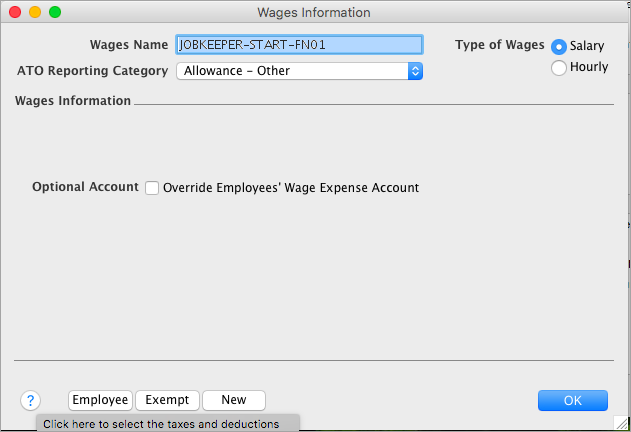
- Click Employee, select the employees who will be paid the JobKeeper payments, then click OK.
Click OK to save the wage category.
You can now record a pay for the employee to apply $1 against the newly created wage category. Once sent to the ATO, this will cancel out the employee's submitted start and finish dates.
- Go to the Payroll command centre and click Process Payroll.
- Choose who you're paying and the pay dates, then click Next.
- Click the zoom arrow to open the employee's pay.
- Remove all hours and amounts from the pay.
Enter $1.00 against the JOBKEEPER-START or JOBKEEPER-FINISH wage category (as applicable).
- Enter -$1.00 against PAYG Withholding. This will balance out the 1 dollar you entered against the JOBKEEPER-START or JOBKEEPER-FINISH wage category and ensure the net pay is $0.00.
- When you're done, click OK.
- Finish your pays as you normally would. Need a refresher?
If you need to submit an updated START or FINISH fortnight date for an employee, make sure the applicable wage category is created. See task 1 above for details.
You can then record a pay for the employee to apply $1 against the START and, if applicable, the FINISH wage category. When you declare this pay to the ATO, they'll be notified of the employee's correct dates.
- Go to the Payroll command centre and click Process Payroll.
- Choose who you're paying and the pay dates, then click Next.
- Click the zoom arrow to open the employee's pay.
- Remove all hours and amounts from the pay.
Enter $1.00 against the JOBKEEPER-START, wage category.
If you're submitting an updated FINISH date, enter $1.00 against the JOBKEEPER-FINISH wage category.
- Enter -$1.00 or -$2.00 (as applicable) against PAYG Withholding to balance out the amounts you've entered against the JOBKEEPER-START or JOBKEEPER-FINISH wage categories. This also ensures the net pay is $0.00.
- When you're done, click OK.
- Finish your pays as you normally would. Need a refresher?
To learn more about how the ATO handle corrections to JobKeeper submissions, visit the ATO website.
