- Created by admin, last modified by AdrianC on Nov 17, 2016
This information applies to MYOB AccountRight version 19. For later versions, see our help centre.
https://help.myob.com/wiki/x/fgKc
ANSWER ID:9330
When you bill a client for only a portion of the services you've performed, the activity rate on your time billing invoice will update to display a percentage of the full rate. But sometimes this isn't what you need.
Example
An accounting firm charges a consulting rate of $50 per hour. One client receives 8 hours of tax consulting, but is going to be billed for only a portion of the tax consulting performed. Instead of the updated rate showing on the invoice, a different rate will be shown.
This is achieved by customising the invoice form to prevent the Ex Rate field from displaying, and instead entering the desired rate in the activity's Description field.
Let's step you through how to achieve this using the above example.
The example below shows the customer is being billed $94.25.
When you click Prepare Invoice, the amount in the Rate field is not $50 or the amount entered for this Activity Rate because the amount in the Hrs/Units field is a proportion of hours or units being billed.
In this example, the Hrs/Units field figure is 1.89 and the Rate field figure is $49.8677.
This Hrs/Units figure is calculated automatically by:
- dividing the amount being billed of $94.25 by the total billable amount or $400. This figure is then multiplied by the total number of hours/units allocated to the activity, in this case 8. The resultant value of 1.885 is then rounded to two decimal places which yields 1.89. As such, the proportional Rate amount is calculated automatically by:
- dividing the amount being billed of $94.25 by 1.89. The resulting figure is $49.87.
By removing the Ex Rate field from the invoice form, the activity rate won't display on the invoice. Here's how to remove this field:
- Go to the Sales command centre and click Print/Email Invoices.
- Change the Sales Type to Time Billing.
- Click Advanced Filters.
- In the Selected Form for Sale field, select the applicable invoice.
- Click Customise.
- Click the Ex Rate field and press DELETE on your keyboard.

- (Optional) Adjust the size and position of the remaining fields.
- Click Save Form.
You can have the activity Description display on your time billing invoices, so you can use this field to display the correct rate.
- Go to the Time Billing command centre and click Activities List.
- Click the zoom arrow next to the relevant activity.
- Enter the rate you want to display on the invoice in the Description field.
- Select the option Use Description on Sales.
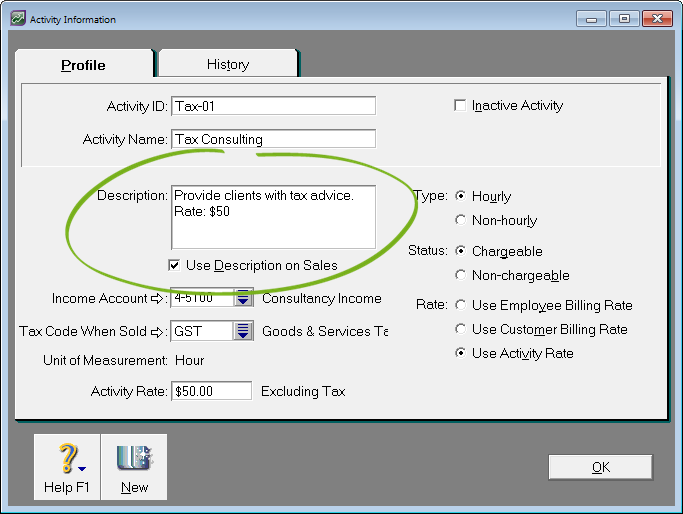
- Click OK.
The rate will then print in the Description field on the invoice.


