Not available in Series 6 & 8 A wizard is available on the Tax Returns tab to assist with creating activity statements. If the client does not have an income tax return for the lodging tax year selected, a return will be created. | UI Text Box |
|---|
| (Accountants Enterprise) If a return exists for a client, but the return code does not match the client code, you must create the activity statement by opening the income tax return and selecting the activity statement from Preparation > Schedules. Warning: The Create Activity Stmt wizard will create a new tax return if the tax return code does not match the client code |
In addition, when preparing activity statements prior to the 2010 income year you must open the return and select the activity statement from Preparation > Schedules. | UI Expand |
|---|
| expanded | true |
|---|
| title | To create an activity statement |
|---|
| - Select Create Activity Stmt from the Tasks bar.
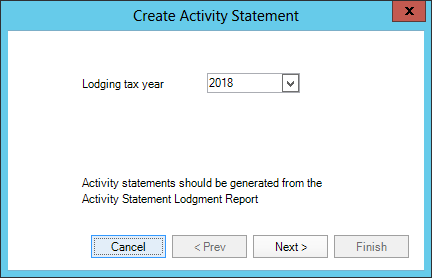 Image Modified Image Modified - Select the lodging tax year and click Next.
If the client does not have an income tax return for the lodging year selected, the following screen displays
|
.- :
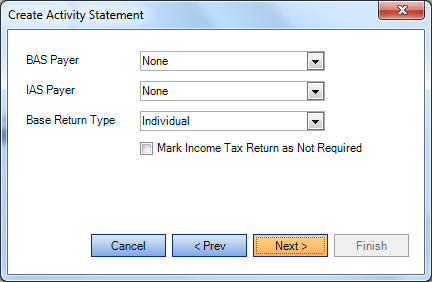 Image Modified Image Modified - Select the relevant BAS Payer, IAS Payer and Base Return Type from the
|
dropdown options- drop-downs. The selections for BAS and IAS Payer will update the
|
values for these - fields in the Return Properties General tab.
- Select Mark Income Tax Return as Not Required if the base tax return will not be lodged.
This will
|
set the flag - to "T – Not this year" in the Return Properties Lodgment tab
|
to T— Not this year- . The base return will appear in the Tax Returns tab for the client only.
- Click Next.
The final Create Activity Statement screen displays.
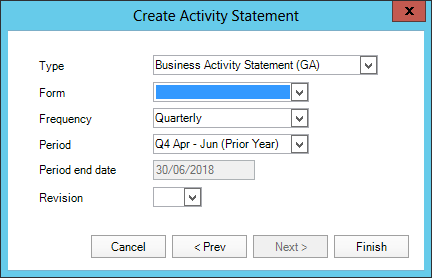 Image Modified Image Modified
The Type and Frequency are derived from the BAS Payer and IAS Payer settings on the main income tax return, or from the selections on the previous screen for statement created without an existing return.
If no values are set for the BAS Payer or IAS Payer, the wizard defaults to quarterly BAS.
If a BAS exists for the lodging tax year selected, the wizard
|
take takes the period from that BAS and
|
default defaults the next period in this screen. Select the relevant type, frequency and period as required. | UI Text Box |
|---|
| Revision defaults to blank if a statement does not exist for the period. If you select a period which already has an activity statement, the revision will increment by 1. |
- Click Finish
|
and the is opened
|