PR 169338978649BankLink Practice In a Business Activity Statement, the W2 - Amount withheld from payments shown in W1 field in the PAYG withheld tab is not reporting under the relevant period. We're aware of this issue and we're working on a fix. In the meantime, use one of the 2 workarounds for this issue. | UI Expand |
|---|
| You'll need to manually enter the amounts amount in the W2 field. To do this you'll need to first delete the code in GST setup window and then enter the amount at W2 manually. Deleting the code in the GST Setup window- Go to the menu: Other function > GST Setup > BAS fields.
- Select PAYG Withholding and delete the code below W2: Amounts withheld from salary, wages and other payments > OK.
 Image Modified Image Modified
Entering the amount at W2 manually- Go to Reports > GST Reports > Business/Instalment Activity Statement.
- Open the period: October - December 2018.
- You can now enter the amount at W2 field in the PAYG withheld tab.
|
| UI Expand |
|---|
| This solution creates a local copy of the BankLink help which will be accessed when you press F1 within BankLink. This solution is a little more technical than Solution 1, so you might need help from an IT technician or network administrator. Choose your Windows version to view the steps: | UI Expand |
|---|
| title | If you're using Windows 10 |
|---|
| Complete these steps on each workstation experiencing the issue. - Right click your Windows Task bar and choose Task Manager.
- Go to the File menu and choose Run new task.
- In the Open field type cmd.
- Select the option Create this task with administrative privileges.
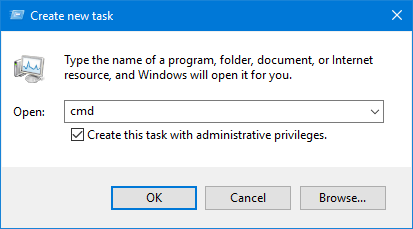 Image Removed Image Removed - Click OK. The command prompt window opens.
- At the command prompt (C:\Windows\System32>) type the following text:
mklink /D “C:\CHMBK5” “\\servername\BK5”- Replace C:\CHMBK5 with a local folder path. This folder should not exist, e.g. C:\CHMBK5 (a folder with this name will be created when you run the command prompt).
- Replace \\servername\BK5 with the server path where the Banklink application is installed e.g. \\servername\BK5 (this requires a UNC path and not a mapped drive).
Here's an example:
 Image Removed Image Removed - Press Enter. The batch file executes.
- Navigate to the local folder path you specified at step 6 and double-click to open the CHMBK5 folder.
- Locate and right-click the file named BKWIN.exe and choose Send to > Desktop (create shortcut).
- Delete your old BK5WIN.exe shortcut (right-click the old shortcut and choose Delete).
- You can now use the new shortcut to log in to BankLink.
|
| UI Expand |
|---|
| title | If you're using Windows 7 |
|---|
| Complete these steps on each workstation experiencing the issue. - Right-click this file and choose to save it to your Desktop: Create a Link between Local BK5 Folder and Server BK5 Folder.zip
- Right-click the downloaded file and choose Extract All then click Extract. A folder is created on your Desktop called Create a Link between Local BK5 Folder and Server BK5 Folder.
- If the folder doesn't open by default, double-click to open the new folder. The folder contains a single file.
- Right-click the file named Create a Link between Local BK5 Folder and Server BK5 Folder.bat and choose Edit. The file opens in Notapad.
- Edit the following section:
set LocalFolder=Enter a Local Folder Path here. This folder should not exist, eg. C:\CHMBK5 (a folder with this name will be created when you run the batch file).
set ServerPath=Enter the Server path where the Banklink application is installed, eg. \\servername\BK5 (this requires a UNC path and not a mapped drive).
Here's an example:
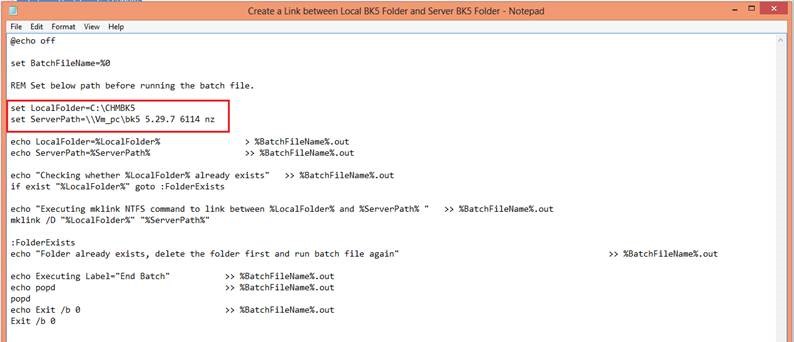 Image Removed Image Removed - Go to the File menu and choose Save.
- Go to the File menu and choose Exit.
- Right-click the edited file and choose Run as administrator. The batch file will execute.
- Navigate to the local folder path you specified at step 5, eg. Local Disk (C:) and double-click to open the CHMBK5 folder.
 Image Removed Image Removed - Locate and right-click the file named BKWIN.exe and choose Send to > Desktop (create shortcut).
- Delete your old BK5WIN.exe shortcut (right-click the old shortcut and choose Delete).
- You can now use the new shortcut to log in to BankLink.
|
| - From the menu: Other Functions > Chart of Accounts > Maintain Chart, double click on the relevant account code.
- In the Edit Account window > click the drop-down in GST Class and choose any code > OK.
 Image Added Image Added - Click Yes on the next window and then OK.
Now check the W2 amounts in PAYG withheld tab. - Go to Reports > GST Reports > Business/Instalment Activity Statement.
- Open the period: October - December 2018.
- Check the amount at W2 field in the PAYG withheld tab.
|
|