To set up your invoice payment optionsOnline payment options - Click your business name then choose Invoice and quote settings. The Invoice and quote settings page appears.
- Click the Payments tab.
- Choose your accepted payment options as described below.
- When you're done, click Save.
Online payments (Australia only)Online payments allow your clients to pay their invoices you faster - , straight from their emailed invoices. In the Invoice payment options section of the Payment options Payments tab, you can set up or edit the online payments for your business. 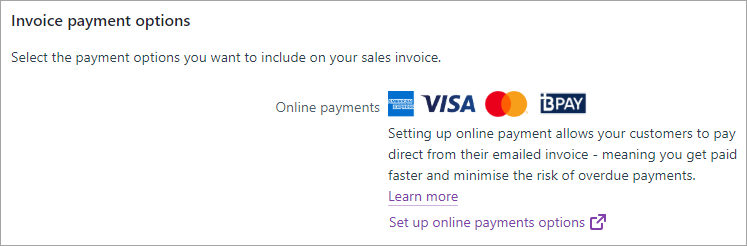
If using online paymentsOnce you're set up, choose the Account for receiving online payments. This is the MYOB account that matches the actual bank account the payments will go to. If you 're already set up and you need to change the actual bank account your payments go to, click Edit preferences and follow the prompts. For more details, see Editing your business bank details. Printed payment optionsChoose the payment options that'll appear at the bottom of your printed invoices. - If you select Allow payments by direct deposit, enter the details of the bank account you want customers to make payments into.
- If you select Allow payments by mail, your business address (as entered on the Business details page) will display on your invoices.
 Image Removed Image Removed
When you're done, click Save. |