To open the Bills page, go to the Purchases menu and choose Bills. The Bills page lists all of the bills you’ve entered into MYOB. For each bill, the bill number, supplier, supplier invoice number, date received, date due, total amount and amount due is listed. To find a bill, you can use the search feature or filter the list by type. Every bill has a status: - Closed—for bills that have been paid in full.
- Open—for bills that you haven’t entered a payment for. Overdue bills have a red Open status
- Debit —for bills that are supplier returns and debits
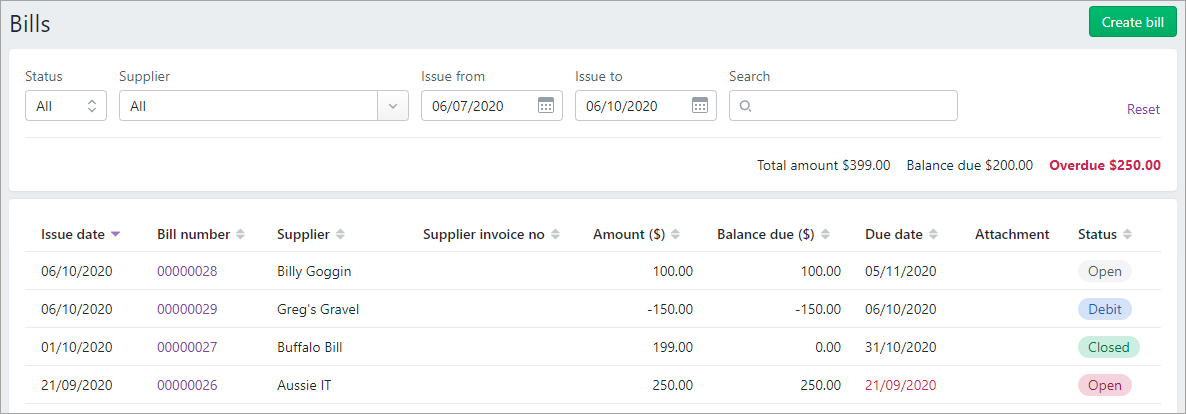
Click the bill number to open the bill. At the bottom of the bill under More information you'll see the Activity history which shows when the bill was created and any payments that have been applied. 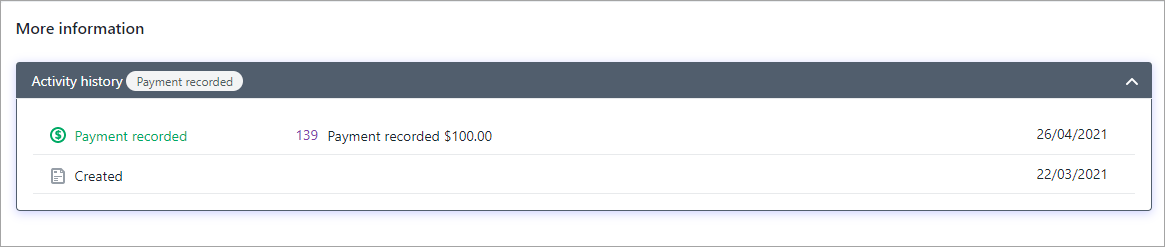
| UI Expand |
|---|
| title | To filter the list of bills |
|---|
| To filter the list of bills- Go to the Purchases menu and choose Bills.
- From the Status list, select the type of bills you want to see:
- All—displays all bills. This is the default option.
- Open—displays bills that are yet to be paid.
- Closed—displays bills that have been paid in full.
- Debit—displays supplier returns and debits (bills with a Return status).
- Filter the list of bills as required:
- Choose a Supplier, or leave this filter set to All suppliers.
- Enter a date range in the Issue from and Issue to fields.
| UI Text Box |
|---|
| Use sorting in addition to searching If searching gives you too many results, click a column heading to sort by that column. |
|
| UI Expand |
|---|
| title | To search for a bill |
|---|
| To search for a bill- Go to the Purchases menu and choose Bills.
- In the Search field, enter all or part of a number or word relating to the bill you’re trying to find.
For example, you can enter part of the bill number, the supplier’s name, the date the bill was received or is due, the total bill amount, or the amount due.
As you type, the list of bills updates automatically.
| UI Text Box |
|---|
| Use sorting in addition to searching If searching gives you too many results, click a column heading to sort by that column. |
|
|