This article explains how to apply leave taken values to an employee's current pay. If you need to use the Holiday Pay pay item frequently, you can add it to an employee's standard pay details. Otherwise, you can add it to their open current pay each time it's required. | UI Expand |
|---|
| expanded | true |
|---|
| title | To pay leave to an employee |
|---|
| - On the Manage Pays screen (MPPP4110). select the Pay run ID that you want to edit.
- Click the name of the employee that you want to pay for their leave taken.
- On the Employee's Current Pay page, in the Holiday Pay row, click Days Taken.
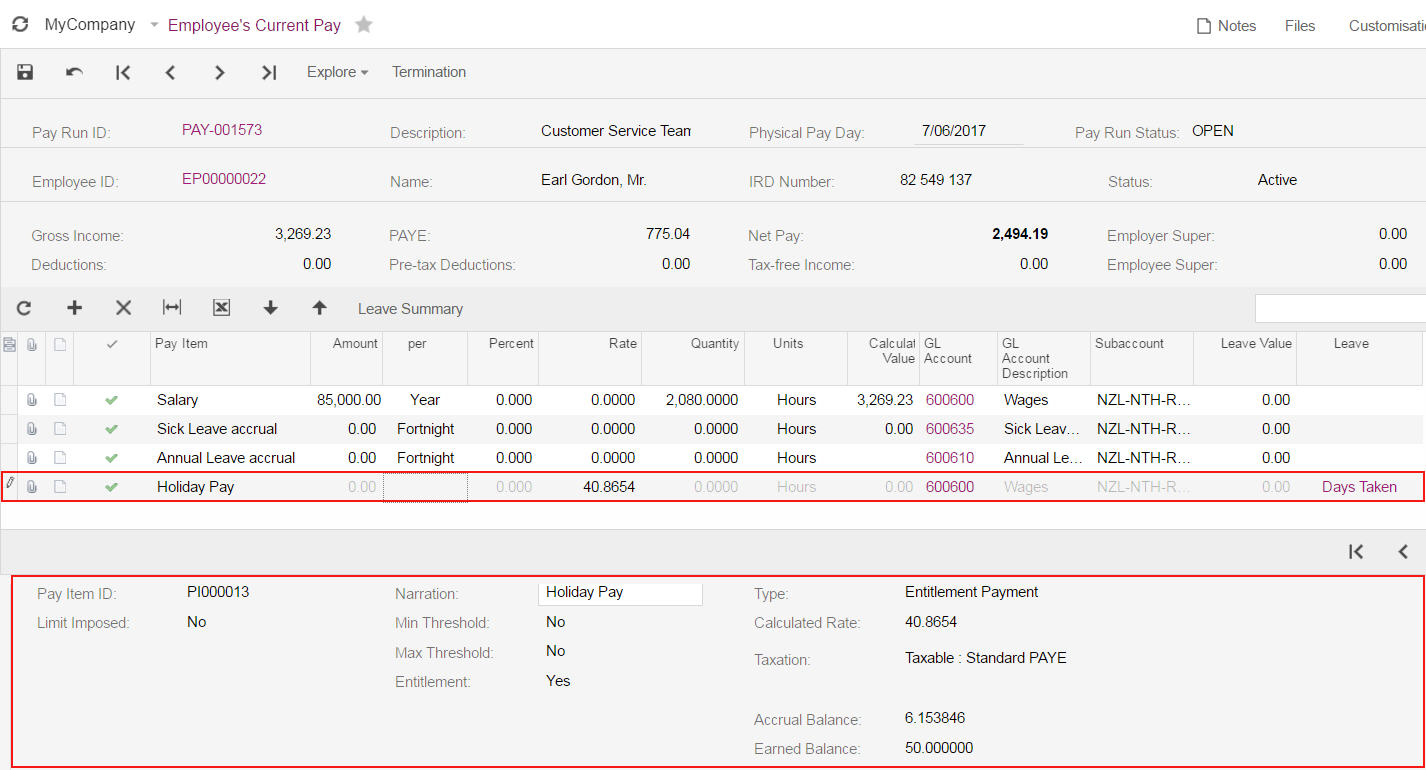
- Click the plus icon (
 ) and add the dates when the employee took leave. ) and add the dates when the employee took leave.- If the employee took full days of leave, the hours are taken from the calendar assigned to them.
- If the hours are different to the employee's usual working pattern, or if they didn't take a full day of leave, select the Is Partial Day? option. Then enter the hours to pay.
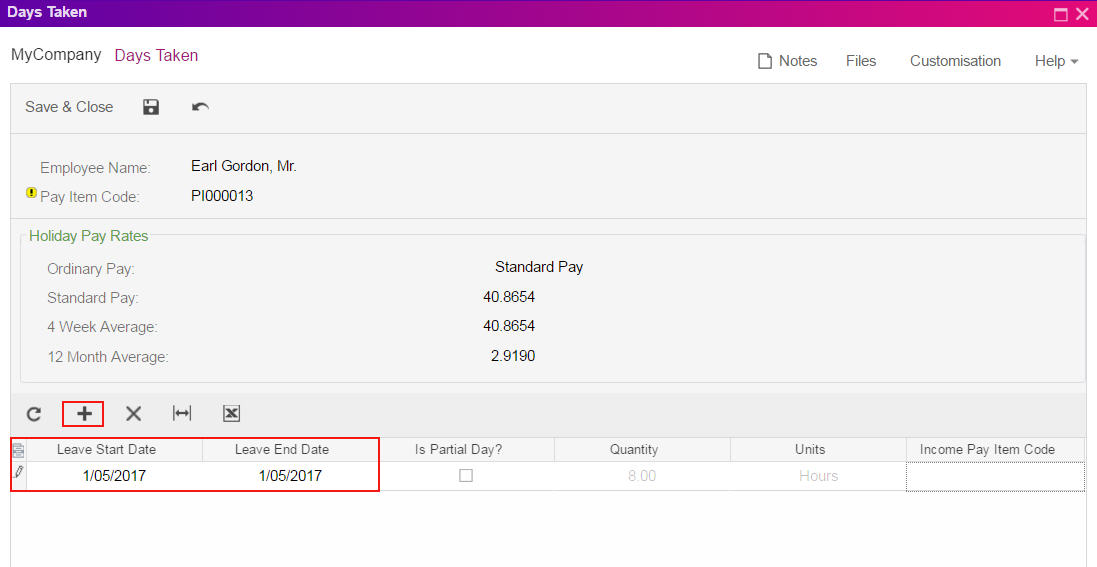
Click Save and Close. The Holiday Pay pay item now shows a rate and value based on what you entered in the Days Taken window. | UI Text Box |
|---|
| Wages would need to be updated to reflect the hours paid less any leave being paid. In the example below, the leave is for 8 hours and the wages have been updated to show 72 hours for the fortnight. |
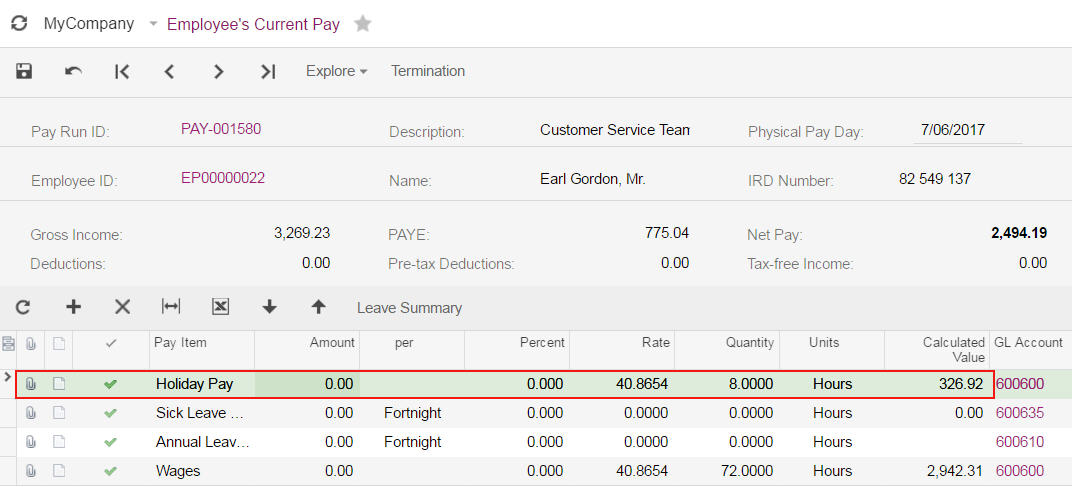
|
|