Viewing subscription detailsTo view your subscription details, click your business name and choose Subscription details. 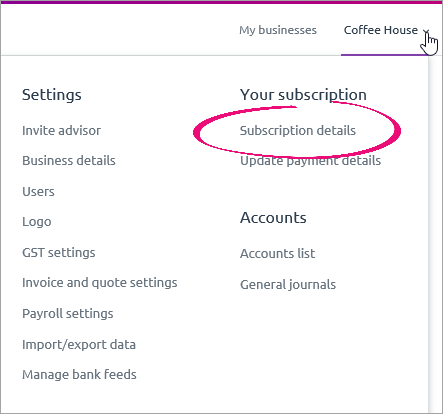
Your current subscription is listed at the top of the page, as well as whether or not your subscription is active or pending. If you've recently switched subscriptions, you might see an Update in progress message next to your subscription. 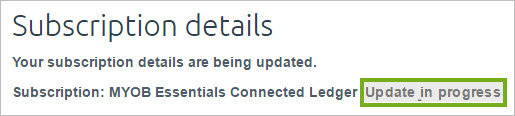
Don't worry, all the features of your new subscription are immediately available after you switch. It might just take a few moments to accurately display your new MYOB Essentials product. The message will disappear after your subscription details are updated. |