| HTML |
|---|
<span data-swiftype-index="true"> |
| HTML Wrap |
|---|
| Whether you're upgrading from a classic AccountRight version, like v19, or you're just updating to the latest version—you'll be up and running in no time. | UI Expand |
|---|
| | title | I'm upgrading from AccountRight v19 |
|---|
| What do you need to upgrade?You need an AccountRight subscription to upgrade from an earlier version of AccountRight (such as AccountRight v19). If you don't have a subscription, subscribe now. There are lots of benefits to upgrading, including the option of working online and staying compliant with Single Touch Payroll reporting. Already using the new AccountRight? You just need to get the latest version to update your software. Do you use multiple currencies? See Upgrade a Premier multi-currency company file. If you're not sure if you're able to upgrade, see Things you should know before upgrading. Learn about the new AccountRightBefore you upgrade, learn about the new features in the latest version. About upgradingUpgrading is straightforward. You start by downloading the new version, finding your company file and sending it to us to upgrade and put online. | HTML |
|---|
<div class="wistia_responsive_padding" style="padding:56.25% 0 0 0;position:relative;"><div class="wistia_responsive_wrapper" style="height:100%;left:0;position:absolute;top:0;width:100%;"><iframe src="//fast.wistia.net/embed/iframe/jnmh05zn3n?videoFoam=true" title="Wistia video player" allowtransparency="true" frameborder="0" scrolling="no" class="wistia_embed" name="wistia_embed" allowfullscreen mozallowfullscreen webkitallowfullscreen oallowfullscreen msallowfullscreen width="100%" height="100%"></iframe></div></div>
<script src="//fast.wistia.net/assets/external/E-v1.js" async></script> |
Upgrading AccountRight| UI Expand |
|---|
| title | 1. Download and install AccountRight |
|---|
| ui-Australia only | ui-text-box |
|---|
| tip | Use Google Chrome to download the file ( download Chrome here ). We've seen cases where other browsers, like Internet Explorer, can affect the file extension of downloaded files. What browser am I currently using? | - Click here to download the latest version (AccountRight subscription required). If you don't have an AccountRight subscription, subscribe now.
Click the installer file you've saved to your computer to install the new AccountRight version.
| UI Expand |
|---|
| title | 2. Upgrade your company file |
|---|
| MYOB takes the hassle out of upgrading. When you upgrade, we'll upgrade it for you, put it online and let you know when it's ready to go. Note that upgrading can take a couple of hours (depending on your company file size), and you can't make changes to your file during this time, so we suggest you do this outside of business hours. Start AccountRight (look for the new AR shortcut icon on your desktop or in the Start menu). The Welcome window appears.
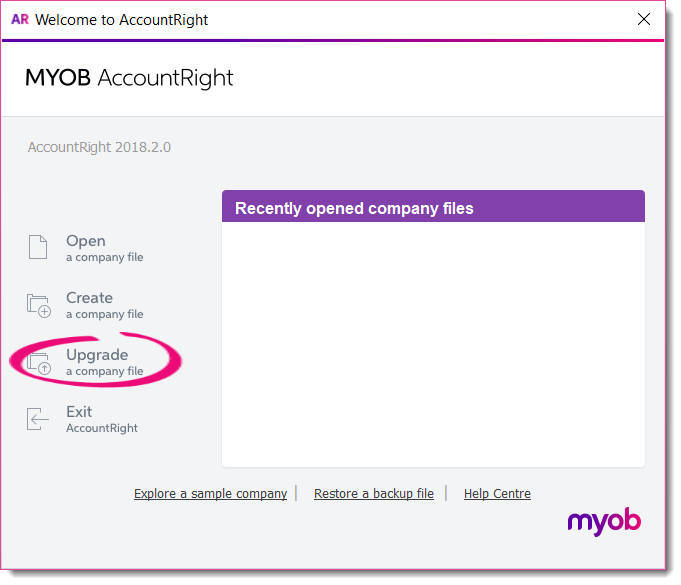 Image RemovedClick Upgrade a company file. The Upgrade Assistant appears.Click Continue and on the Company file page, click Browse to locate and select the file you want to upgrade. Image RemovedClick Upgrade a company file. The Upgrade Assistant appears.Click Continue and on the Company file page, click Browse to locate and select the file you want to upgrade.
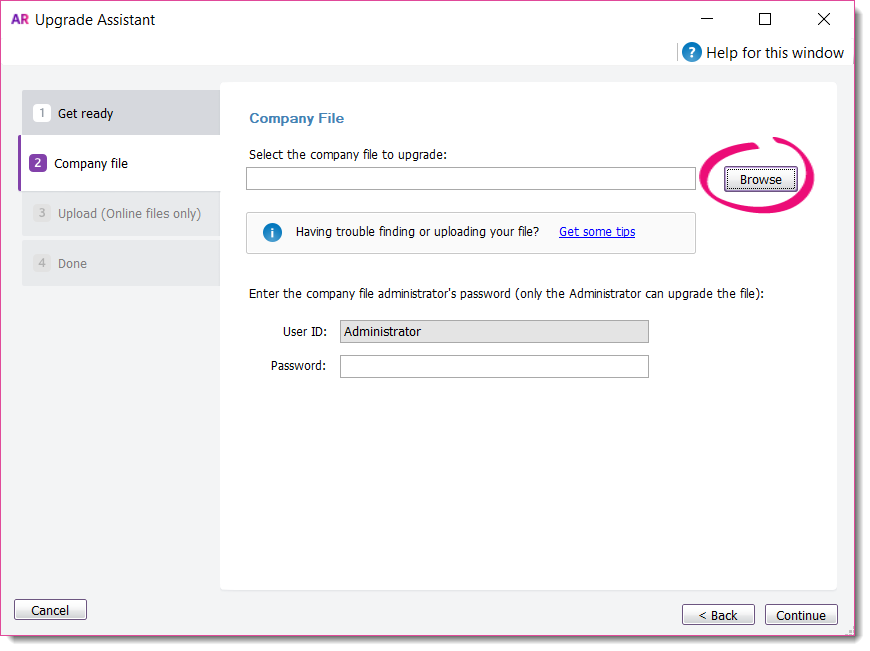 Image Removed Image Removed| UI Text Box |
|---|
| Can't find your file? Try looking in your AccountRight v19 installation folder, like c:\Plus19 or c:\PremierClassic. Look for a file with a .myo or .prm extension. If you can only find a .MYOX file, it means it's already upgraded (learn how to open a company file). Still having trouble? Get help finding your company file . |
If the file you're upgrading is password-protected, type in the password and click Continue. If you're not sure of the Administrator password, try leaving it blank.Sign in to AccountRight with your MYOB account details and then click Upload.Once your file has uploaded, you can close AccountRight while we do the rest. We'll email you when the upgrade's complete, or if we come across any issues along the way.| UI Text Box |
|---|
| For information on how to open your file in your new software, see Open a company file. |
| UI Expand |
|---|
| title | 3. Complete post-upgrade tasks |
|---|
| After you get your upgraded file back, there may be a few more things you need to do (depending on the features you want to use), such as migrating your personalised forms. Don’t stress though, you only need to do them once. Check out this help topic for all the details, or watch this video for an overview: | HTML |
|---|
<p> </p><iframe width="560" height="315"
src="https://www.youtube.com/embed/iUkLJdZiSss?rel=0" frameborder="0"
allowfullscreen></iframe> |
Don't forget, if you need any help along the way, feel free to contact us. | UI Text Box |
|---|
| What should I do with my old AccountRight software? If you need access to pre-upgraded company files or backups, keep your old AccountRight software installed on your computer. This also lets you run historical reports in your old software. Otherwise you can uninstall your old AccountRight software. |
|
| UI Text Box |
|---|
| Need help? Try some free online training about the upgrade process. Call us - if you need immediate assistance, call our support team: | HTML |
|---|
<p><b>Australia</b> - <a href="tel:1300-555-123">1300 555 123</a> | Monday to Friday <b>7am</b> to <b>8pm</b>, Saturday to Sunday <b>9am</b> to <b>5pm</b> (Melbourne time)</p> |
| HTML |
|---|
<p><b>New Zealand</b> - <a href="tel:0508-328-283">0508 328 283</a> | Monday to Friday <b>9am</b> to <b>10pm</b>, Saturday to Sunday <b>11am</b> to <b>7pm</b> (New Zealand time)</p> |
|
| UI Expand |
|---|
| title | I'm updating a newer AccountRight version |
|---|
| If you're already using the new AccountRight (v2011 or later), here's how to update to the latest version. If you're using AccountRight in a network, see Updating an AccountRight network. - When prompted, click Update now in AccountRight and follow the prompts to complete the installation.
 Image Removed Image Removed - If you're not prompted to update, you can download the latest AccountRight version from myob.com/downloads.
- Right-click the installer and choose to save the file to your desktop.
Double-click the downloaded installer file to start the installation.
| UI Text Box |
|---|
| Receiving a message to Uninstall or Modify AccountRight? This means you already have the latest version installed on your computer. |
Repeat these steps to install the latest version on all computers that access your company file. - After installing, you can start AccountRight using the new AccountRight icon on your desktop.
- Open your company file. If prompted to upgrade the file, click Upgrade.
| UI Text Box |
|---|
| Having trouble downloading or installing AccountRight? Some antivirus software can interrupt software downloads and installation. Try temporarily disabling your antivirus software and enable it again after installing. For more information, see Installation troubleshooting. |
|
| HTML |
|---|
<div style="display: none;" data-swiftype-name="keywords" data-swiftype-type="enum">downgrade</div>
| We've said goodbye to MYOB Direct Debit We've discontinued our MYOB Direct Debit service as of the 20 September 2022. From now on, you won't be able to set up new direct debit requests. |
You may have received an email or other notification that we'll be discontinuing the MYOB Direct Debits service. If you have active MYOB direct debit requests, any payments scheduled from 20 September will not be processed. If you want customers to continue paying you by direct debit, you'll need to make new arrangements with another provider. | HTML |
|---|
<h2><i class="fa fa-comments"></i> FAQs</h2><br> |
| UI Expand |
|---|
| title | Who can I talk to about the end of MYOB Direct Debits? |
|---|
| Who can I talk to about the end of MYOB Direct Debits?If you have any questions or concerns, please contact our payments support team:
Phone: 1300 783 674
Email: support@myobpayby.com |
|
| HTML Wrap |
|---|
| width | 15% |
|---|
| class | col span_1_of_5 |
|---|
| | |
| HTML Wrap |
|---|
| float | left |
|---|
| class | col span_1_of_5 |
|---|
| | Panelbox |
|---|
| name | green |
|---|
| title | Related topics |
|---|
| |
| Panelbox |
|---|
| name | yellow |
|---|
| title | From the community |
|---|
| | RSS Feed |
|---|
| titleBar | false |
|---|
| max | 5 |
|---|
| showTitlesOnly | true |
|---|
| url | http://community.myob.com/myob/rss/search?q=after+upgrade&filter=labels%2Clocation&location=forum-board%3AInstallingUpgrading&search_type=thread |
|---|
|
|
|
|

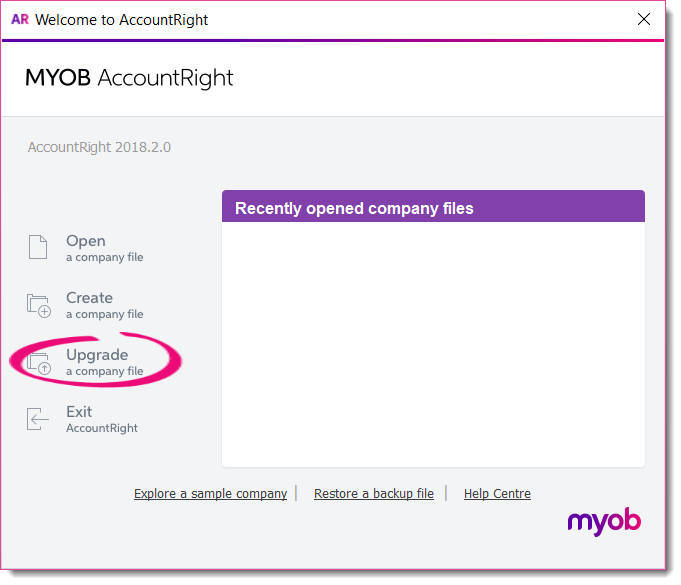
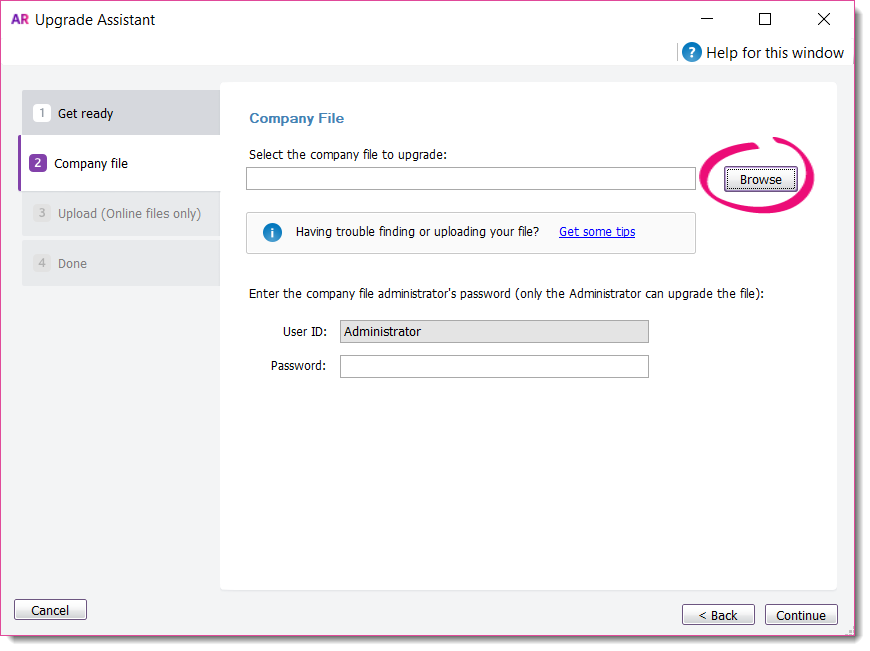

 Yes
Yes
 No
No
 Thanks for your feedback.
Thanks for your feedback.