| HTML Wrap |
|---|
|
| HTML Wrap |
|---|
|
Before you can start using PayDirect Online to collect customer payments from your invoices, you need to go through a few simple steps to enter and verify your bank and business details.
Getting started
Start by accessing the PayDirect Online Merchant Portal.The Merchant Portal will show the available payment methods you can link to your invoicesClick the Start collecting payments button next to the method you want to activate.
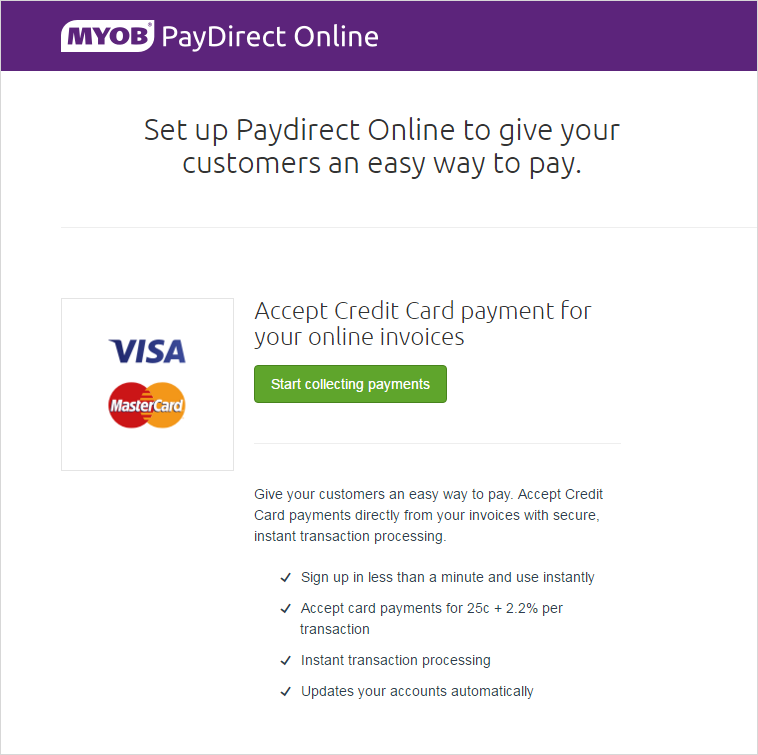 Image RemovedWhen prompted, enter your applicable banking and business details, including your ABN, business name and contact number, and sales details.
Image RemovedWhen prompted, enter your applicable banking and business details, including your ABN, business name and contact number, and sales details.
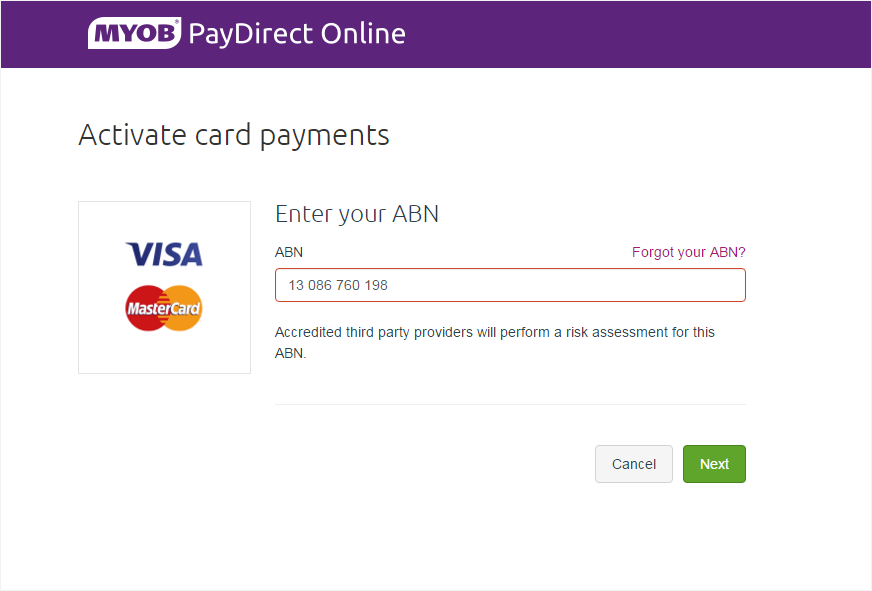 Image Removed
Image RemovedComplete the rest of the signup form. You'll then receive an email to confirm that the application has been received.
| UI Text Box |
|---|
|
With your setup complete, a Pay now button will now appear on every invoice you send, and customers can begin paying online. However, the money won’t be deposited into your bank account until it’s verified. |
Verifying your bank account
After signing up, any money you receive from customers who pay using PayDirect Online won’t be deposited into your bank account until it’s verified.
| UI Text Box |
|---|
|
| If your bank account isn’t verified within 14 business days from time of first payment, the payer will be refunded and your PayDirect Online service will be cancelled. |
Verifying your account is a simple three-step process:
MYOB will make a 1c deposit into your bank account.
| UI Text Box |
|---|
|
| The deposit usually appears the next day, but could take up to 3 business days to appear depending on your bank. |
Check your bank statement or online banking site for the 1c deposit. The transaction details will list a 6-digit verification code provided before the description PAYDIRECT.
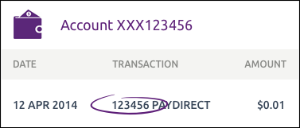 Image Removed
Image Removed
Go to the Merchant Portal and enter the verification code. Click Verify.
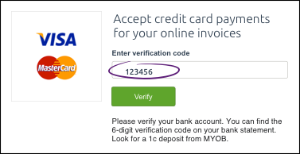 Image Removed
Image Removed
That’s it! Any customer payments that have occurred between the initial setup and the verification will now be deposited into your bank account.
| HTML |
|---|
<h2><i class="fa fa-comments"></i> FAQs</h2><br> |
| UI Expand |
|---|
| title | Why isn't the application form displaying correctly? |
|---|
|
If you see a blankpage,or the application form doesn't display correctly, try these suggestions: • Go to http://secure.myob.com, and check the email address that's displayed. If the email address: - doesn't match the address you use to sign into AccountRight, click Sign Out, and start the application process again using the correct email address.
- matches the address you use to sign into AccountRight, click Sign Out and close your AccountRight file as well. Reopen your company file and start the application process again.
• If you’re using Internet Explorer, make sure you're using v11, or use a different browser (copy the URL from the address bar).
• Use a different browser. Copy the URL from your browser's address bar, and paste it into a different web browser. If the page still doesn't display, please call MYOB Support on 1300 555 151. |
| UI Expand |
|---|
| title | I'm having problems submitting the form |
|---|
|
Make sure there are no special characters (like commas, $, or blank spaces) in these fields: - Average transaction amount
|
| UI Expand |
|---|
| title | I haven't received the 1 cent transaction on my bank statement? |
|---|
|
This transaction could take up to three business days to appear on your bank statement. If you still haven't received the deposit please call 1300 555 931. |
| UI Expand |
|---|
| title | The 6-digit code I received won't work - what can I do? |
|---|
|
If the code doesn't work the first time, try it again. Also double-check that the correct code has been entered - the description will show PAYDIRECT.
If you still can't verify your account, please call 1300 555 931 and we'll take a look for you. |
| HTML Wrap |
|---|
| width | 15% |
|---|
| class | col span_1_of_5 |
|---|
|
| |
| HTML Wrap |
|---|
| float | left |
|---|
| class | col span_1_of_5 |
|---|
|
| Panelbox |
|---|
| name | green |
|---|
| title | Related topics |
|---|
| |
| Panelbox |
|---|
| name | yellow |
|---|
| title | From the community |
|---|
| | RSS Feed |
|---|
| titleBar | false |
|---|
| max | 5 |
|---|
| showTitlesOnly | true |
|---|
| url | http://community.myob.com/myob/rss/search?q=PayDirect&filter=labels%2Clocation%2CsolvedThreads&search_type=thread&solved=true |
|---|
|
|
|
| CSS Stylesheet |
|---|
#accountRight, #essentials, #newEssentials{
text-align: center;
margin-top:60px;
border:1px solid rgba(0,0,0,0.2);
border-top: 5px solid #8241AA;
border-radius:3px;
padding-top:50px;
padding-bottom:80px;
cursor:pointer;
}
#accountRight:hover, #essentials:hover, #newEssentials:hover {
background-color:rgba(0,0,0,.05);
}
#accountRight img, #essentials img, #newEssentials img {
max-width: 450px;
width: 80%;
margin-left:30px;
margin-right:30px;
margin-top:30px;
} |
| CSS Stylesheet |
|---|
| import | https://maxcdn.bootstrapcdn.com/bootstrap/3.3.7/css/bootstrap.min.css |
|---|
|
|
| CSS Stylesheet |
|---|
.container {
width:100%;
padding-left:0px;
padding-right:0px;
}
.container>p, .row {
padding-left:10.5%;
}
.row{
width:100%;
padding-bottom:100px;
margin-left:0px;
margin-right:0px;
padding-top:50px;
}
.col-md-6.col-sm-12, .col-lg-12, .col-md-12 {
margin-top:50px;
}
.row h2 {
font-size:28px!important;
font-family:NeutroMYOB-Medium,Arial,sans-serif;
color:#2e3e4f!important;
margin-bottom:0.6667em;
line-height:1.166;
padding-bottom:15px;
}
.brikit-content-layers .brikit-content-layer-backdrop, .brikit-container-backdrop .brikit-content-layer-backdrop .brikit-content-layer {
margin-left:0px;
margin-right:0px;
}
#content-layer-0 {
margin-left:0px;
margin-right:0px;
}
.row:nth-of-type(even) {
background:#f3f4f5!important;
}
#content-block-0 {
padding-left:0px;
padding-right:0px;
margin-left:0px;
margin-right:0px;
}
iframe {
margin-top:5px;
}
.col-lg-6 {
padding-right: calc(50% - 640px);
padding-right:-moz-calc(50% - 640px);
padding-right:-webkit-calc(50% - 640px);
padding-right:-webkit-calc(50% - 640px);
padding-right:-o-calc(50% - 640px);
}
/*.col-lg-6.col-md-4:first-child {
padding-right:50px;
}*/
.col-lg-6.col-md-4 {
padding-right:50px;
}
.col-lg-6.col-md-4:last-child {
padding-left:50px;
}
.tab-pane {
padding-top: 20px;
width:80%;
margin-left:auto;
margin-right:auto;
}
.videoContainer {
width: calc(100% - 50px);
width: -moz-calc(100% - 50px);
width: -webkit-calc(100% - 50px);
width: -o-calc(100% - 50px);
}
.nav-tabs {
width: 80%;
margin-left: auto;
margin-right: auto;
border-bottom:0;
}
.nav-tabs li, .nav-tabs.active li {
width: 25%;
text-align:center;
}
.nav-tabs>li.active>a, .nav-tabs>li.active>a:focus, .nav-tabs>li.active>a:hover {
border-top: 0;
border-left: 0;
border-right: 0;
border-bottom: purple 3px solid;
}
li[role=presentation] {
border-bottom: #ddd 1px solid;
}
.tab-pane .row {
padding-left: 0px;
}
.col-lg-4 p, .col-lg-4 li {
max-width: calc(100% - 50px);
max-width: -webkit-calc(100% - 50px);
max-width: -moz-calc(100% - 50px);
max-width: -o-calc(100% - 50px);
}
.tabSection {
padding-top:40px;
}
.yes img, .no img {
height: 60px!important;
} |
| HTML |
|---|
<script src="https://maxcdn.bootstrapcdn.com/bootstrap/3.2.0/js/bootstrap.min.js"></script> |
| div |
|---|
|
| div |
|---|
| Which product do you use?Click on the product you use, so we can make sure we're giving you the right help for online payments. | div |
|---|
| class | col-lg-4 col-md-6 col-sm-12 |
|---|
| | HTML |
|---|
<a href="https://help.myob.com/wiki/x/OZmi">
<div id="accountRight">
<h2 style="margin-top:0px;">AccountRight</h2>
<img src="https://help.myob.com/wiki/download/attachments/10656805/AccountRight%20command%20centre.jpg">
</div>
</a> |
|
| div |
|---|
| class | col-lg-4 col-md-6 col-sm-12 |
|---|
| | HTML |
|---|
<a href="https://help.myob.com/wiki/x/r51qAg">
<div id="newEssentials">
<h2 style="margin-top:0px;">MYOB Business</h2>
<img src="https://help.myob.com/wiki/download/attachments/10656805/New%20Essentials%20dashboard.jpg">
</div>
</a> |
|
| div |
|---|
| class | col-lg-4 col-md-6 col-sm-12 |
|---|
| | HTML |
|---|
<a href="https://help.myob.com/wiki/x/qJmi">
<div id="essentials">
<h2 style="margin-top:0px;">MYOB Essentials</h2>
<img src="https://help.myob.com/wiki/download/attachments/10656805/Essentials%20dashboard.jpg">
</div>
</a> |
|
|
|

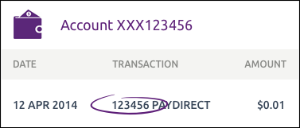
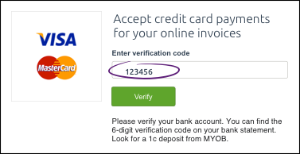
 Yes
Yes
 No
No
 Thanks for your feedback.
Thanks for your feedback.