A statement is a summary of a customer's invoices and payments and is typically sent on a regular basis, such as monthly. Statements help your customers keep track of their account and how much they owe you. On the Customer Statementsstatements page, you can review, print and email customer statements for individual customersfor individual customers, or for a range of customers.a range of customers. If you want to change the look of your statements, see the FAQs below for details. | UI Text Box |
|---|
| Known Issue: Customer not listed when emailing statements? Make sure there's an email address in the Email (To) field in the contact's details | Want to see the sales and payments for a customer over any period? You can get this on the Sales history page. |
| UI Expand |
|---|
| expanded | true |
|---|
| title | To review, print or email a customer statement |
|---|
| To review, print or email a customer statement - In the Sales menu, click the Customer statements link. The Customer Statements page appears.
- From the Send statements to list, select the customers you want to generate statements for—All Customers, Customers with email addresses or Customers without email addresses.
The list of customers appears below. You can select and deselect individual customers. -
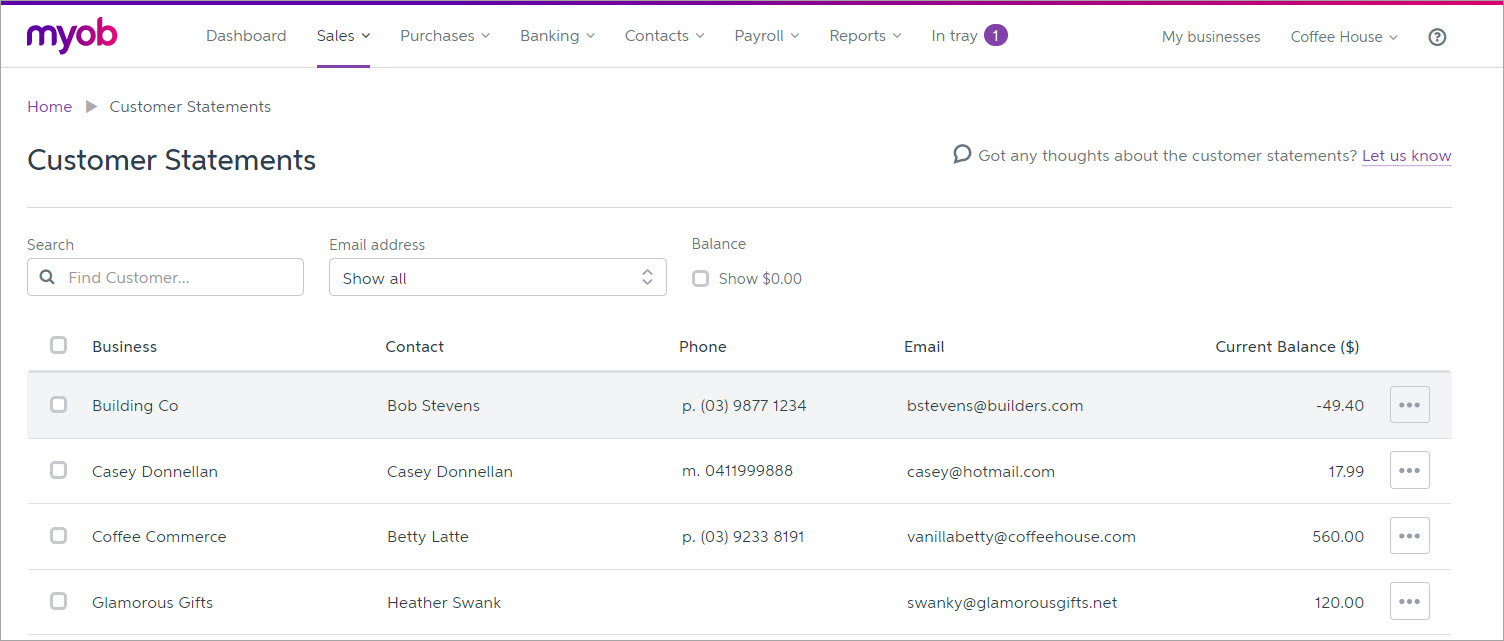 Image Added Image Added - A full list of your customers is shown. The Customer Balance column shows the amount currently owed by each customer (any customer with a balance in credit will show a negative amount). You can individually select customers, or you can find a specific customer by typing their business or contact name in the search field.
You can also filter your customers by whether they have email addresses or not. - If you want to include customers with a zero balance, select the Show $0.00 Balances option.
- Click Find Statements. All customers matching your selection criteria appear in the list.
- Deselect any customers in the list that you don’t want to generate statements for.
- option.
Note that both active and inactive customers will be shown. - If you want to edit customer details, such as an email or phone number, click the ellipses (
 Image Added) of the customer you want to edit, and click View/Edit Contact. Image Added) of the customer you want to edit, and click View/Edit Contact.
After editing the customer details, click Save. You'll be taken back to the Customer statements page and the customer details will be updated. Select the customers you want to make statements for by clicking the box next to their name, or click the topmost box to select all. | UI Text Box |
|---|
| | The Print and Email options only appear after selecting one or more customers. |
- If you want to review the statements, click Print statements. The statements appear as separate pages of a PDF, ready to review.
- If you want to print the statements:
- Click Print statements. The statements appear as separate pages of a PDF, ready to review or print.
- Click the print icon (
 ). The Adobe Reader Print window appears. ). The Adobe Reader Print window appears. - Choose your print options and click OK to print the customer statements.
- If you want to email the to email the statements:
- Click Email Statements. The Email Statements window window appears.
- If you want, edit the email Subject text or Message text.
- If you don’t want to use save this as your default particular email subject text, deselect the Set text for Subjectas default option, which is selected by default.If you want, edit the email Message text.
If you don’t want to use this as your default email message text, deselect the Set text for Messageas default option, which is selected by default and message as a default template to use in future statements, click Save as template. - Click Send to email the customer statements. A message appears, telling you that you’ll soon receive a confirmation email, and that you should check this email for errors.
- Click OK. The Customer statements page reappears.
|
| HTML |
|---|
<h2><i class="fa fa-comments"></i> FAQs</h2><br> |
| UI Expand |
|---|
| title | Why can't I select the statements that are displayingsee the print or email options? |
|---|
| If you Why can see the statements but you are unable to select them, click Find Statements to refresh the list and this will allow you to select them.'t I see the print or email options?The Print and Email options only show after one or more customers are selected. The options will disappear if all customers are deselected again.  Image Added Image Added
|
| UI Expand |
|---|
| title | Can I edit the layout look or business details of my customer statements? |
|---|
| No, you can't Can I edit the layout or information of customer statements. If you need to change any business details, such as email address or business name, you can do so from the Business Details page in your settings. |
| UI Expand |
|---|
| title | Where to I set the 'reply to' email address? |
|---|
| You can set the 'reply to' email address in your business details settings (Settings  Image Removed menu > Business details). Image Removed menu > Business details).  Image Removed Image Removed
|
|