Before you can do your first pay run, you need to choose which bank account you’ll be using to pay your employees. Using this account when you pay employee wages will allow the payments to be automatically matched with the MYOB Essentials payroll transactions. You can also choose options for emailing payslips to your employees, and for what information to display on payslips. All of this is done from the Payroll settings page, found under the Settings  Image Removed menuby clicking your business name. Image Removed menuby clicking your business name. 
BankingBanking is the first tab on the Payroll settings page. Here you can choose a bank account for paying wages, pay employees using bank files, and choose settings for paying superannuation. 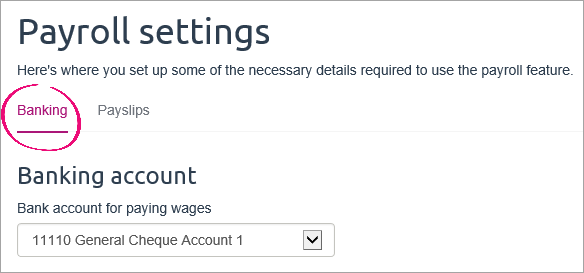
Bank account for paying wagesChoose the bank account you’ll be paying employee wages from. Payroll transactions (like employee wage payments) will be automatically matched to transactions on this account. If you need to, you can create a new bank account. See Accounts List. Pay employees using bank filesIf you're in Australia, or if you bank with ASB in New Zealand, you can download a bank file that you can use to pay your employees electronically. Choose the Batch payments option, then enter your bank details and any information you want to appear on bank statements. Before you can include an employee's pay in the bank file, you'll need to enter some banking details. See Paying employees electronically. Once you've done this, each time you pay employees whose bank details you've entered, you'll be able to download the bank file for that pay run. Pay superannuation settingsChoose the bank account you'll be paying super from. You'll use this account to pay super through MYOB's super portal. Save your account settings by clicking Save settings when you're finished. PayslipsThe Payslips page is accessed from Payroll settings. Here you can choose your payslip display settings and set up your payslip email options, such as the payslip email body text and who else should get a copy of the payslip. 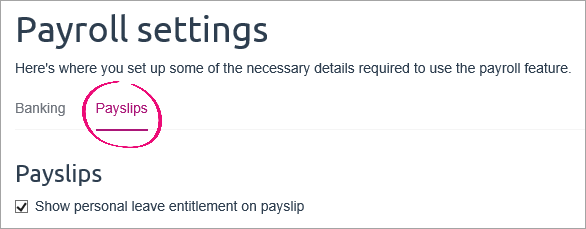
Choose payslip display optionsSelect the Show personal leave entitlement on payslip option if you want to include the personal leave (Australia) or sick leave (New Zealand) entitlement on employee payslips. If this option is not selected, only the annual leave and alternative holiday (New Zealand only) balances will appear on the payslip. Set up payslip email optionsWhen you email payslips to your employees, the payslip is sent as a PDF document attached to an email message. You can change the text in the email message, and choose to send the payslip to an additional email address. You can delete the variables [Employee name], [From date] and [To date], but you can't change them. If you want to send a copy of the email to your email address, select the Bcc option for either your email address or an email address different to the one you used to register with MYOB Essentials.Note that your employee won’t be able to see that you have emailed their payslip to these other addresses, so please keep their privacy in mind. |