Changing a customer's details is as easy as opening their record and making your changes. All changes will be reflected in historical sales, so if you want to retain the customer's old details you'll need to set up a new customer record for the new details. Here's how to edit a customer's details: | UI Expand |
|---|
| expanded | true |
|---|
| title | To edit a customer |
|---|
| To edit a customer- Fom the Contacts menu, choose View contacts.
- Click a cutomer to open their record.
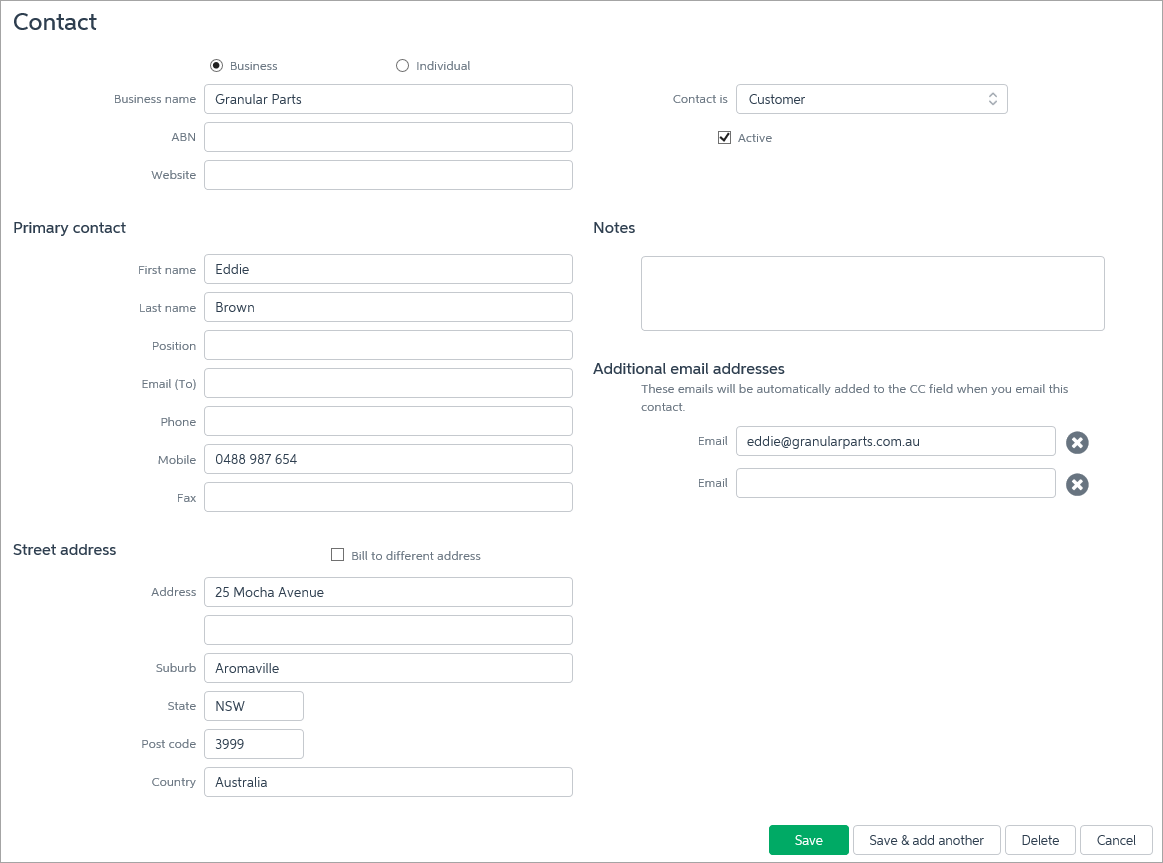 - Make your changes.
- Click Save.
For more details about the information you can store for a contact, see Viewing and entering contact information. |
|