Instead of deleting an item (which removes it from MYOB Essentials), it's a good idea to make the item inactive. This removes the item from reports and some selection lists. Inactive items retain details you may need some day, and you can always reactivate the item later, if needed. | UI Expand |
|---|
| title | To deactivate an item |
|---|
| To deactivate an item- From the Sales menu, choose Items. Your list of items appears.
- Click the item you want to make inactive. The Item page appears, showing the item details.
- Click Make inactive.
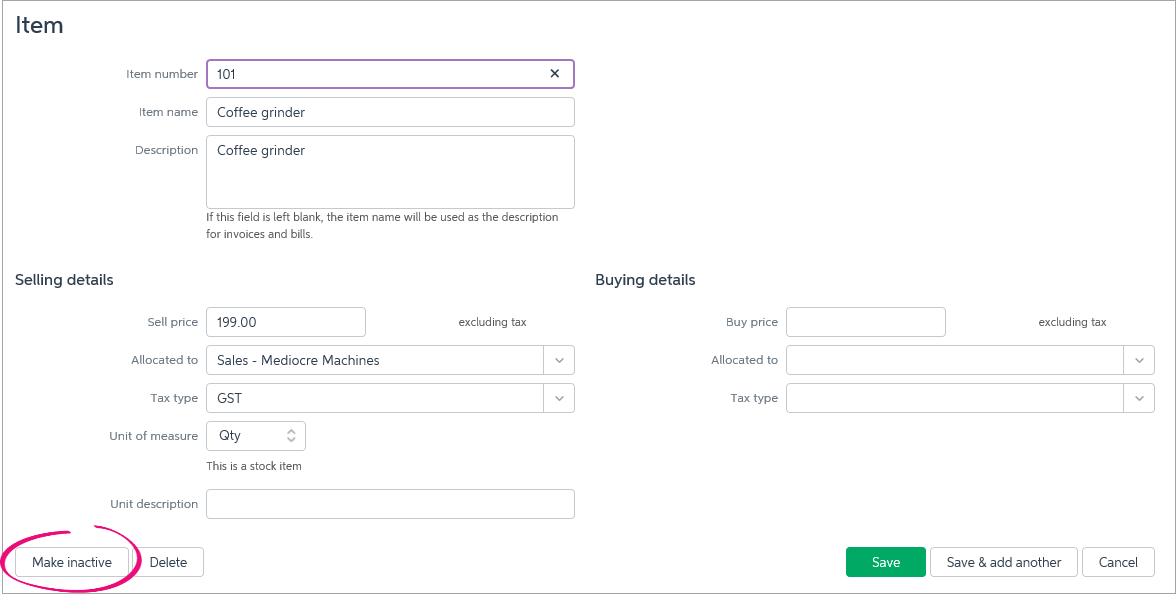
The item is made inactive and appears in grey text on your Items page.
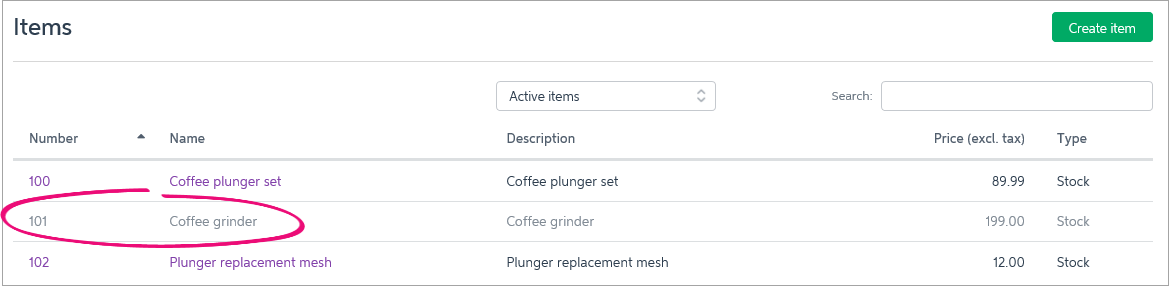
|
| UI Expand |
|---|
| title | To deactivate reactivate an item |
|---|
| To reactivate an item- From the Sales menu, choose Items. Your list of items appears.
- From the dropdown list, choose Inactive. Your deactivated items are shown.
 - Click the item you want to reactivate. The Item page appears, showing the item details.
- Click Make active.

The item is reactivated and appears with your other active items on the Items page.
|
|