The Navigation panel offers frequently used features relevant to the tax return being processed. In AE, for the list of returns displayed in the Select Return Index, refer to Return Index Navigation Panels. For the full list of forms, schedules and worksheets appropriate to the return select Preparation > Schedule. Refer to Working with Supporting Schedules. The panels include: Form Summary; ATO return; ATO Schedules; ATO Forms; and Worksheets. Features include: Each panel may be expanded or collapsed using the double arrowheads. If an element extends beyond the space available scroll bars are provided. A plus (+) indicates that multiples are applicable. Click the (+) to add a new schedule. A tick indicates that a particular schedule is attached.
Clients who prefer keyboard navigation, may hide the Navigation panel by deselecting View > Navigation. 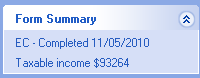
Uppermost in the Navigation panel is the Form Summary. This indicates whether the form has been marked as complete or not and the due date for lodgment. The current taxable income for the open return updates as income and deductions are entered. ATO Return
Features of the ATO Return tree: Active items are ticked Click an item to shift to that item Your position in the return is ‘greyed’ The contents of the Navigation panel adjust to suit the Tab in the tax return.
Tabcards are to simplify navigating the open return by grouping related items such as Front cover, Income, etc.
Moving between Tabcards: To use the keyboard to move through the return from beginning to end, click Page Down to arrive at the last data entry field on a tabcard and then click Tab to shift to the beginning of the next.
ATO Schedules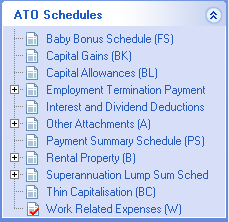
You may open ATO schedules by selecting: The Label icon directly at the data entry point, The schedule from the navigation panel, The Schedule icon or [Alt+S].
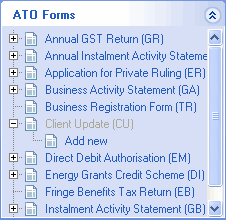
The list of ATO forms shows all ELS self-standing forms that can be lodged for the return type: A tick indicates that a particular forms has been completed. Click the Form name to open the existing form, if any.
| UI Text Box |
|---|
| To select from the full list of available forms, schedules and worksheets appropriate to the return, click Preparation > Schedule. |
Worksheets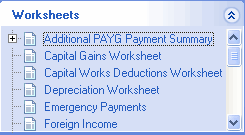
The list offers the worksheets most commonly used for the return type being processed. The same considerations apply to this panel as to the ATO Schedules panel. For a complete list select Preparation > Schedule. The scroll bars are required as the worksheet list is long. | UI Text Box |
|---|
| When you click the Label icon, or [Alt+S] the most relevant worksheet or ATO schedule opens. |
|