Hire purchase arrangements are a common feature of small business operations. You'd use them in situations like this: | UI Text Box |
|---|
Example You purchase a conveyor belt on a hire purchase basis over a period of 3 years (36 months). The price of the conveyor belt is $11,000 ($10,000 plus $1,000 GST) and the term charges are $3,600, so the total loan from the finance company is $14,600. |
Note that the tax rates used in this topic are examples only. Ask your accounting advisor about the tax rates that apply to your circumstances. This example is based on a GST accrual basis. Here's what you need to do to set up a hire purchase arrangement for the example described above. For help with your hire purchase setup, ask the experts on the community forum. | UI Expand |
|---|
| title | 1. Create a credit card account for the finance company |
|---|
| Create a credit card account for the finance company- Click your business name (in the top-right corner of any page in MYOB Essentials Accounting) , then click choose Accounts list. The Accounts List page appears.
- Click Add accounts. If you're using the old accounts list, click Create a new account.
- Select Credit Card as the Account Type.
- Specify an Account Specify an account Number to suit your accounts list.
- Name the new account Enter an account Name, such as "Hire Purchase - Finance Co" or similar."
- Select Credit Card as the Type.
- Select the applicable Tax rateRate. This will depend on your circumstances - check with your accounting advisor if unsure. See our example account:
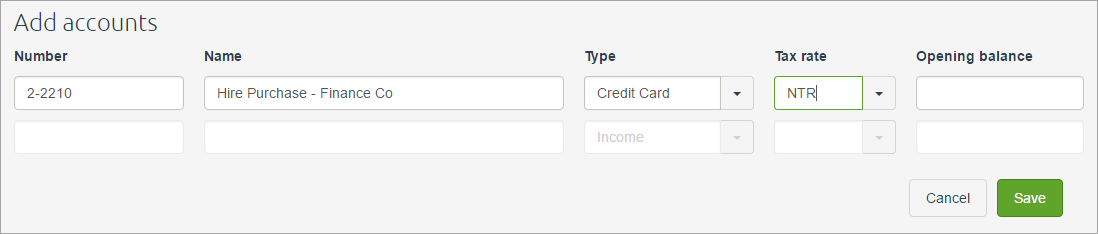 Image Removed Image Removed Image Added Image Added - Click Save. The new account will be created and you can now create another new account as described in the next task.
|
| UI Expand |
|---|
| title | 2. Create an asset account for the Term Charges |
|---|
| Create an asset account for the Term Charges- Click Add accounts. If you're using the old accounts list, click Create a new account.Specify an Account not already on the Accounts List page, click your business name then choose Accounts list.
- click Add new.
- Specify an account Number to suit your accounts list.
- Name the new account "Term Charges - Conveyor" or similar.
- Select the applicable Tax Rate. This will depend on your circumstances - check with your accounting advisor if unsure. See our example account:
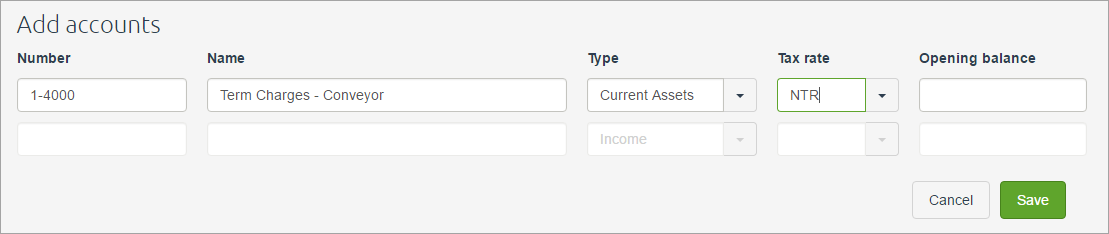 Image Removed Image Removed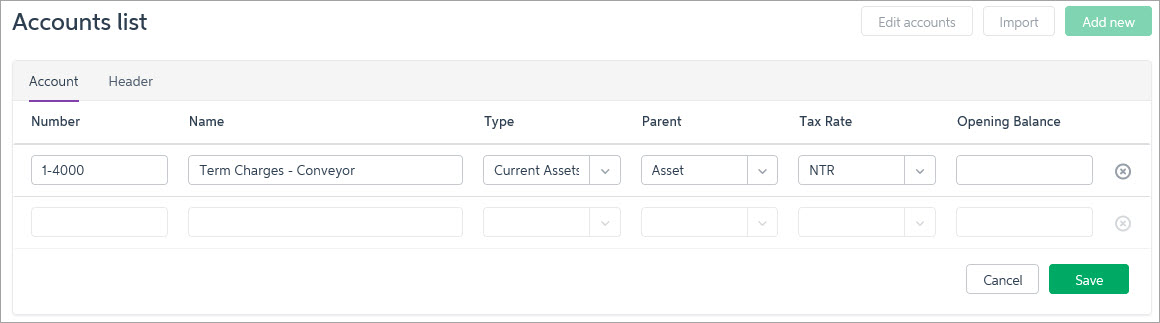 Image Added Image Added - Click Save. The new account will be created and you can now create another new account as described in the next task.
|
| UI Expand |
|---|
| title | 3. Create an expense account for the Term Charges |
|---|
| Create an expense account for the Term Charges- Click Add accounts. If you're using the old accounts list, click Create a new account.Specify an Account not already on the Accounts List page, click your business name then choose Accounts list.
- Click Add new.
- Specify an account Number to suit your accounts list.
- Name the new account "Term Charges - Expense" or similar.
- Select the applicable Tax Rate. This will depend on your circumstances - check with your accounting advisor if unsure. See our example account:
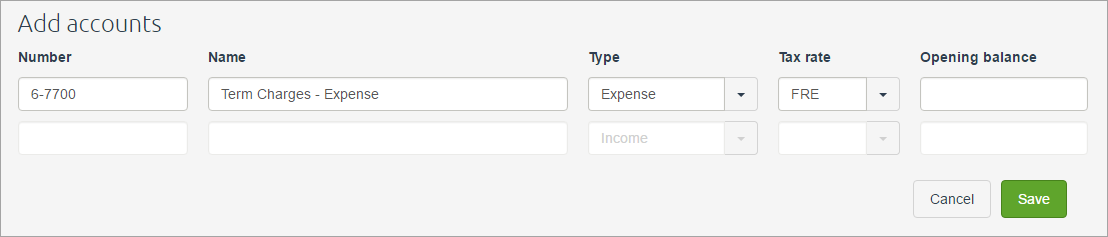 Image Removed Image Removed Image Added Image Added - Click Save.
- Click Cancel to close the Create account window.
|
| UI Expand |
|---|
| title | 4. Record the initial purchase of the acquisition |
|---|
| Record the initial purchase of the acquisition- On the Banking menu, click Spend money. The Spend Money page appears.
- Enter the transaction as shown in the following example. Ensure you use the applicable accounts.
In our example below the equipment being purchased is entered against a 'Plant & equipment' asset account, created to hold the value of business assets. Accounts like this may exist in MYOB Essentials Accounting by default, or you can create a new one if you need to.
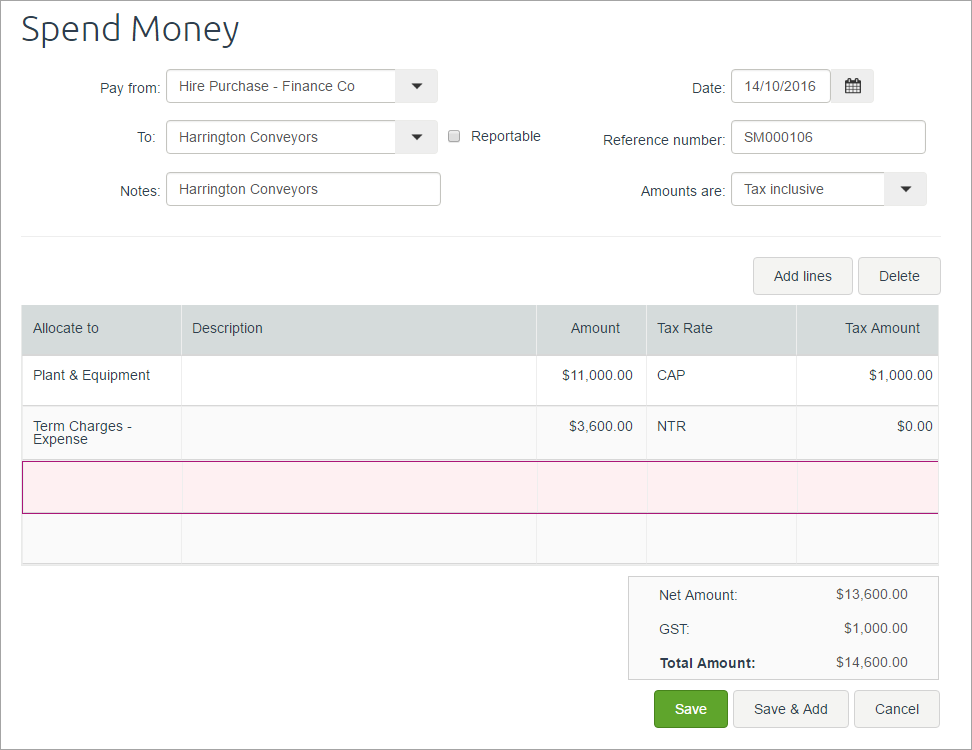 - Click Save.
|
| UI Expand |
|---|
| title | 5. Record the periodical payments to the finance company |
|---|
| Record the periodical payments to the finance companyTo determine the periodic amounts to be paid, divide the total purchase price by the total amount of periodical payments. In this example the payment periods are monthly so divide $14,600 by 36 to determine the monthly repayment amount - in this case $405.56. - On the Banking menu, click Spend money. The Spend Money page appears.
- Enter the transaction as shown in the following example.
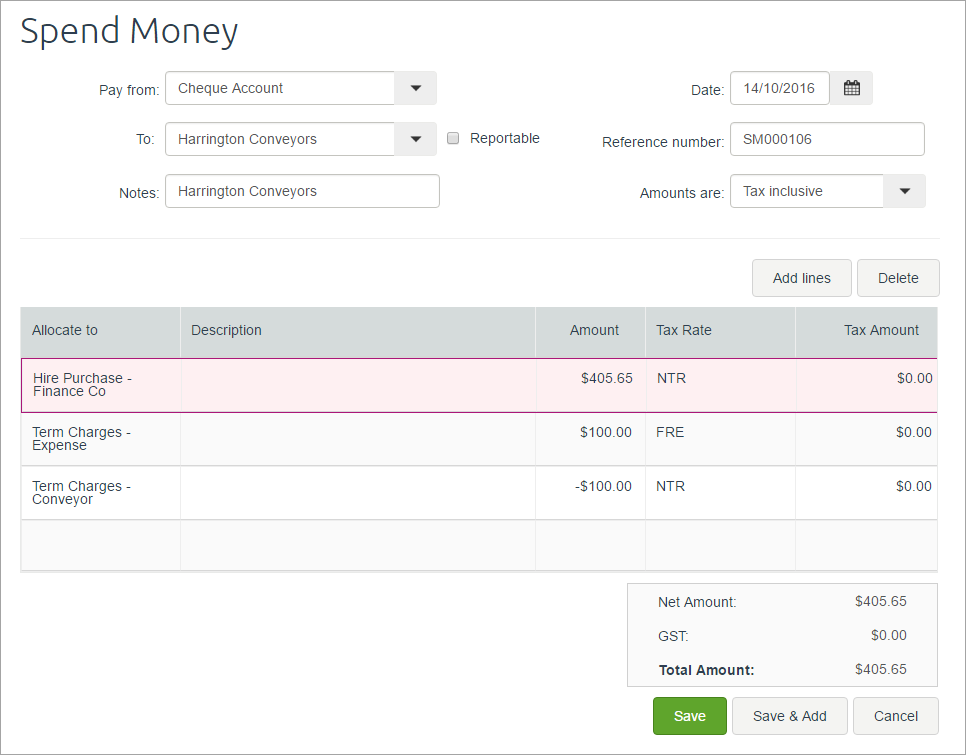 - Click Save.
|
|