How satisfied are you with our online help?*
Just these help pages, not phone support or the product itself
Why did you give this rating?
Anything else you want to tell us about the help?
Get started
The Purchases area in MYOB Essentials is where you'll record the purchases you make from your suppliers. When you make a payment, you can match it directly to the original purchase, making it easy to keep on top of what you're spending.
First, save yourself time by setting up some details before recording your first purchases. If you know who your suppliers are, you can add them as a contact so you can easily add their information to future bills. Then add a professional touch by adding your company's logo to your bills.
If you have purchases you've made before starting to use MYOB Essentials (which haven't been paid yet), you'll need to record these. See how to enter historical sales and purchases.
Do you buy and sell stock? Add in all the details about each item your business deals with and they'll be saved in MYOB Essentials. The more you set up today, the easier it is to record purchases later on.
Record a purchase
MYOB Essentials can help you track what you've bought and when a payment is due. You'll do this by entering purchases as bills.
If you've got an electronic copy of a bill, add it to your In Tray. Essentials will identify key information in the file (like the supplier, date and amount) and auto-fill what it can. All you need to do is check the details, fill in the gaps and add any extra touches. A copy of the bill is saved online for easy reference.
If you don't have an electronic copy (or can't take a photo of it), then add it manually. You can edit and delete any of your old bills right here from the Bills page.
Make a payment
You've recorded a bill and made use of the credit terms offered - now the payment is due. If you've set up your bank feeds, you can match bank transactions directly to bills - saving you the trouble of manual data entry.
If not, you can still record the payment yourself and MYOB Essentials will mark the bill as paid.
Overpaid a bill? Record the amount you actually paid and a supplier return is automatically created for the overpaid amount. When it's settled, record the refund or apply it to another unpaid bill.
Review your purchases
Now that you've successfully been making payments to your suppliers, you might want to review all the purchases that your business has made. View your purchase history at any time to see who you've been paying and how much you've paid them. You can filter by date or supplier to get a more detailed look.
MYOB Essentials will show you what kind of purchase it was or if it's a return that needs to be dealt with. You can click on any purchase to print or edit it right from here.
Didn't go to plan?
There will be times when you need to return goods to suppliers, change the details of a purchase or delete something entered incorrectly.
Returned goods and received a refund? Start by creating a supplier return and then settle it by recording a refund or applying it to another unpaid bill.
Made a mistake? You can view all the bills you've entered from the Bills page, and edit or delete them from there.

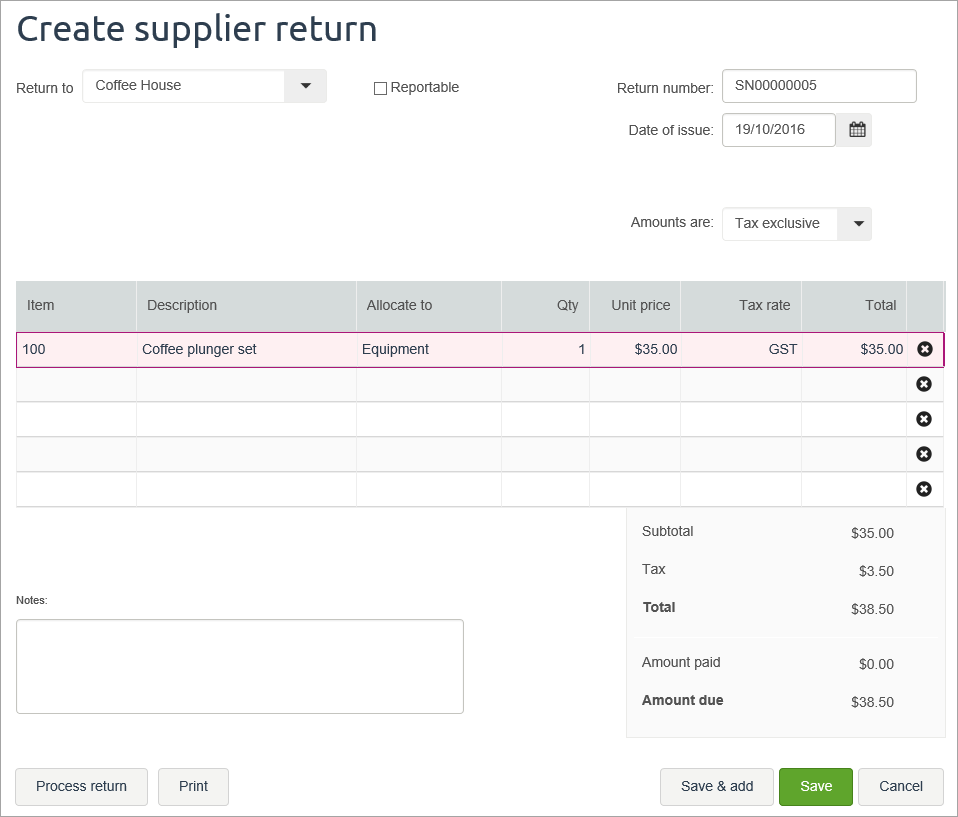
 Yes
Yes
 No
No
 Thanks for your feedback.
Thanks for your feedback.