You are viewing an old version of this page. View the current version.
Compare with Current View Page History
« Previous Version 5 Next »
https://help.myob.com/wiki/x/pwIQBg
How satisfied are you with our online help?*
Just these help pages, not phone support or the product itself
Why did you give this rating?
Anything else you want to tell us about the help?
After you or an employee's manager approves a leave request from MYOB Advanced Employee Self Service, you can start preparing the leave request for payment.
Preparing leave requests
Submitted leave requests appear on the Leave Administration screen in the Payroll module (MPPP5040):

The Leave Administration screen is only available if the Employee Self Service feature has been enabled.
A payroll administrator can select leave requests on this screen and use the toolbar buttons to set them as ready to include in a pay. If the administrator is included in the approval map for leave requests (see Leave request approval map), they will also have been able to approve or decline them before they are included in a pay.
Leave requests in the “Ready to Pay” status will be added to pay runs based on the dates that leave was taken on. The Set Pay Period Date button allows you to specify a new date for the selected leave request(s). For instance, if a pay run that covers the date of the request has already been run, you can include the leave request in a future pay run by setting a new Pay Period Date.
Paying leave
To add approved leave to a pay run, click the Import Leave action on the Pay Run Details screen (MPPP3120):
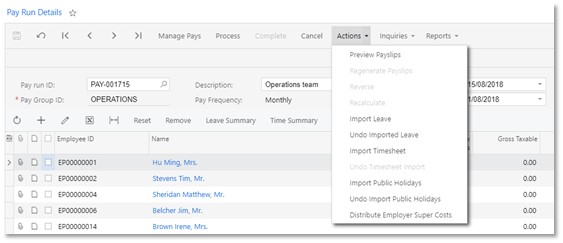
Clicking this action imports any leave requests for employees in the pay run that fall within the pay period’s start and end dates (partially or in full) and have the “Ready to Pay” status.
If a leave request spans multiple pay periods, only the portion of the request that falls within the pay’s start and end dates will be imported. After the pay is completed, the request’s status will be “Partially Paid”—see Reviewing leave requests.
Once leave requests are added to a pay, leave pay items for the request appear on the Employee’s Current Pay screen (MPPP3130) for the affected employees.
Leave that has been imported into a pay can be viewed and managed in the same way that leave has been managed in previous releases: details of the leave appear in the Days Taken window (opened from the Employee’s Current Pay screen), and in the Leave Summary (click Leave Summary on the Employee’s Current Pay or Pay Run Details screen).
As leave is imported into a pay and processed, the status of the original leave request will be updated. The employee who made the request can check on its status using the Leave Requests screen in the Self Service module (see Reviewing leave requests).
If you need to undo a leave import, you can click the Undo Timesheet Import action on the Pay Run Details screen to remove all data that was added to the pay run by the import process. You can also undo individual employees’ timesheet imports by selecting them and clicking the Reset button to reset their pay to the Standard Pay.
Leave request statuses
As you work on paying leave, leave request statuses are automatically updated for employees on the Leave Requests screen (MPES3021).
A leave request can be in one of the following statuses:
- Open – The request has not yet been submitted for approval.
- Submitted – The request has been submitted for approval. It can still be edited or deleted at this stage.
- Approved but not paid – The request has been approved, but has not yet been processed as part of a pay run. The request can be edited, which will return it to the Open status.
- Declined – The request has been declined and will not be processed further.
- Ready To Pay – The request has been marked as ready for inclusion in a pay run (or pay runs, if the amount of leave spans more than one pay period). The request can be edited by a payroll administrator, which will return it to the Open status.
- Processing – The request has been added to a pay run, which is currently being processed. The request can no longer be edited or cancelled.
- Partially Paid – If the requested leave spans more than one pay run, this status indicates that one or more of those pay runs has been processed, but there is still some of the request that has not yet been paid.
- Paid – All days of the request have been paid, across one or more pay runs.
