- Created by admin, last modified by AdrianC on Oct 12, 2015
You are viewing an old version of this page. View the current version.
Compare with Current View Page History
« Previous Version 3 Next »
This information applies to MYOB AccountRight version 19. For later versions, see our help centre.
https://help.myob.com/wiki/x/CQSc
ANSWER ID:34905
AccountRight v19.8 and later is compatible with Windows 8 or later. To check your version, go to the Help menu and choose About AccountRight.
If you're using an earlier AccountRight version, and you have an active support subscription, you can Download AccountRight from my.MYOB
If you don't have an active support subscription would would like to upgrade to a newer AccountRight version, call us and we'll step you through it (in Australia call 1300 555 123, in New Zealand call 0508 328 283).
Temporary workaround
If you're unable to upgrade AccountRight at this time, the tasks below will allow AccountRight versions older than v19.8 to work on Windows 8 and later.
This workaround is an interim solution
The best outcome is achieved by upgrading to the latest AccountRight version to ensure all AccountRight features function as expected on Windows 8 and later.
- Close all programs.
- Right-click in the screen's bottom-left corner and choose Control Panel. The Control Panel window appears.
- Click System and Security. The System and Security window appears.
- Click Check for updates (under the Windows Update category). The Windows Update window appears.
- If any Important Updates are listed, select these and install them.
- Restart your computer after all updates have been installed.
- Close all open programs.
- Right-click in the screen's bottom-left corner and choose Control Panel. The Control Panel window appears.
- Click Uninstall a Program (under the Programs category). The Programs and Features window appears listing your installed programs.
- Choose the ODBC driver to be uninstalled.
- For Australian versions, right-click MYOB ODBC Direct v10 AUS and choose Uninstall/Change.
- For New Zealand versions, right-click MYOB ODBC Direct v9 NZ and choose Uninstall/Change.
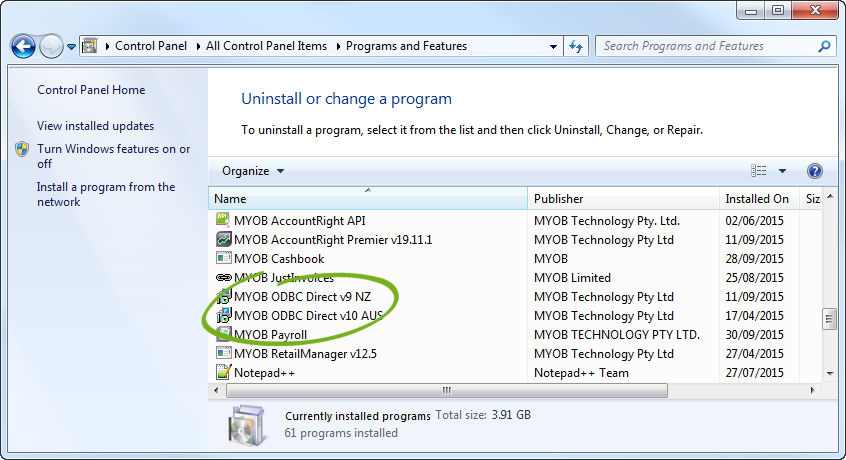
The InstallShield Wizard window appears.
- Select the Remove option then click Next.
- Click Yes to the confirmation message. The ODBC driver will be uninstalled.
- Click Finish when complete.
- Right-click the applicable link (based on your country) and choose to save the file to your Desktop.
- For Australian AccountRight versions: ODBC update - Australia
- For New Zealand AccountRight versions: ODBC update - New Zealand
- Right-click the downloaded file and choose Open with then choose File Explorer (or Windows Explorer)
- Double-click Setup.exe.
- If a confirmation message appears, click Yes. The InstallShield Wizard window appears.
- Click Next to begin the installation.
- Follow the on-screen prompts to install the ODBC driver.
- Click Finish when complete.
You should now be able to open AccountRight. If you still experience issues in your AccountRight software on Windows 8 or later, contact MYOB Technical Support (in Australia call 1300 555 123, in New Zealand call 0508 328 283).


