You are viewing an old version of this page. View the current version.
Compare with Current View Page History
« Previous Version 11 Next »
https://help.myob.com/wiki/x/BYIdBg
How satisfied are you with our online help?*
Just these help pages, not phone support or the product itself
Why did you give this rating?
Anything else you want to tell us about the help?
You can prepare leave requests for payment on the Leave Administration screen (MPPP5040) in the Payroll module.
Is the Leave Administration screen only available if you have ESS? If so, can you only use it for requests made in ESS?
Setting a leave request as ready to pay
To be able to add a leave request to a pay run, you need to set its status to Ready To Pay. You can only set this status after you or an employee's manager has approved the leave request.
- Go to the Leave Administration screen (MPPP5040).
- Optionally, you can view specific leave requests by selecting an Employee or Pay Group. Otherwise, leave these fields blank to view leave requests for all employees and pay groups.
- In the From and To fields, enter the dates for the period you want to view leave requests from.
- In the leave requests table, select the checkboxes for requests with the Approved status. You can select as many as needed.
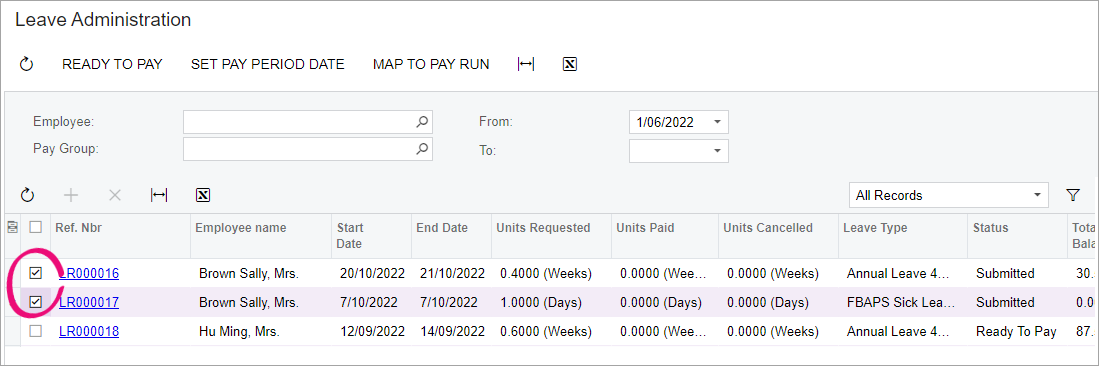
- On the form toolbar, click Ready To Pay. The status for the requests updates to Ready To Pay.

Setting a new pay period date
On the Leave Administration screen toolbar, Set Pay Period Date button allows you to specify a new date for the selected leave request(s). For instance, if a pay run that covers the date of the request has already been run, you can include the leave request in a future pay run by setting a new Pay Period Date.
On
Mapping a leave request to a pay run
If an employee makes a leave request in ESS after you've already manually entered their request into a pay run, you can map the ESS request to the pay run. This makes sure that leave request statuses have the same correct status in both ESS and on the Leave Administration screen.
On the Leave Administration screen, select a leave request with either the Ready To Pay or the Partially Paid status, then click Map to Pay Run on the main toolbar.
The 2022.2.2 release notes say you can only do this for requests with either the Paid or Partially Paid status, but a warning on the Leave Administration screen in the demo site said you can only do it for Ready to Pay and Partially Paid.
Paying leave
To add approved leave to a pay run, click the Import Leave action on the Pay Run Details screen (MPPP3120):
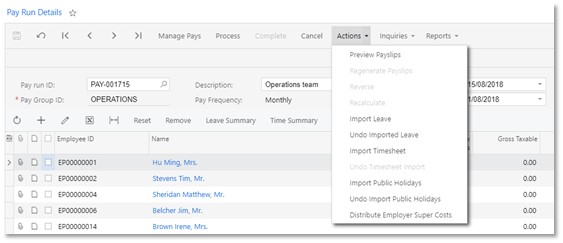
Clicking this action imports any leave requests for employees in the pay run that fall within the pay period’s start and end dates (partially or in full) and have the “Ready to Pay” status.
If a leave request spans multiple pay periods, only the portion of the request that falls within the pay’s start and end dates will be imported. After the pay is completed, the request’s status will be “Partially Paid”—see Reviewing leave requests.
Once leave requests are added to a pay, leave pay items for the request appear on the Employee’s Current Pay screen (MPPP3130) for the affected employees.
Leave that has been imported into a pay can be viewed and managed in the same way that leave has been managed in previous releases: details of the leave appear in the Days Taken window (opened from the Employee’s Current Pay screen), and in the Leave Summary (click Leave Summary on the Employee’s Current Pay or Pay Run Details screen).
As leave is imported into a pay and processed, the status of the original leave request will be updated. The employee who made the request can check on its status using the Leave Requests screen in the Self Service module (see Reviewing leave requests).
If you need to undo a leave import, you can click the Undo Timesheet Import action on the Pay Run Details screen to remove all data that was added to the pay run by the import process. You can also undo individual employees’ timesheet imports by selecting them and clicking the Reset button to reset their pay to the Standard Pay.
