You are viewing an old version of this page. View the current version.
Compare with Current View Page History
« Previous Version 7 Next »
https://help.myob.com/wiki/x/8QdCBg
How satisfied are you with our online help?*
Just these help pages, not phone support or the product itself
Why did you give this rating?
Anything else you want to tell us about the help?
After importing timesheets into MYOB Advanced, you can import unprocessed timesheet batches into an open pay run from the Pay Run Details screen (MPPP3120).
To import timesheets for all employees at once, click the three dots icon (. . .) on the form toolbar and choosing Import Timesheet.

The Pay Item attached to imported timesheet data does not need to exist on the Standard Pay of the Employee. Where applicable, the timesheet import process dynamically adds these pay items to employees’ pays.
If you have employees set to be excluded from new pay runs, you can quickly add them on the Pay Run Details screen (MPPP3120) by clicking the three dots icon (. . .) and choosing Add Employees from Timesheet. This doesn’t add the timesheets, just any employees who are not already in the pay run that have records created in the imported timesheet batch within the current pay period dates.
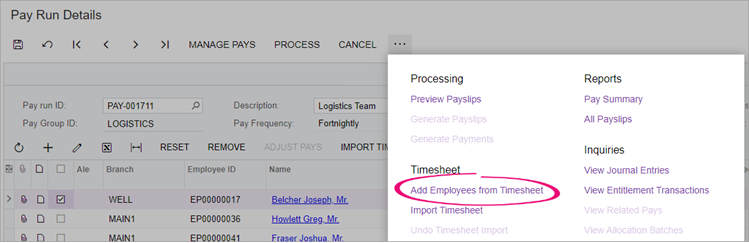
Click the Time Summary button on the Pay Run Details screen to display the Pay Run Time Summary window (MPPP7050), which shows all timesheet records that were imported into the pay run, including the source timesheet batches.

The Non Imported Details tab displays any records that were present in the imported batches, but were not imported into the pay run. This allows you to find and correct any problems that may have caused the records to be left out of the import.
Any difference in the Imported and Actual Quantity of the pay item will be highlighted in red.
FAQs
Yes, if the pay run is still open. But first, you need to remove the timesheets from the pay run.
If the pay run is processed or complete, the only way to edit timesheets is by first reversing or cancelling the pay run.
No. The timesheet import process dynamically adds any relevant pay items to employees’ pays. As such, these pay items don’t need to be configured against the employee’s Standard Pay by default.
Keeping the Standard Pay configuration lean and relying on the import process to add the relevant pay items should make it easier to maintain pay item and employee records.
It depends on your settings.
On the Pay Items screen (MPPP2210), there’s an Allow Leave Reduction option. If you select this option for a leave taken pay item, it will automatically reduce the calculated leave amount on the associated income pay item.

You should only select this option for salaried employees who normally work 40 hours per week.
You shouldn’t select this option in the following situations:
- If you import leave via timesheets, because imported income pay items already exclude any leave taken.
- For salaried employees who have rosters entered in Workforce Management.
You can also exclude employees from having their income reduced by leave payments from pay items with the Allow Leave Reduction option selected. This is useful when you have a mixture of salaried and waged employees.
To exclude an employee from leave reduction, go to the Employment tab of the Pay Details (MPPP2310) screen and select the Leave does not reduce income checkbox.
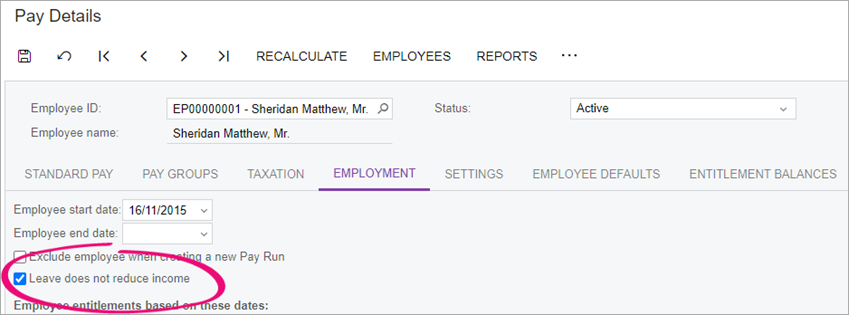
The import process scans all timesheet batches for records that match the following criteria:
- Not associated with any other pay run.
- The Pay Effective Date on the timesheet record falls within the Pay Period of the pay run (including the start and end dates).
- The employee associated with the timesheet record exists in the pay run.
