You are viewing an old version of this page. View the current version.
Compare with Current View Page History
« Previous Version 9 Next »
This information applies to MYOB AccountRight version 19. For later versions, see our help centre.
https://help.myob.com/wiki/x/_YGyAQ
ANSWER ID:37526
The following error can occur when installing AccountRight v19:
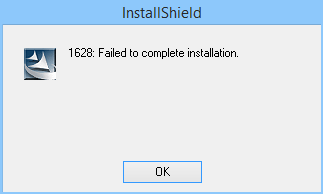
This error means there's a corrupt file on your computer. To fix it, all you need to do is delete a specific folder. If you're installing AccountRight from a downloaded file, you'll also need to delete an additional folder.
- Simultaneously press the Windows
 and E keys on your keyboard (the Windows
and E keys on your keyboard (the Windows  key is between the Ctrl and Alt keys). The File Explorer window appears.
key is between the Ctrl and Alt keys). The File Explorer window appears. - Navigate to the following folder:
C:\Program Files (x86)\InstallShield Installation Information
If the Program Files (x86) folder doesn't exist, navigate here instead:
C:\Program Files\InstallShield Installation Information - In the InstallShield Installation Information folder, identify the folder with the most recent date. To sort the folders in date order, click the Date Modified column heading.
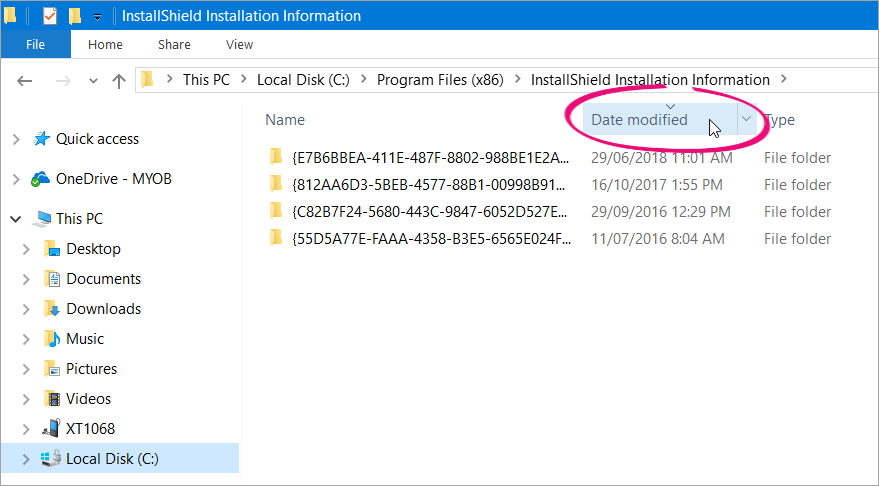
- Right-click the folder with the most recent date and choose Delete.
- Click Yes to the confirmation message.
- If you're installing AccountRight from a downloaded file, complete the additional steps below. If you're installing AccountRight from a CD, insert the CD and follow the prompts to complete the installation.
If you're installing AccountRight from a downloaded file
Complete these additional steps:
- In the address bar at the top of the File Explorer window, type %localappdata% and press Enter on your keyboard.
- Double-click to open the Downloaded Installations folder.
- In the Downloaded Installations folder, identify the folder with the most recent date.
- Right-click the folder with the most recent date and choose Delete.
- Click Yes to the confirmation message.
You will now be able to successfully install AccountRight. To start the installation, right-click the downloaded file and choose Run as administrator.

