- Created by admin, last modified by AdrianC on Oct 24, 2023
https://help.myob.com/wiki/x/-a5qAg
How satisfied are you with our online help?*
Just these help pages, not phone support or the product itself
Why did you give this rating?
Anything else you want to tell us about the help?
Everyone who has access to your MYOB business is listed on the Users page, accessed by clicking your business name and choosing Users.

Can't see the Users page?
Only an Owner, Advisor or Online Administrator user type can access the Users page and add or remove other users. A File User doesn't have access to these functions.
The Users page is where you can:
- invite users and advisors to access to your MYOB business
- choose which parts of your MYOB business users can access
- check a user's status
- edit and delete users.
When you add a user, they'll be sent an invitation to access your MYOB business. The invitation has all the info they'll need to get started.
Typically you'll invite anyone who needs to sign in to your MYOB business. This includes your accounting advisor or bookkeeper. That's right—no more office visits or sending them your data.
Everyone you invite will be able to access your MYOB business at the same time. But you'll keep your data safe by choosing which parts of your MYOB business each user can access.
Inviting users and advisors
When you invite someone to access your MYOB business, you'll choose whether they'll be a User or an Advisor. Who you invite and how you do it depends on the role you play for the business.
If you work in the business, but you're not the accountant or bookkeeper for the business, you can invite:
| User | This is the default user type for most of your staff members. |
| Advisor | This could be your accountant, bookkeeper or any other person that you may want to help manage your books. |
To invite users to your MYOB business you must be either:
- the owner of the business (the person who created the subscription)
- a user with the Administrator role and have been invited to access All businesses under this serial number.
If you're ready to jump right in and invite some users, see create users or create advisors.
If you're the accountant or bookkeeper for the business, you can invite:
| User | This is the default user type – we don't recommend inviting other practice staff as Users. |
| Advisor | Only invite an Advisor if there isn't an Advisor already invited to the business or you want to invite another practice or bookkeeper. |
To invite other staff in your practice, you must be either:
- an Owner user type
- a practice staff member with an Advisor user type
You should only invite other practice staff members via my.myob. Click Manage user access via my.MYOB on the Users page:

For the steps on adding users via my.myob, see Requesting access to a client file.
To invite the business owner (your client) or their staff members, you must be either;
- an Owner user type
- a practice staff member with an Advisor user type
To invite them, click Create user on the Users page:

Then complete their details and access level. For more information, see Inviting a user to your MYOB business.
Roles and permissions
Roles and permissions, available in the Access section of the Users page, control the parts of your MYOB business a user or advisor can access.

For example, a user with the Sales role can only access sales related functions and reports. But the Administrator role gives a user access to all features and functions. You'll choose a user's roles when you invite them. See create users or create advisors.
Only users with the Administrator role can change other users' roles and permissions.
If your plan charges payroll fees, only Administrator, Accountant/Bookkeeper and Payroll roles can incur fees on behalf of your business. For details see Payroll limits and fees.
Here's a list of available roles and the functions they permit.
| Role | Permitted functions |
|---|---|
| Administrator | All features and functions, including user management and all sections of the Dashboard. |
| Accountant/Bookkeeper | All features and functions, excluding user management and all sections of the Dashboard. |
| Sales |
|
| Purchases |
|
| Payroll |
|
| Banking |
|
| Contacts |
|
User Type
When you invite a user, you choose their User Type.

This determines whether the user can access the current business or other businesses with the same serial number.
| File User | Can only work on the MYOB Business file they're invited to, even if you have multiple MYOB businesses. This is the level of access you'd grant most of your users, who just need to work with the one file. |
| Online Admin | Can work with any MYOB business file that's listed under the owner’s software serial number. These users can also invite others to your MYOB Business file. |
There are two other user types that are automatically assigned to specific users.
| Owner | Assigned to the person who creates the MYOB Business file (typically the business owner). This user type can access all MYOB businesses they have under this serial number. To change the person listed as the Owner, the currently listed owner will need to contact us and we'll be happy to help. |
| Advisor | Assigned to advisors that you invite to your MYOB business file. This user type can access all MYOB businesses under the same serial number. |
Only Owners, Online admin users, or Advisors with the Administrator role, can set up bank feeds.
Need to change someone's User Type? See Edit and delete users.
Where to from here?
Find out how to create users or create advisors. If you've been there, done that—maybe you need to edit or delete a user.

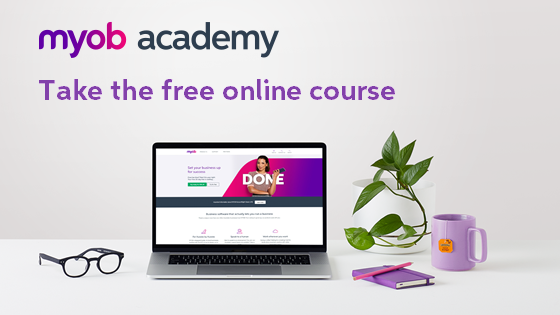
 Yes
Yes
 No
No
 Thanks for your feedback.
Thanks for your feedback.