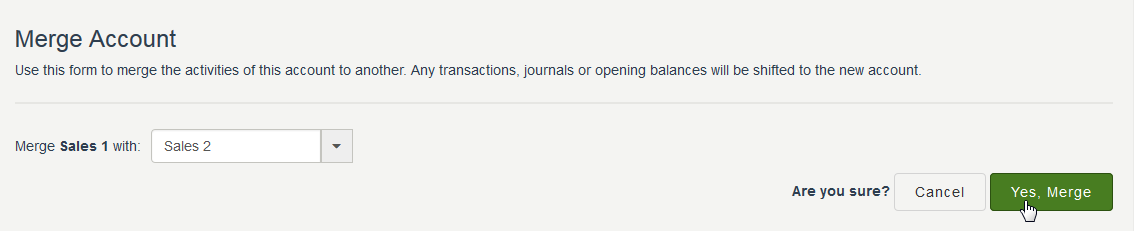From the Accounts Maintenance page, you can can make bulk-edits to your accounts--that is, you can quickly change the account type or tax code for multiple accounts. You may need to do this if you have migrated accounts from another software, such as MYOB Accountants Office or MYOB BankLink Practice. You can also merge and delete accounts.
To bulk-edit your accounts list
- Open the cashbook for the relevant business.
- Go to Settings> Accounts list.
Click the Maintenance icon.

The Accounts maintenance page appears.
- Use the filters at the top of the page to find the accounts you want to edit. You can filter by account number (you can enter just the first few digits), account type or tax code.

- Select the accounts you want to edit by clicking the checkbox before the account number.
- Click the Bulk Edit icon that appears at the top of the list.

- In the panel that appears, you can choose the new account type and/or tax code for the accounts.

- Click Apply when you're done. A confirmation message appears.
You will now be able to see the changes in the list.
Deleting multiple accounts
You can’t delete system accounts, accounts that have been used in transactions, or accounts for which you’ve imported bank statements.
To delete multiple accounts
- Open the cashbook for the relevant business.
- Go to Settings> Accounts list.
Click the Maintenance icon.

The Accounts maintenance page appears.
- Use the filters at the top of the page to find the accounts you want to edit. You can filter by account number (you can enter just the first few digits), account type or tax code.

- Select the accounts you want to delete by clicking the checkbox before the account number.
Click the Bulk Delete icon that appears at the top of the list.

To confirm the deletion, click the Yes, Delete button in the panel that appears.
A confirmation message appears.
Merging an account to another one
From the Accounts Maintenance page, you can also merge all the activities from one account to another account. Transactions, journal entries and opening balances will all be shifted into the second account, and the first one will be deleted.
To merge two accounts
- Open the cashbook for the relevant business.
- Go to Settings> Accounts list.
Click the Maintenance icon.

The Accounts maintenance page appears.
Use the filters at the top of the page to find the account whose transactions you want to merge to another.
Click the arrow next to the account. The Merge Account panel appears.
Select the account you want to merge this account's transactions to.
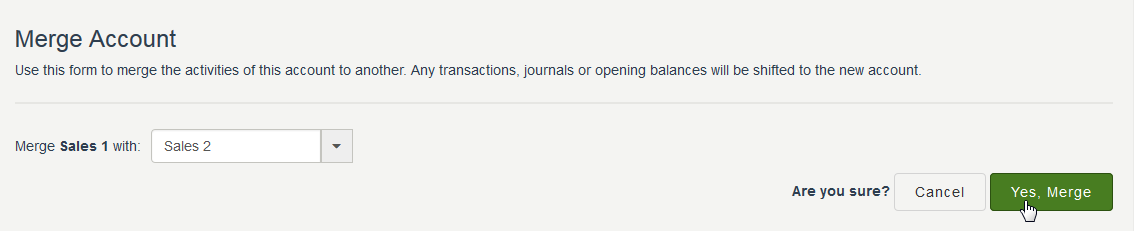
Click Merge Account. A confirmation message appears.
Click Yes, Merge to confirm.