You are viewing an old version of this page. View the current version.
Compare with Current View Page History
« Previous Version 15 Next »
https://help.myob.com/wiki/x/GAEnBQ
How satisfied are you with our online help?*
Just these help pages, not phone support or the product itself
Why did you give this rating?
Anything else you want to tell us about the help?
New features
Previously, when an error occurred, it'd take some time for the error message to appear. Now, error messages appear immediately, so you can stay informed.
When an error message first appears, it briefly describes the problem while the error details are written to a log file.
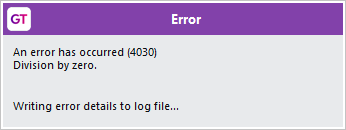
After the log file is written, the usual options become available.
For unhandled exception errors, those options are Debug, Extract log and OK.

For other errors, those options are Extract log and OK.

You can now view eDocs emails in their original formatting and with fully rendered images by selecting the new Internet Explorer Display checkbox on the eDocs Module Control form. By default, this checkbox isn't selected.

The new checkbox is useful for sites that make extensive use of eDocs and need to review emails imported by eDocs with fully rendered images and layout. Sites that only occasionally need to review emails can choose to use the manual workaround.
To manually display .MHT files in Internet Explorer view
- Open attachments to the document.
- Select the email (in .MHT format).
- Save the attachment to a file.
- Open the file in Microsoft Edge, which renders the file in Internet Explorer mode.
Security updates
The message a user sees after failing to log in to eModules now depends on whether they have access rights.
- If a user with access rights to eModules enters the wrong login details, or their account is locked, they see a generic message: "Login failed. Please try again or contact your system administrator." The message no longer explains why the login failed.
- If a user without access rights tries to log in, they see a message that says they don't have permission to log in.
Resolved issues
| Issue IDs | Description |
|---|---|
00011686, 00011723 | If an email or email attachment didn't include a name, it failed to import with CRM inbound filing. It also stopped successive emails from being imported. This has been resolved. Emails and email attachments without a name are now assigned a default name. |
00011729 | For queries and views, changes to team and user permissions weren't being saved on the Query Builder and View Builder forms. This has been resolved. |
00011671, 00011607, 00011746, 00011753 | If the Report FBT based on 01 April to 31 March checkbox was selected on the STP Configuration form, then the super guarantee charge was being calculated incorrectly. This has been resolved. |
00011663, 00011748 | When in a workflow desk, opening a second workflow desk from the Bookmarks panel could cause an error: "An error has occurred (4) Object not found." This has been resolved. |
00011812 | If the Report FBT based on 01 April to 31 March checkbox was selected on the STP Configuration form, then FBT transactions were included in the incorrect year. This has been resolved. |
| 00010738 | When submitting taxable payments report to the ATO, the file would be rejected if the number in the Phone field for a payee was more than 15 characters. This has been resolved. |
| 00011234 | Large reports could fail to open when using the Open as Excel XML option. The Problems During Load window listed Table as a problem that came up when loading the report. This has been resolved. Now you can open large reports in Excel. Each cell will have the correct value, but if the formula for a cell has too many arguments or characters, the formula will be removed from that cell. |
| 00011626 | If a user didn't have access to a profit centre group, they could still edit job details by using these FREE functions: gtJCJob, gtJCJobAttribute, gtUserDefinedFieldValues and gtJCBal. This has been resolved. Now, users can only edit job details if they have access to a profit centre group that includes the job’s profit centre. |
00011927, 00011899, 00011904, 00011903, 00011912, 00011910, 00011895, 00011922, 00011902, 00011918, 00011908, 00011894 | The STP lodgment for the first pay of the 2022–2023 financial year could fail to submit. On the STP Submit Validation window, the Pay/Update Date was described as the cause of the failure: "Pay/Update Date : You are finalising more than 50 percent of your records in the current financial year." This has been resolved. |
| 00011889 | If an employee's Income Type was set to Non-Employee, the format of the STP file was incorrect. This has been resolved. |
| - | When importing a parameter search field, selecting an invalid file caused the Greentree to freeze. This has been resolved. |
| 00011771, 00012003 | When opening the HR Leave Approval or Explorer forms from the Favourites or Bookmarks list, an error would occur: "You do not have privileges to this form." This occurred even if users had permission to access the forms. This has been resolved. |
| 00011665 | If an inventory or general ledger transaction tree was mandatory, then copying a requisition wouldn't copy the transaction analysis. So, the mandatory transaction tree check was not performed. This has been resolved. |
| 00011326 | When entering a shipment on the PO Shipment Entry form, the default POShipment subclass was being created, instead of the custom VPOShipment subclass. This has been resolved. |
| C330208/C326985 | If an inventory item was set up with a quantity break discount, and the Use Best Price option was selected in the Advanced Pricing module, then the best price wouldn't always be used for the inventory item. For example, if there was a 10% discount for an inventory item when purchased in bulk, the 10% discount would be used instead of a better 30% discount. This has been resolved. |
| Issue IDs | Description |
|---|---|
| 00011714 | When more than one Windows users opened a form that requires embedded browser control, such as an eDocs transaction, an error could occur: "Initialisation of browser control failed with shared binaries." This has been resolved. Resolving the issue involved preventing Microsoft WebView2 conflicts where thin client binary files are shared – such as on terminal servers. The WebView2 component used by the Windows client now stores user data in the user's AppData folder. For example, C:\Users\Example.User\AppData\Local\MYOB\Greentree.WebView2. Previously, the WebView2 component stored data in the jade.exe.WebView2 folder, under the binaries directory. This folder is no longer being used, so you can delete it. |
00011672 | Emails in .MHT format were incorrectly displayed as plain text, which removed the emails' images and original layout. This was caused by a deficiency in the newer WebView2 control, introduced in Greentree 2022.1. This has been resolved with a new Internet Explorer Display option. For more details, see Formatted eDocs emails. |
| - | On the Main tab of the eDocs Module Control form, the SSLImplicit option has been added back to the Security Option dropdown for lines with a Type set to Email. |
00011408, 00011805 | If an eDoc had an attachment with the Primary checkbox selected, then converting the eDoc into another type of record incorrectly deselected the checkbox. For example, when creating an AP invoice from an eDoc. This has been resolved for the following eDoc types:
|
| 00011786 | When deleting an eDoc, an error would occur: "Message: Value does not fall within the expected range. Target: Navigate Source: Microsoft.Web.WebView2.Core Inner exception:". Clicking OK in the error window would delete the eDoc successfully. This has been resolved. The error no longer occurs when deleting an eDoc |
| Issue IDs | Description |
|---|---|
| 00009122 | When viewing a file's approval history in a web browser other than Internet Explorer, the approval history screen was blank except for the table headings. This has been resolved. |
