You are viewing an old version of this page. View the current version.
Compare with Current View Page History
« Previous Version 43 Next »
https://help.myob.com/wiki/x/-oXTBQ
How satisfied are you with our online help?*
Just these help pages, not phone support or the product itself
Why did you give this rating?
Anything else you want to tell us about the help?
The 2023.1 release adds...
New features
The new ... form lets you close and finalise jobs in bulk. This means you no longer have to go through the hassle of finding each job and closing them one by one.
You can now drag and drop files, including Outlook Office 365 messages and attachments, to attach them to masterfiles and transaction records. Make sure you drop the file directly on the Attach Document icon (![]() ).
).
![]()
You can only attach a file if the program you're dragging it from (e.g. Outlook or Windows Explorer) has either the same administrator rights as Greentree or more comprehensive administrator rights.
When using the gtCustomerDeliveryAddress FREE function, you can use the new isPrimary parameter to set a delivery address as the customer's primary address
- On the eDocs Module Control form, you can now add more than one person to receive warning emails about licencing limits.
- The Windows Designer menu item has been renamed from Designer to Windows Designer. You can access it by going to System > Customisation > Windows Designer. This makes it easier to distinguish it from the Query Designer Manager and Process Flow Designer menu items.
To make it easier to set up the right email credential service, options on the Email Credential Maintenance form. The Server Type dropdown has been renamed Protocol, and the Exchange option in the dropdown has been renamed to Exchange Web Services.
If your Exchange server is configured to only allow SMTP, select SMTP in the dropdown. If you want to connect Microsoft Exchange, select Exchange Web Services.
AUSTRALIA ONLY On the Protected Earnings tab of the HR Module Control form, a row for 2023 has been added to the protected earnings amount table. From 01/01/2023, the protected earnings amount is $456.53.
- It's now easier to read large numbers at a glance on the JC Job Maintenance form. Numbers higher than a thousand are now displayed with a comma.
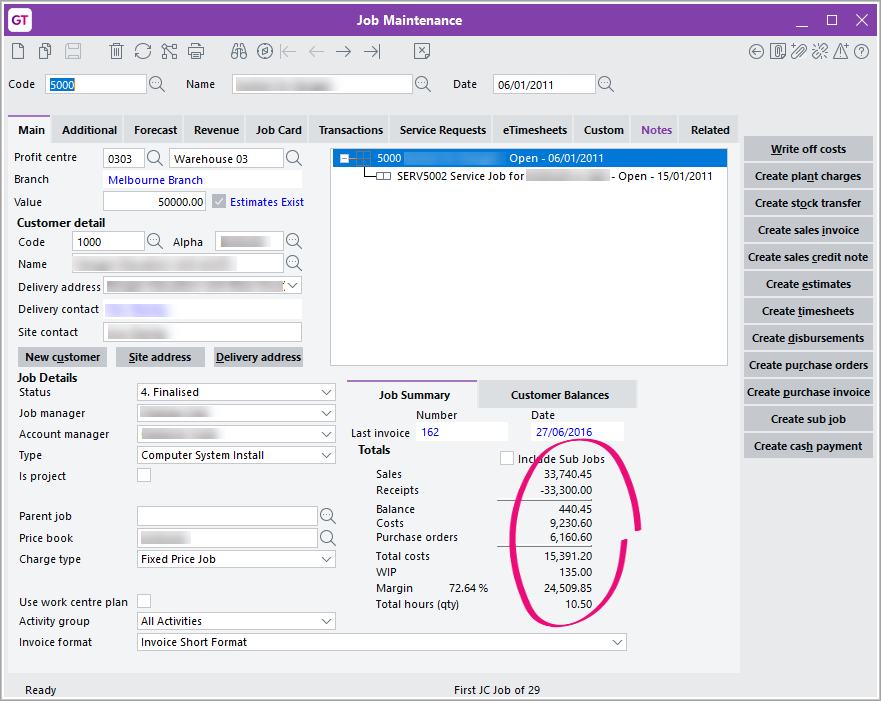
Performance improvements
The new standard HR Pay Summary report runs noticeably faster – especially for sites with many employees and years of payroll.
If your site has a custom report called HR Pay Summary, it will be overwritten by the new standard report. Before upgrading to 2023.1, you need to rename your custom pay summary report.
You can also improve performance of custom pay summary reports by using new report methods.
- Before upgrading to 2023.1, export the custom report.
- Upgrade to 2023.1.
- Rename the new standard report. For example, "HR Pay Summary (standard 2023.1)".
- Import your custom report.
Instead of using queries, the new report selects pays by using new report methods. You can use these report methods to improve performance of custom HR pay summary reports.
There's a method for each profile:
- Batch profile uses a Pay Batch (HRPayBatch) method: Get HR Summary Pays for Batch.
- Employee profile uses an Employee (HRPerson) method: Get HR Summary Pays for Person.
- Pay Group profile uses a Pay Group (HRPayGroup) method: Get HR Summary Pays for Pay Group.
- Date profile uses a Company method: Get HR Summary Pays.
The report methods take From and To parameters for ranges:
- batch number (doesn't apply to the Pay Batch method)
- branch code
- pay date
- pay group name (doesn't apply to the Pay Group method)
- person code (doesn't apply to the Employee method)
- profit centre code.
The methods apply HR security checks: the user must have permission to report payroll transactions, and must have reporting access to an employee to see related pays that match the Security View selected when running the report. They return an unsorted collection of Pays matching the criteria. The range checks based on codes and names are not case-sensitive.
You can improve performance on custom HR Pay Summary reports by removing queries, then adding and applying the new report methods.
Although your custom reports might be different from the standard report, you should still be able to make the changes – even if profiles, sections and queries have been renamed, hidden or removed.
To be able to make the changes correctly, you need to understand how to select different sections of the report in the Report Design screen.
In the Report Design window, you need to remove queries, then add and apply report methods for the Batch, Date, Employee and Pay Group profiles.
Each profile is made up of an inner section and outer section (except Date, which only has one section). You can tell which section you're working in by how many squares appear in the grid.
If you click the inner section, seven squares appear.
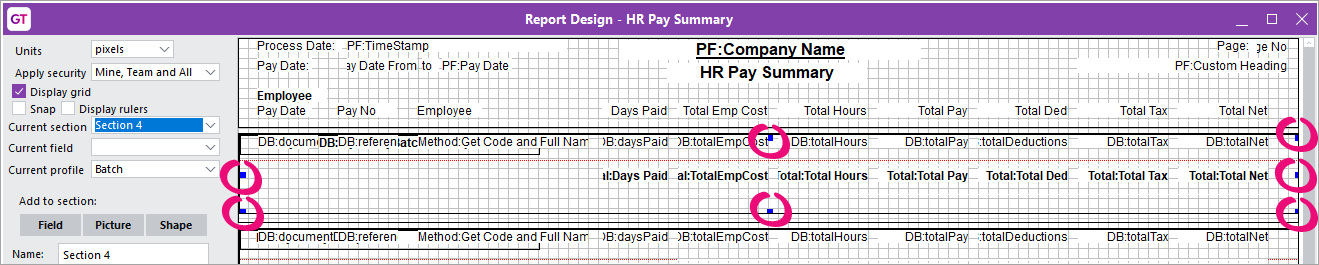
If you click the outer section, three squares appear.
You can also tell which profile the section belongs to by checking the Current section and Name fields.

- In Greentree desktop, go to System > Customisation > Report.
- In the Report Customisation window, select the custom HR Pay Summary report, then click Edit. The Report Design window opens.

- In the Report Design window, right-click the inner section of a profile and choose Select by... > Query. The Edit Query selection window opens.
- In the Selection Criteria section, select each query and click Delete.

- Click Done.
- In the Confirmation window, click OK.

Repeat steps 1–4 for all the profiles.
In the Report Design window, right-click the outer section of a profile and choose Set Method Parameters.
You can tell if you've clicked the outer section by checking the Name field. For example, if you click the outer section of the batch profile, the field will say Batch profile.

- In the Method Parameters window, click Add.
- In the Choose Method window:
- For the Batch Profile, select Get HR Summary Pays for Batch and click OK.
- For the Pay Group Profile, select Get HR Summary Pays for Pay Group and click OK.
- For the Employee Profile, select Get HR Summary Pays for Employee and click OK.
- For the Date Profile, select Get HR Summary Pays and click OK.
- In the Method Parameters window, in the Methods used section, select the method you just added. For example, Get HR Summary Pays for Batch.
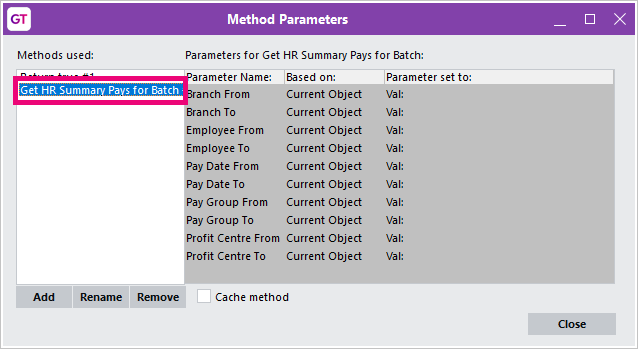
- Complete the Parameter set to column:
- Click the blank Parameter set to value for a row. The Source for window opens.
- Set the Type field to Parameter for every row.
Select the parameter that matches the Parameter Name for that row.
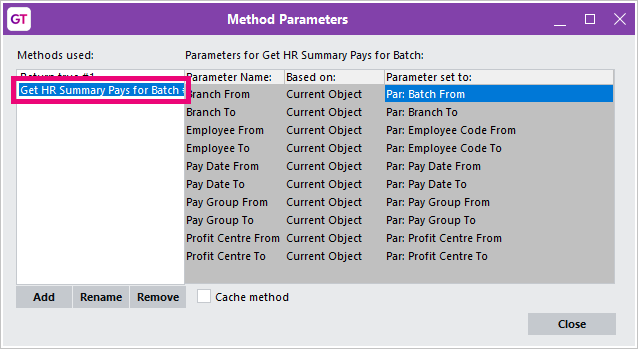
Repeat steps 4–5 for each profile.
- In the Report Design window, click the inner section of a profile.
- Click the Shows field on the left.
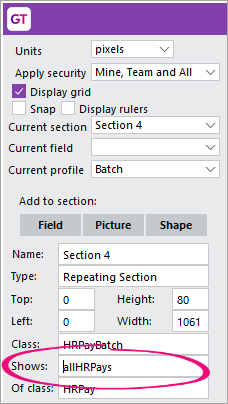
- In the Select Property window, select the new report method you added for that profile and click OK. For example, Get HR Summary Pays for Batch.
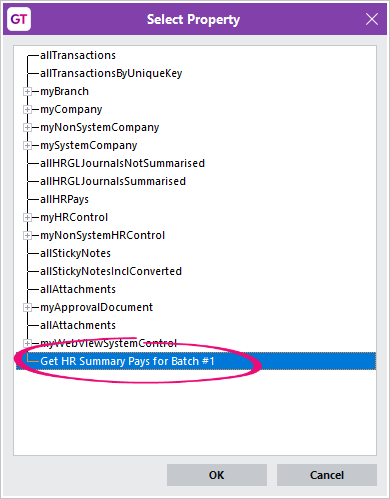
- In the Report Design window, click Save. You've finished improving the performance of your custom HR Pay Summary report.
It now takes less time to copy or delete a bill of materials. This is especially useful for companies with factories that use the same components to make multiple different products.
It now takes less time to copy or delete a bill of materials. This is especially useful for companies with factories that use the same components to make multiple different products.
Security updates
This release updates the Security Confirmation window, which opens when establishing OAuth2 credentials for sending and retrieving emails.
The window now uses a WebView2 browser control, just like when Greentree displays maps, licence information, STP information and eDocs PDFs.
Packman 6.2 (MYOB Partners only)
As an MYOB Partner, you can now download Packman version 6.2 from the Greentree FTP site. This includes Packman.exe and Packman.dll. The new version:
- Prevents you from applying test packages to production systems.
- Lets you reduce runtime by skipping Greentree Browser screen optimisation.
These features are only available if you use Packman 6.2 with Greentree version 2023.1 or later.
You can no longer apply a test package to a production system. To apply a test package to a system, you need to select the Is a test system setting on the Test System tab of the General System Preferences form. This saves you the hassle of clicking through warning messages when applying a test package to a test system.
If you have access to Packman menu security, you can use the new Prevent optimisation of browser screens option.
By default, on a system that has Greentree Browser enabled, Packman optimises Browser screens after applying all packages in the Packages directory. If you apply packages individually, then skipping optimisation on all but the last Packman run will reduce runtime.
As a fallback to skipping screen optimisation, you can now start the Initialise Browser Application task from the Task Scheduler form. This does a full rebuild, including screen optimisation.
Packman 6.2 also improves the fallback for skipping relational view generation. You can now use the Rebuild ODBC View HR script with the current setting (include/exclude HR classes).
You can also skip screen optimisation or relational view generation when launching Packman from the command line. To do so, set the new parameters preventBrowserScreenOptimisation and preventRelationalViewGeneration to true. This overrides the the values used in the last Packman run.
Resolved issues
For one of the following resolved issues (00012151), there are extra steps you need to take to fix files previously affected by the issue..
| Issue IDs | Description |
|---|---|
| 00012151 | ACTION REQUIRED If you saved a report as a PDF or created PDF pay slips in eHR, an error could occur when trying to open those PDFs: "Failed to load PDF document." This occurred if the original report included image files that were too large. This has been resolved. You can no longer create PDFs too that can't be opened. Instead, you'll get a warning: "The PDF could not be generated because the size limit was exceeded." What to do when you get the warningWhen you get this warning, you need to manually reduce the size of the image files attached to the report. You can do reduce the file size either by compressing the image file or by changing the file type. For example, an image might be 1.1MB if you save it as a BMP file, but only 34KB as a PNG file.
Fixing previously affected PDFs
If your Greentree site is configured to retain copies of pay slips in PDF format, upgrading to this version won't remove a cached invalid PDF. If the Cache pay slip on the server setting is selected in the eHR Module Control and a PDF pay slip fails to load, you need to:
|
| 00012275 | If a user-defined field was set on a WebView form or page, then ** not initialised is displayed in the field when it should be empty. This has been resolved. |
| 00011348, 00011831, 00011709, 00011804, 00010510, 00010770 | You couldn't attach a file to a form by dragging and dropping it onto the attachment icon ( |
| 00010367 | The Recalculate JC Summary Totals system script was incorrectly converting foreign currencies to local currency if the conversion was set to divide, not multiply. This has been resolved. |
| 00012303 | On the Inbound Filing form, emails retrieved from Exchange didn't include an email address in the To field. This has been resolved. This resolution has been deployed as a new version of GreentreeMailCore.dll 2.1.0.0. |
| 00011755, 00012408 | On the Contact Maintenance form, if the Assigned User had been set as inactive, an error would occur: "The Assigned User Field has been cleared because the user is inactive." Clicking OK in the error message wouldn't close the message window. This has been resolved. |
| 00011569 | On the AR Apply Unapplied Transactions and AP Apply Unapplied Transactions forms, if you selected a transaction in both the Debit transactions and Credit transactions tables, you couldn't click the Match button. This has been resolved. |
| 00011135 | When creating a receipt for a shipment with more than one serial/lot line, Greentree required you to enter serial/lot numbers for all the lines, even if you only selected one line. This has been resolved. |
| 00012368, 00012390 | Administrators weren't able to change the profit centre group for an employee. This has been resolved. |
| 00012320, 00012394 | If an item's batch size wasn't defined as a whole number in its bill of materials, factory orders for that item were being incorrectly rounded up to the nearest whole number. This has been resolved. |
| 00012325 | When copying the contents of a table by clicking Send table contents to clipboard, then the formatting of the contents could be incorrect when you pasted it into other software, like Microsoft Word. This has been resolved. |
| 00012121, 00012357 | When running either standard or site specific system scripts, an error could occur: "An error has occurred (4013) Result of expression overflows Integer precision." This has been resolved. |
| 00012452, 00012176 | For consolidation companies, an issue prevented users from accessing the WebView Designer and Reports and Documents modules. This has been resolved. |
| 00012419 | When trying to view HR details for pay groups, person positions or injured persons, an error could occur: "An error has occurred (4) Object not found." This has been resolved. The Validate trees HR system script now includes trees on pay groups, person positions and injured persons. |
| 00012382 | On the HR Employee Maintenance, Pay Entry and Terminate Employee forms, clicking the Leave Balances icon ( |
| 00012208 | If a user has been selected in the Link to User field on the Security tab of the HR Employee Maintenance form, using the gtHREmployee FREE function would delete the selected user from the field. This has been resolved. |
| 00011978 | When importing a pay into an existing batch that has had a payment created for at least one employees, an error could occur: "An error has occurred (1086) Class of object is invalid in this context." This has been resolved. |
| 00011946 | Cancelling a refund could cause an error: "An error has occurred (1086) Class of object is invalid in this context." This prevented you from printing the Job Transactions Report. This has been resolved. |
| 00011239, 00012395 | On the Processing System Status and Setup form, the Task Manager System housekeeper wasn't running, which meant you had to manually manage the email and printing queue. This has been resolved. |
| 00011152 | When running a custom script, a 1271 error could occur: "An attempt was made to performan operation eg. beginTransaction etc that is prohibited in this context." The underlying exception for this error wasn't being reported. This has been resolved. |
| 00011544 | When running Inspector queries, an error could occur: "An Error has occurred (1090) Attempted access via null object reference." This happened with collections whose nominal type was Object, like the allObjects collection on a CRMAlertBucket, accessed by inspecting an alerts collection. This has been resolved. |
| 00011981 | Backpays were incorrectly being in the calculations for leave accruals. This occurred if an employee accrued leave as a percentage of an accumulator, and the Use TT from source line for back pay calculations checkbox was selected on the Back Pay Configuration form. This has been resolved. |
| 00012080 | Scheduled reports were still being run after the date when they were meant to stop. The Stop Date field has been removed from the Schedule Setup window. You can still cancel scheduled reports manually. |
| 00012204 | When opening favourited or bookmarked HR scripts, an error could occur: "You do not have privileges to this form." This has been resolved. The Change Pays and Delete Accruals HR scripts have been removed from the Scripts tab of the HR Setup form. Now, you can open the HR scripts directly from the HR > System > Payroll menu. Normal menu security applies to them, and you can bookmark and favourite them. All users who previously had access to the scripts can still run them. |
| N/A | Multiple forms had issues with incorrect background colours. Two forms had issues when being resized. These have been resolved. |
| N/A | When a report indicator was set up to use a character field, the result wasn't displayed correctly. This has been resolved. |
| N/A | When using the mfDefinitionAddLine FREE function, an error could occur: "An error has occurred (4) Object not found." This has been resolved. |
| 00012384 | On the Payment Selections form, deselecting a branch wouldn't remove that branch's suppliers from the Selected suppliers table. This has been resolved. |
| 00012405 | Need clarification |
| 00012428 | Users couldn't use versions of the JC Activity Code Group Maintenance and JC Profit Centre Group Maintenance forms customised with Windows Designer, only the default versions. This has been resolved. |
| 00012409 | When using the gtGLJournal FREE function, if the batch number was longer than the maximum length set on the Company Maintenance form, an error could occur: "JournalUpdate - ?INTERNAL ERROR - 0 -". This has been resolved. The error message is now easier to understand. For example, "Batch number 1234567890 exceeds the limit of 9 characters." This new error message applies to all FREE functions that use batch numbers. |
| 00012490 | When customising the POS Sales Entry form in Windows Designer, an error could occur: "An error has occurred (4) Object not found." This has been resolved. |
| 00012510 | When running the Windows thin client, importing reports could cause an error: "The file does not contain a report definition." This has been resolved. |
| 00012504 | On the PO Shipment Entry form, selecting an on-hold purchase order could cause the On Order quantity to be a negative amount. This has been resolved. |
| 00012526 | When importing CRM quotes, rules weren't being triggered. This caused the quotes to be imported without approval. This has been resolved. |
| 00012538 | If approvals were added as part of an A&A rule with the programmatic On Submit condition selected, then manually assigned approval details weren't being displayed. |
| 00012601 | Users who only have Team access couldn't click the Instant Alert icon because another icon covered it. This has been resolved. |
| 00011240 | If a tree name had five or more characters, an error could occur: "An error has occurred (4031) Index used in substring is out of bounds." This has been resolved. |
| 00010443 | When using Query Designer, an error could occur: "All equals as leaf of source collection not supported as yet." This has been resolved. |
| Issue IDs | Description |
|---|---|
| N/A | If a user's password contained < or >, they couldn't log in. This has been resolved. |
| Issue IDs | Description |
|---|---|
| N/A | When drilling down from a bookmark or service request workflow panel to a call or service request, any attached photos and signatures weren't displayed. This has been resolved. |
| 00012471 | Changes to an organisation's contact name weren't were being saved. This has been resolved. |
| Issue IDs | Description |
|---|---|
| 00006365 | A licencing error could prevent users from logging in. This has been resolved. To prevent users from being locked out, eDoc licences are no longer checked when users log in to the desktop eDocs client. Instead, licence warning emails are sent based on how the eDocs Module Control form is set up. You can also now add multiple warning email recipients. |
| 00011623, 00011824, 00007970, 00012046, 00012292, 00012182 | When using a script to scrape data from documents, a 1035 error could occur if certain data had too many characters. This prevented the rest of the documents from being scraped. This has been resolved. Now, if the error occurs, the rest of the documents continue to get scraped, and the error message is more helpful – for example, "100000:Reference too long for SO Sales Order (102)". |
| 00012269 | When logging in on the Email Credential Maintenance form, the Security Confirmation window was incorrectly opening in Microsoft Internet Explorer, instead of the user's default browser. This has been resolved. For more information, see Security updates. |
| Issue IDs | Description |
|---|---|
| 00002693, 00011603 | Two issues affected requisitions for foreign suppliers:
These have been resolved. |
| 00011675 | When opening an eRequisition, if a sub-location was selected in the Location field, then the main location was displayed instead. This has been resolved. |
| 00012488 | If an inventory item didn't have an active preferred supplier, the item couldn't be saved on an eRequisition. This has been resolved. |
| Issue IDs | Description |
|---|---|
| 00012338 | When emailing invoices, Greentree wouldn't create a PDF if there were a large number of AR invoices for a customer. This has been resolved |
