AccountRight Plus and Premier only
When you set up Single Touch Payroll, your payroll information was checked to make sure it complied with the ATO's requirements. What gets checked?
To ensure you stay compliant, AccountRight will check your payroll details each time you do a pay run. You'll be notified if any details are missing or invalid so you can fix it.
You can also manually check your payroll details at any time (Payroll command centre > Payroll Reporting > Check Payroll Details).
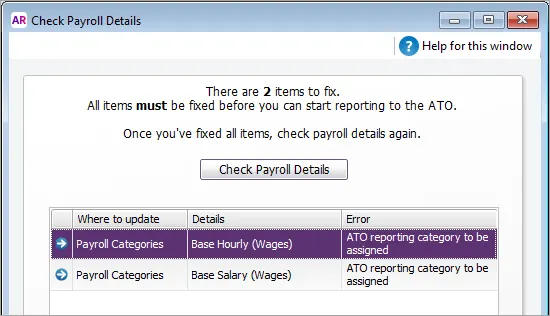
When you process your payroll, you might also see a similar warning, like this:
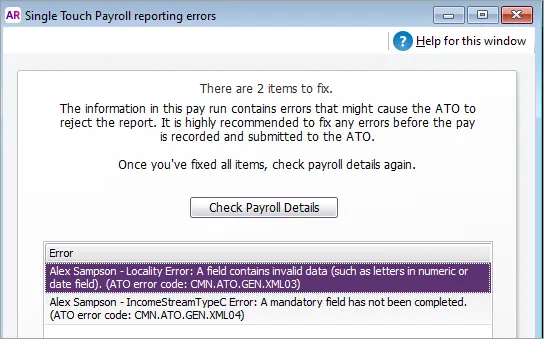
How do I fix or delete a report that's been sent to the ATO?
With STP, your employees' year to date (YTD) figures are sent to the ATO after each pay run. So if changing an employee's pay affects their YTD figures, the updated figures will be sent to the ATO the next time you do a pay run.
If you want to remove or "undo" a pay that you've sent to the ATO, you'll be able to delete or reverse it based on its status in the Payroll Reporting Centre. This ensures you're not deleting anything which has already been accepted by the ATO. For details, see Changing a recorded pay.
Pay runs will remain listed in the payroll reporting centre even after deleting or reversing a pay in AccountRight.
If the pay you need to change is in a payroll year that's been finalised with the ATO, see Changing a pay after finalising with Single Touch Payroll.
To fix issues in your payroll details
Check the error description to see if it relates to your company information, an employee, or a payroll category.
If there's a zoom arrow next to the error, click it to open a window where you can fix the error. If there's no zoom arrow, check the error description has details about what needs fixing, e.g. an employee's address has the wrong information in a field.
To fix:Company information, see Edit company information
Employee details, see Edit employee details
Payroll categories, see Assign ATO reporting categories
When you've fixed all the errors, click Check Payroll Details again. If there are no further errors, your payroll details are all good!
Need help understanding or fixing an issue?
If you're not sure what an error means or how to fix it, we recommend speaking to the ATO or seeking advice from your accounting advisor.
FAQs
What if an employee doesn't have a Tax file number?
If you don't have an employee's Tax file number (TFN), use the applicable number from these provided by the ATO. If you need more information or you're not sure what to choose, check with the ATO.
Use this TFN | For this scenario |
|---|---|
111 111 111 | New payee has not made a TFN Declaration, but 28 days have not passed. |
333 333 333 | Payee is under 18 years of age and earnings don't exceed $350 per week, $700 per fortnight, or $1,517 per month. |
444 444 444 | Payee is an Australian Government pensioner payee. |
000 000 000 | Payee chooses not to quote a TFN and has not claimed an exemption from quoting a TFN or does not fit into any of the above categories. |
What payroll details are checked during STP setup?
When AccountRight checks your payroll details, the following fields are checked to make sure they meet the new STP requirements.
| What gets checked |
|---|---|
Company information | Company Name ABN ABN Branch (if you have one) what is this? Street Address Suburb/Town/City State Postcode Name (of contact person) Phone (of contact person) You can access this information in AccountRight via Payroll > Payroll Reporting > Company Information. |
Employee details | Employees paid in the current and previous payroll year are included in the payroll check. Inactive employees are not checked.Here is the information that's required in your employee cards (accessed via Card File > Cards List > Employee tab > click an employee).On the Profile tab: Last Name First Name Address Suburb/City State (you need to select a state from the list and not type it. If you have additional addresses (Address 2, etc.) ensure complete details are entered here too) Postcode On the Payroll Details tab > Personal Details section: Date of Birth Start Date Employment Basis On the Payroll Details tab > Taxes section: Tax File Number Income Type Do you employ working holiday makers?If you choose Working holiday maker as the Income Type, you'll also need to choose the worker's Country of origin. Also check that the correct Tax Table is assigned to working holiday makers based on your business's working holiday maker registration status. |
Payroll categories | Wage, deduction, and superannuation payroll categories used in the current and previous payroll year are included in the check. You can access your payroll categories in AccountRight via Payroll > Payroll Categories.Each of these must have an ATO reporting category assigned. By default, this is set to To be assigned, so you know what payroll categories still need assigning.How to assign ATO reporting categories |