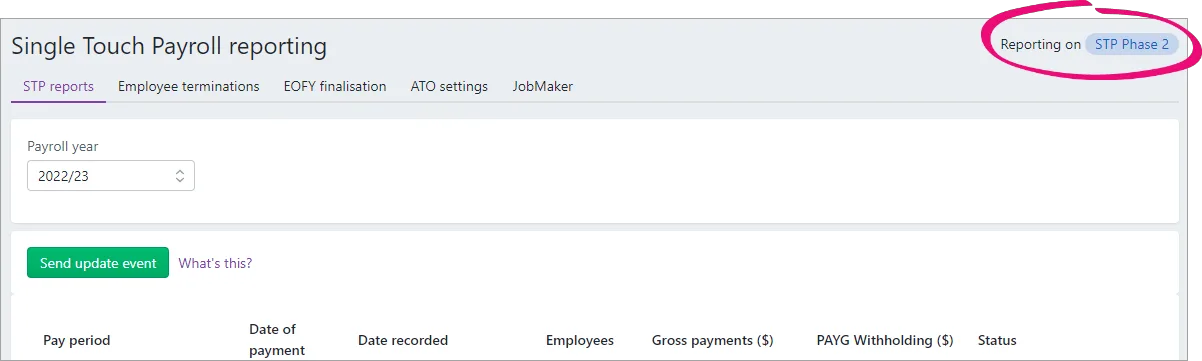Australia only
When you move from other payroll software to MYOB, or you move from STP Phase 1 to STP Phase 2, we recommend you (or your accounting advisor) check that your employees' year-to-date (YTD) amounts reported to the ATO match the payroll figures in MYOB.
You'll do a similar check at the end of the payroll year, but it's a good idea to find any issues now rather than wait until the busiest time of the year.
If you're using AccountRight, you'll access your company file in a web browser to complete this process.
Before you begin
If you've moved to MYOB from other software:
-
Set up payroll (this includes entering employee YTD pay amounts and leave balances)
-
Set up STP (this includes transferring your previous software's BMS ID if your business has reported pays to the ATO using STP in other payroll software in the current payroll year)
To check your payroll totals
Compare these two reports to ensure they match:
the YTD verification report in the Payroll Reporting Centre—this shows the YTD amounts you've reported to the ATO
the Payroll Summary report in MYOB—this shows the YTD amounts you've processed through payroll in MYOB
1. Run the YTD verification report
Sign into your MYOB business at app.myob.com
Go to the Payroll menu and choose Single Touch Payroll reporting.
Click the the EOFY Finalisation tab.
Choose the Payroll year. The Gross Payments (YTD) and PAYG withholding (YTD) values are the total amounts sent to the ATO for all your employees.
Click View YTD verification report (PDF).
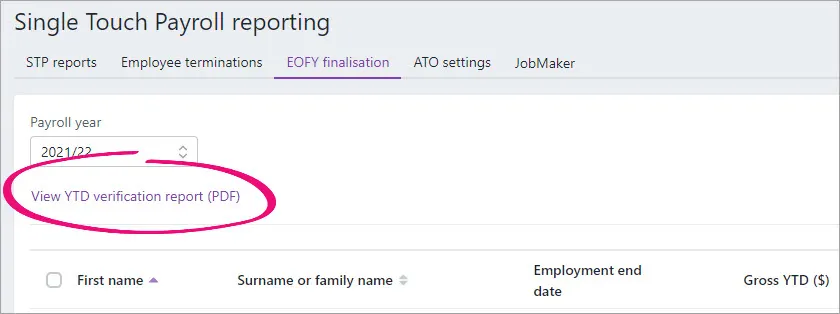
The report displays as a PDF. Take note of the total salary and wages YTD amount. Here's an example: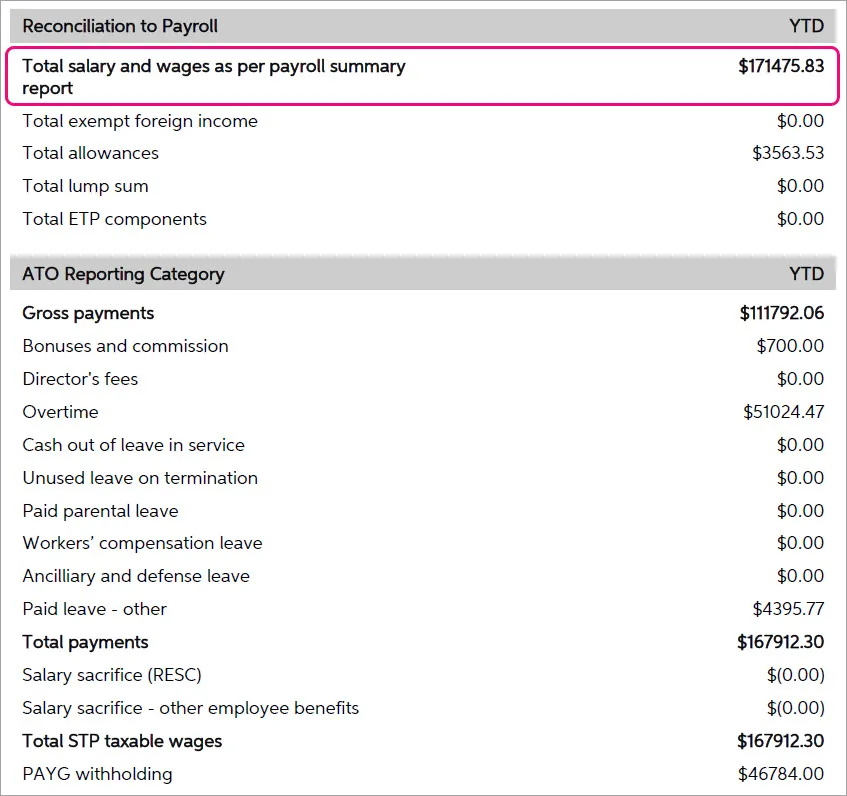
What am I looking at?
This report shows the total of all ATO reporting category amounts sent to the ATO for all employees.
The Reconciliation to Payroll section is not sent to the ATO. It shows total gross wages which you'll also see in the Payroll Summary report in MYOB. This amount will differ from the total gross wages reported to the ATO, as it doesn’t include Allowances, CDEP, Foreign Income, ETP components (not ETP Tax), Lump Sum values or any additional reimbursable/employee expenses.
The ATO Reporting Category section lists the things that have been submitted to the ATO.
The Total STP gross wages (in the ATO Reporting Category section) doesn't include allowances. This amount should be the same as what's shown in your Payroll Summary report in MYOB, minus any allowances or the other pay components which are listed in the Reconciliation to Payroll section.
An employee's reportable fringe benefit amounts are reported to the ATO when you finalise, so these won't display on the YTD verification report until after you've completed the finalisation.
2. Run the Payroll Summary report
If you're not already, sign into your MYOB business at app.myob.com
Go to the Reporting menu and choose Reports.
Click the Payroll tab.
Click the Payroll summary report.
Set the report filters to cover the entire payroll year (1 July to 30 June).
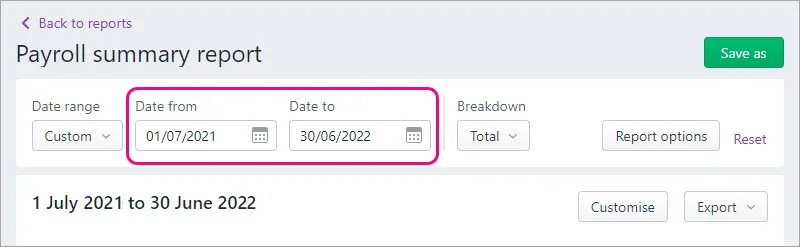
Check the YTD total for Salary and wages. Here's our example:
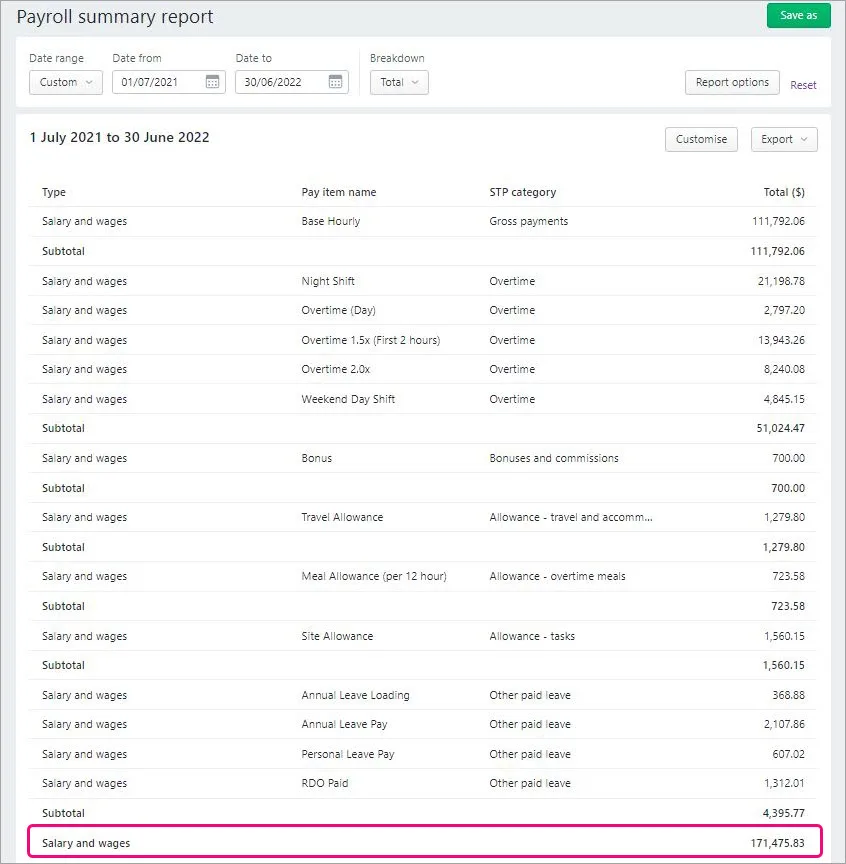
3. Compare the reports
After you've run the above reports, compare the YTD total wage amounts on both. If they match (like in our example), everything is fine.
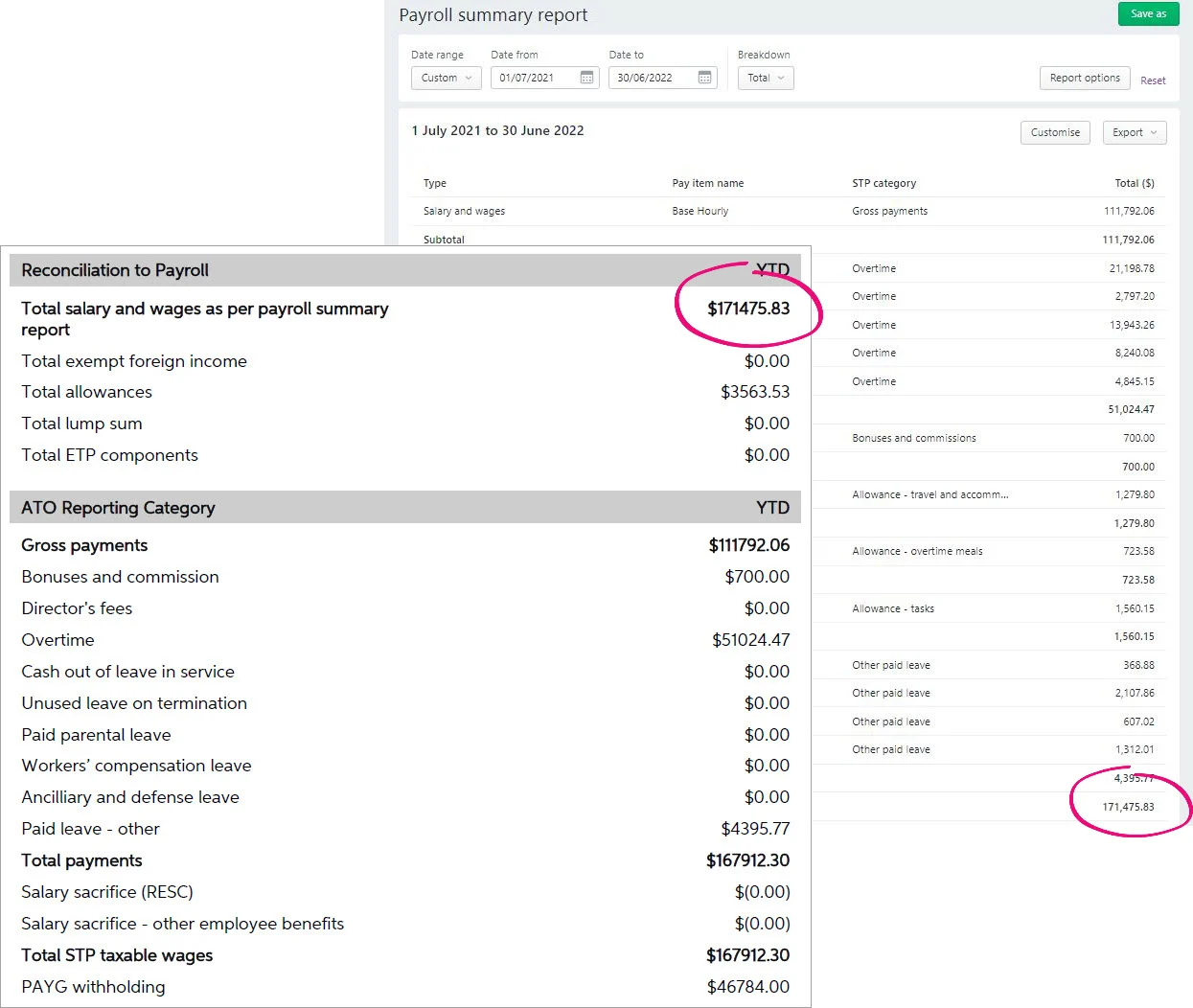
If the reports don't match
Here are some things to check.
Check your ATO reporting categories
Make sure you've assigned an ATO reporting category to each of your pay items.
If you're not already, sign into your MYOB business at app.myob.com
Go to the Payroll menu and choose Pay items.
On the Wages and salary tab, look for any pay items which are To be assigned. Here's an example:
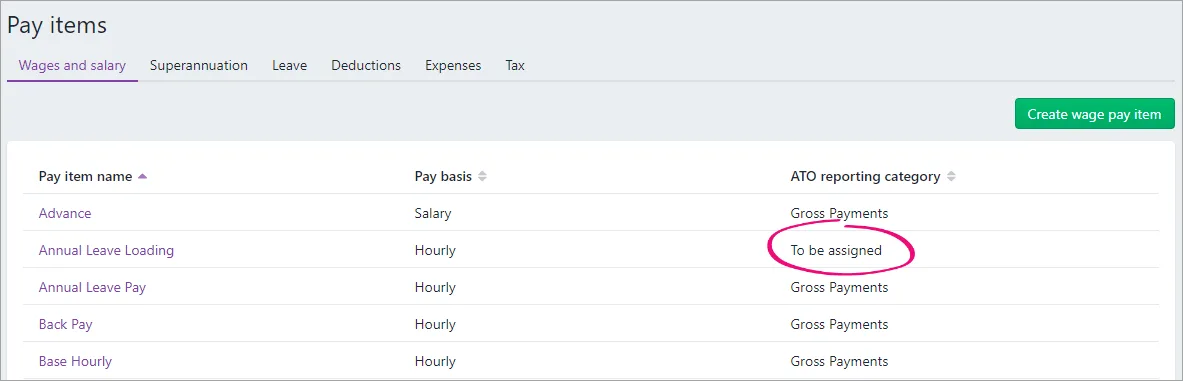
If any pay items are To be assigned:
Click the pay item name to open it.
Assign the applicable ATO reporting category. For help choosing the right one, see Assign ATO reporting categories for Single Touch Payroll reporting or speak to your accounting advisor.
Click Save.
If you add or change the ATO reporting category in a pay item, send an update event to the ATO (Payroll menu > Single Touch Payroll reporting > STP reports tab > Send update event).
Once all pay items are assigned an ATO reporting category, run the YTD verification and Payroll summary reports again (as we did above) to ensure they match. If they do, everything is fine. Otherwise, continue below to check the reported wage values for individual employees. This will help you narrow down your out of balance.
Check reported wage values for individual employees
There are two reports you can use to check the amounts paid to individual employees for the payroll year.
In MYOB, run the Payroll register report (Reporting menu > Reports > Payroll tab > Payroll register > click the dropdown arrow for each employee).
In the Single Touch Payroll reporting centre, click the ellipsis button for an employee and choose View summary report (PDF). This report shows a summary of all ATO reporting category amounts sent to the ATO for an employee (gross payments, PAYG withholding, allowances, etc.).
Here's what these reports show:
Report | Description |
Payroll register (in MYOB) | The total wages include all pay items and doesn't reduce the total wages by any non-taxable deduction or wage pay items, and pay items that don't have an ATO reporting category. |
Summary of Payments (in the Single Touch Payroll reporting centre) | The gross payments amount is reduced by any non-taxable deduction or wage pay items, and pay items that don't have an ATO reporting category. |
Send an update event
An update event is where you send your employees' latest year to date payroll totals to the ATO. This ensures your payroll totals in MYOB sync with the figures held by the ATO.
If you're reporting via STP Phase 2, you can send an update event from the STP reporting centre. Otherwise you'll need to record a zero dollar ($0) pay for each employee whose year to data payroll totals you want to send to the ATO.
Am I reporting via STP Phase 2?
You can check in the STP reporting centre (Payroll menu > Single Touch Payroll reporting). How do I get ready for STP Phase 2?
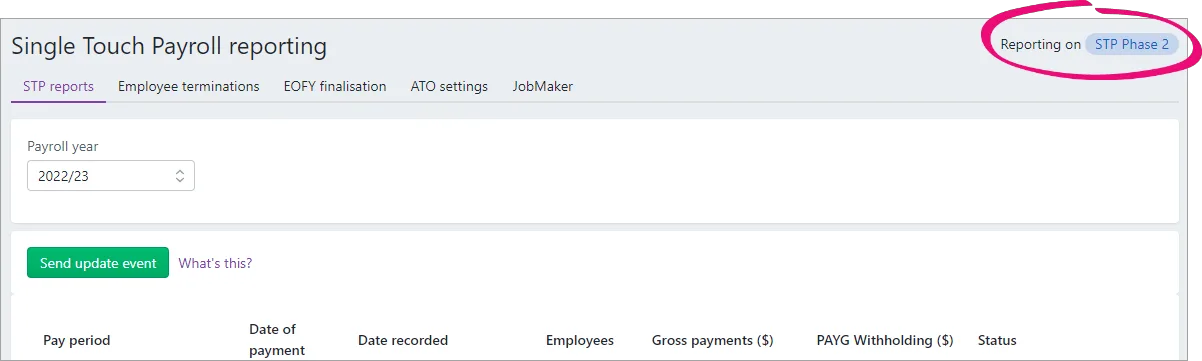
Sending an update event for STP Phase 2
From the Payroll menu, choose Single Touch Payroll reporting.
Click the STP reports tab.
Choose the applicable Payroll year.
Click Send update event.
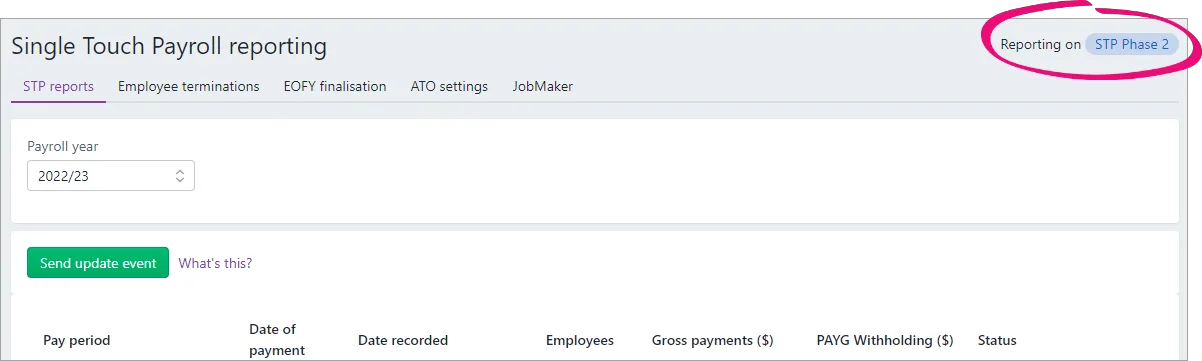
When prompted, enter your details and click Send.
Once the update event has been accepted by the ATO, run the above reports again to confirm the totals match.
Sending an update event for STP Phase 1
You can send an update event for an employee by recording a $0 pay. This type of pay is also called a void pay and it's like any other pay, but all hours and amounts will be zero.
When you record a $0 pay, the employee's latest year to date payroll totals will be sent to the ATO.
Start a new pay run (Create menu > Pay run).
Set the Pay cycle to Unscheduled.
Ensure the Date of payment is in the payroll year you're sending the update event for.
Select only the employees you want to send an update event for.
Because you set the pay cycle to Unscheduled, you'll notice all hours and amounts are removed from each employee's pay (which is just what we want). Here's an example.
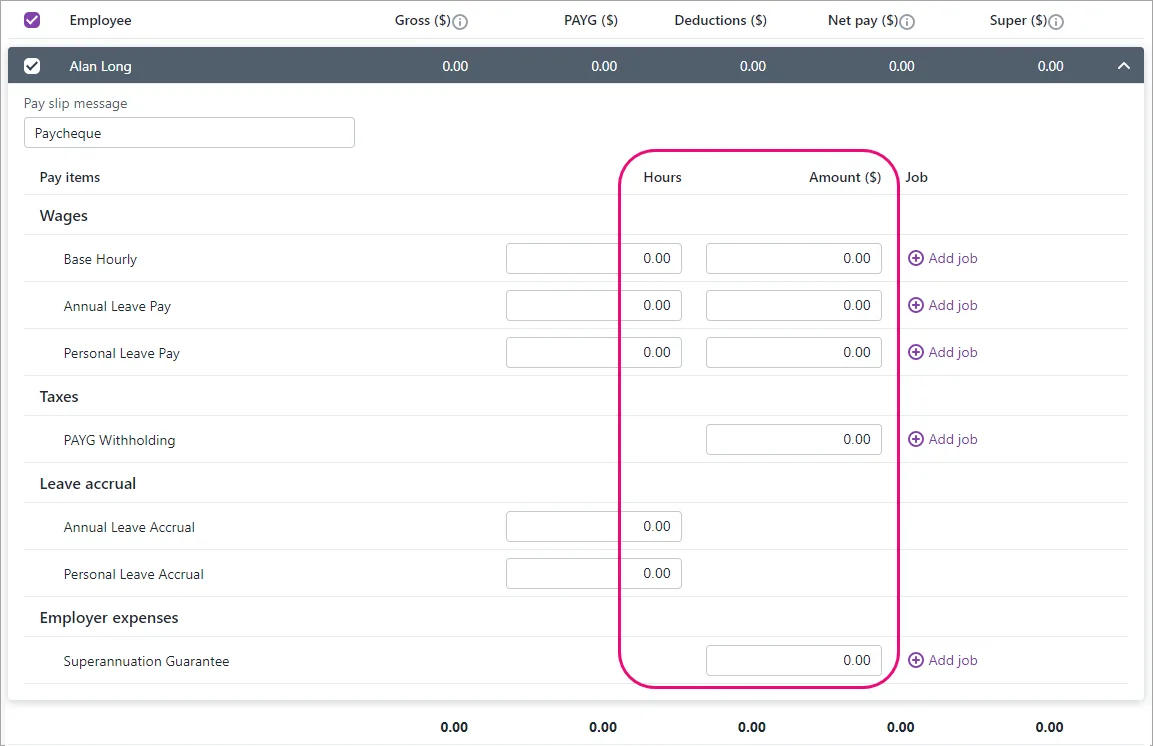
Complete the pay run as you normally do and declare it to the ATO. Need a refresher?
Once the pay run has been accepted by the ATO, run the above reports again to confirm the totals match.
Reports still don't match? You might need help from an expert to dig a little deeper into your issue. Reach out to your accounting advisor, or try the MYOB professionals on our community forum. Of course, you can always get help from our support team.
FAQs
How can I tell if I'm on STP Phase 1 or 2?
You can check in the STP reporting centre (Payroll menu > Single Touch Payroll reporting).