This is task 3 of 4 for setting up electronic payments (see previous task or an overview of all tasks).
By recording the bank details of your suppliers you'll be able to pay them electronically.
To record the bank details of a supplier
Go to the Card File command centre and click Cards List. The Cards List window appears.
Locate the supplier you pay electronically and click Edit. The Card Information window appears.
Click the Payment Details tab.
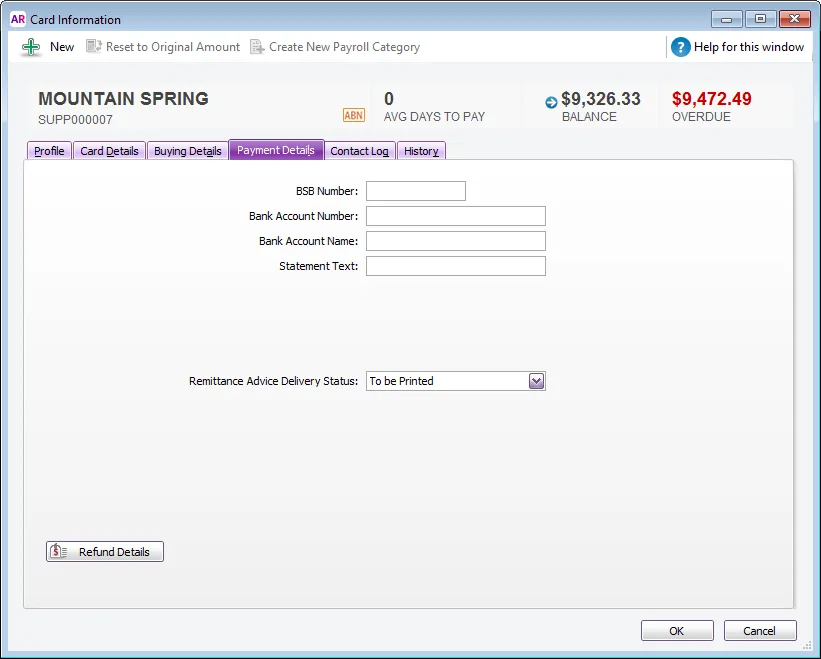
Enter the supplier’s bank account details.
In the Statement Text field, type the text you want to appear on your supplier’s bank statements. For example, you may want the text ‘monthly rent’ to be shown on your real estate agent’s bank statement since this will be a recurring transaction each month.
Select the Remittance Advice Delivery Status. You can choose to print the remittance advice or email it directly to your supplier. Learn more about how to print or email remittance advices.
(Not Basics) Click Refund Details and enter the payment method by which the supplier refunds you and click OK. The Card Information window appears.
Click OK to return to the Cards List window.
Repeat from step 2 for each supplier you pay electronically.
When you're done, continue with 4. Record the bank details of employees.