- Created by admin, last modified by AdrianC on Jan 09, 2019
https://help.myob.com/wiki/x/DoIR
How satisfied are you with our online help?*
Just these help pages, not phone support or the product itself
Why did you give this rating?
Anything else you want to tell us about the help?
If you haven't set up bank feeds for any of your bank accounts or credit cards, you can import an electronic bank statement instead. This will let you work with the bank transactions in the same way you would if you had bank feeds. See Working with bank transactions.
If you've got bank feeds, you don't need to import statements unless you want to import bank transactions from before your bank feed was activated. See Bank feeds.
Downloading statements from your bank
Before you can import a bank statement, you'll need to download it from your internet banking website. Save the bank statement as a .QIF file, and if you have a choice of date formats, choose dd/mm/yy.
Most banks allow you to download bank statements in the .QIF file format–you shouldn't need to convert them from other formats, such as PDF. Refer to the help in your internet banking site to learn how to download or export your bank statements, or check with your bank.
Tips for importing statements:
- You don't need to import statements in date order. You can import statements from earlier or later than the last one imported.
- If you're importing several months’ worth of statements, it's best to import and reconcile them one month at a time. This will make it easier to manage a large backlog of transactions.
- If you’re not sure what statements you’ve already imported, click the Import History button. See Viewing your bank statement import history.
- Transactions dated earlier than your opening balance date can't be imported.
Import a bank or credit card statement
Once you’ve downloaded the electronic statements from your online banking website, you can import them into MYOB Essentials on the Bank transactions page.
- Go to the Banking menu and choose Bank transactions. The Bank transactions page appears.
- Click the Import statements button at the top right of the page.
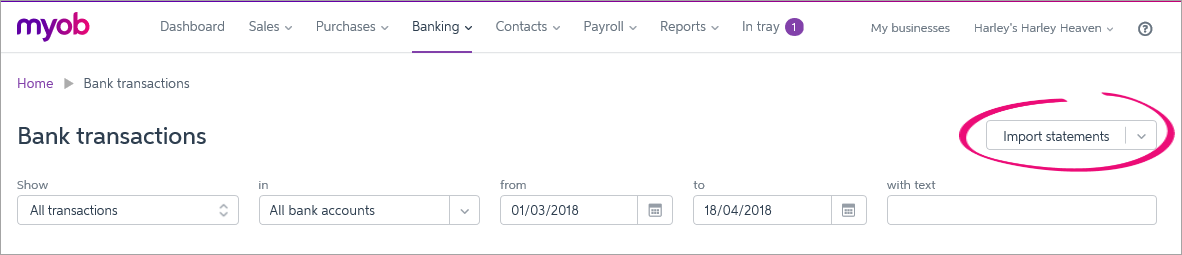
The Import bank or credit card statement section appears.
- In the Bank/Credit Card Account field, choose which account you want the imported transactions to go into.
- In the Statement file field, click Browse. The Choose File to Upload window appears.
- Select the statement file you want to import and click Open. The Bank transactions window reappears, showing the file name of the statement you chose.
If you’re importing a .QIF format statement, select a Date format if using QIF from the list.
.QIF date format
The date format (dd/mm/yy or mm/dd/yy) must match the format used in the imported statement. If it doesn’t, the statement won't be imported. If this happens, check what format your bank uses when creating the statement file, or open it in a plain text editor (like Notepad) and look at the dates, then try importing again.
- Click Import Now to import the statement data into the account. A message appears at the top of the screen, telling you how many statement lines were imported successfully. Imported transactions will show on the Bank transactions page.
- If you want to:
- import more statements to this or other accounts, repeat from step 1.
- work with the transactions you just imported, see Working with bank transactions.
FAQs
I've imported a bank statement and now I have duplicated transactions in MYOB Essentials - what can I do?
This can occur if you've imported a bank statement which includes transactions which have already been brought into MYOB Essentials via bank feeds.
To fix this:
- Delete the imported bank statement.
- Download a new bank statement from your bank, ensuring the date range doesn't include transactions already in MYOB Essentials.
- Import the new bank statement as described above.
Why are some transactions not imported due to their date?
If your imported statement contains transactions which are dated prior to your opening balance date, you'll receive a message similar to this:
"XX statement lines were ignored as the transaction dates are prior to the start date for entering transactions into the system."
Statement transactions will only be imported if they are dated on or after your opening balance date (this is typically the date you started using MYOB Essentials).

 Yes
Yes
 No
No
 Thanks for your feedback.
Thanks for your feedback.